
Hot search terms: 360 Security Guard Office365 360 browser WPS Office iQiyi Huawei Cloud Market Tencent Cloud Store

Hot search terms: 360 Security Guard Office365 360 browser WPS Office iQiyi Huawei Cloud Market Tencent Cloud Store
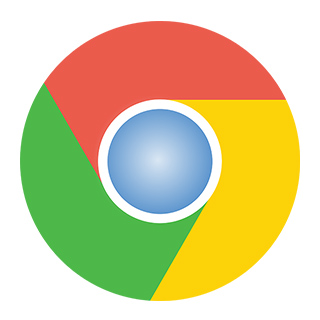
Network tools Storage: 223.11MB Time: 2020-12-02
Software introduction: It is a browser specially developed by Google for Mac systems. On June 5, 2009, Google officially released the first opener for Mac and operating systems...
Maybe some friends still don’t know how to set the default search engine in Google Chrome for Mac? Then the editor will bring you a tutorial on setting the default search engine for Google Chrome for Mac. Friends in need should come and take a look.
The first step is to open Google Chrome and click "Chrome" to the right of the Apple logo in the upper left corner of the screen.
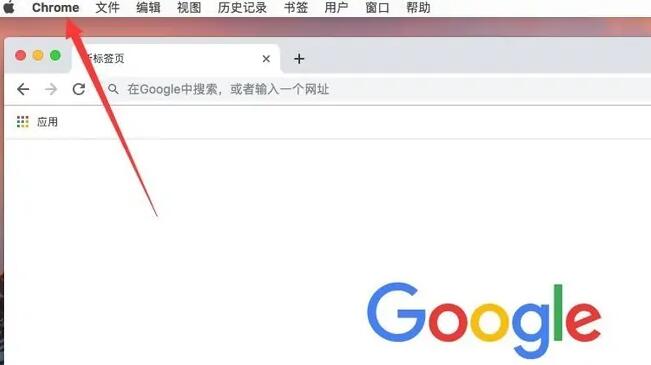
The second step is to select "Preferences" in the pop-up menu.
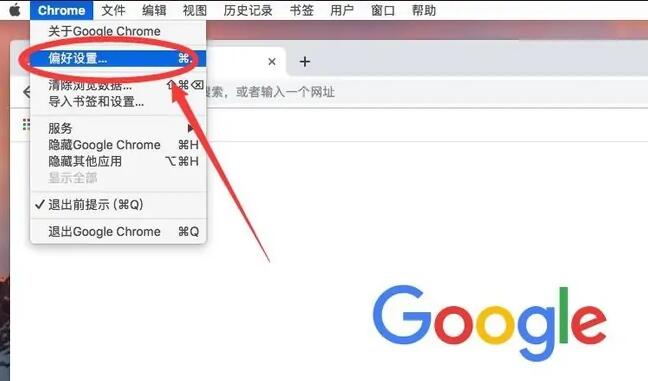
Step 3: After entering Google Chrome preferences, scroll down the page and find the "Search Engine" column
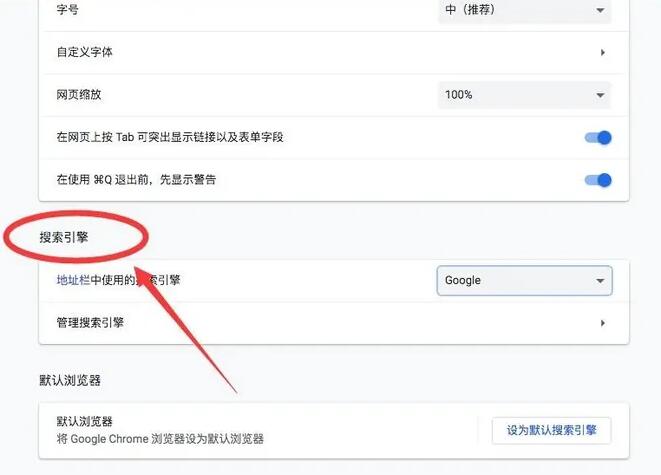
The fourth step, in the "Search engine used in the address bar" item, the default search engine is "Google", click "Google" to switch to other search engines

The fifth step, in the pop-up drop-down list, other optional search engines are given. For example, the editor here chooses "Baidu"
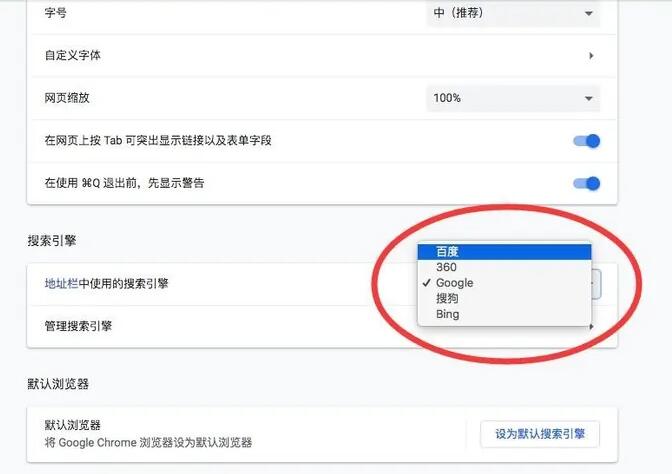
Step 6. After selection, you can see that the default search engine has been set to Baidu. When searching in the address bar, Baidu search will be automatically used.
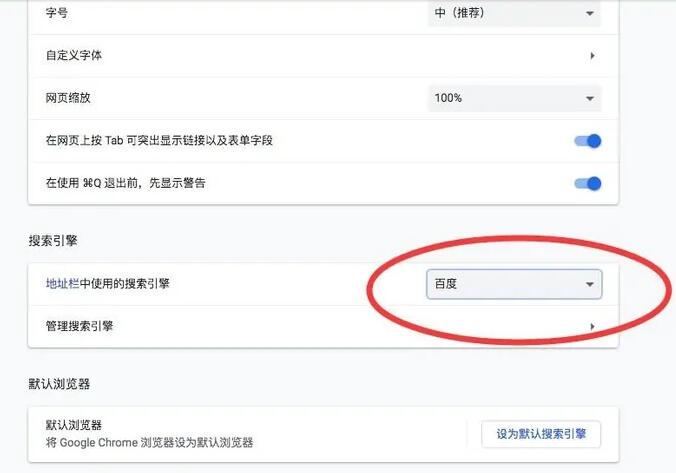
The above is the tutorial on setting the default search engine for the Mac version of Google Chrome brought by the editor. I hope it will be useful to everyone.
 How to complain about Taobao sellers on Taobao app - How to complain about Taobao sellers on Taobao app
How to complain about Taobao sellers on Taobao app - How to complain about Taobao sellers on Taobao app
 How to change the password of Taobao app-How to change the password of Taobao app
How to change the password of Taobao app-How to change the password of Taobao app
 How to scan QR code on Taobao app-How to scan QR code on Taobao app
How to scan QR code on Taobao app-How to scan QR code on Taobao app
 How to set Taobao nickname on Taobao app - How to set Taobao nickname on Taobao app
How to set Taobao nickname on Taobao app - How to set Taobao nickname on Taobao app
 How to pay with WeChat on Taobao - How to pay with WeChat on Taobao
How to pay with WeChat on Taobao - How to pay with WeChat on Taobao
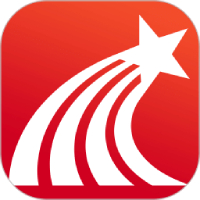 Super star learning pass
Super star learning pass
 WeChat iPad version
WeChat iPad version
 Red Alert 2: Glory of the Republic
Red Alert 2: Glory of the Republic
 TV home
TV home
 easyconnect
easyconnect
 Apple Store
Apple Store
 AVPlayer
AVPlayer
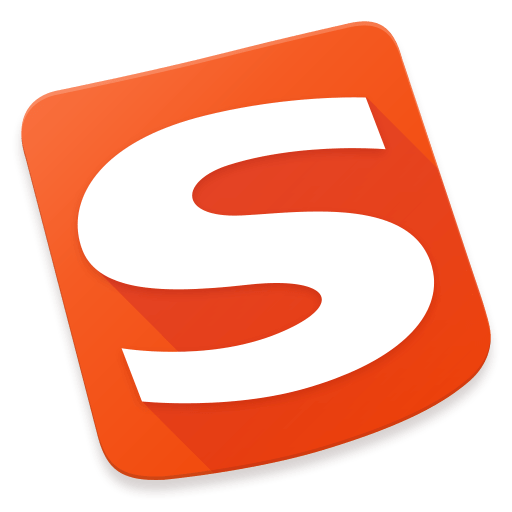 Sogou input method
Sogou input method
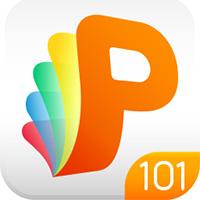 101 Education PPT
101 Education PPT
 How to collect news in Tencent News - How to collect news in Tencent News
How to collect news in Tencent News - How to collect news in Tencent News
 How to increase the font size on Taobao app - How to increase the font size on Taobao app
How to increase the font size on Taobao app - How to increase the font size on Taobao app
 How to enable one-click protection mode in Tencent News - How to enable one-click protection mode in Tencent News
How to enable one-click protection mode in Tencent News - How to enable one-click protection mode in Tencent News
 How to complain about Taobao sellers on Taobao app - How to complain about Taobao sellers on Taobao app
How to complain about Taobao sellers on Taobao app - How to complain about Taobao sellers on Taobao app
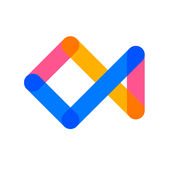 How to authenticate Tongcheng Travel's real name - How to authenticate Tongcheng Travel's real name
How to authenticate Tongcheng Travel's real name - How to authenticate Tongcheng Travel's real name