
Hot search terms: 360 Security Guard Office365 360 browser WPS Office iQiyi Huawei Cloud Market Tencent Cloud Store

Hot search terms: 360 Security Guard Office365 360 browser WPS Office iQiyi Huawei Cloud Market Tencent Cloud Store
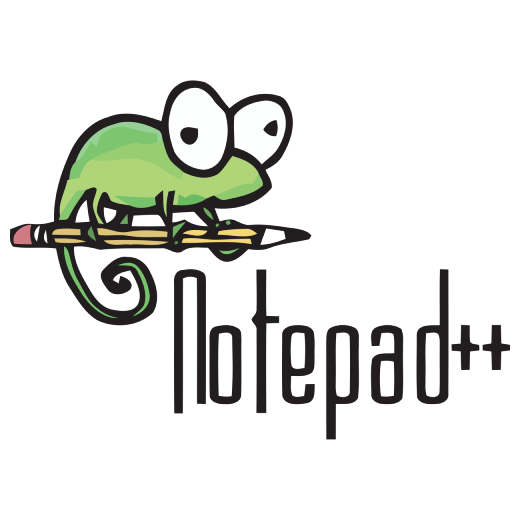
Text editing Storage size: 4.43MB Time: 2022-03-21
Software introduction: Due to policy issues, the latest version of Notepad++ has been suspended from downloading by Huajun Software Park. We recommend other high-quality software of the same type to you: Sublime Te...
Friends, do you know how to hide the extension bar in the Notepad++ file list panel? Today I will explain how to hide the extension bar in the Notepad++ file list panel. If you are interested, come and take a look with me. I hope it can help you.
Step 1: Click "Notepad++" (as shown in the picture).
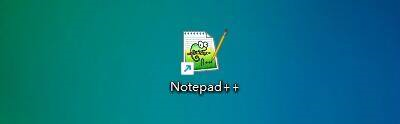
Step 2: In the "Notepad++" window, click "Settings" (as shown in the picture).

Step 3: In the pop-up drop-down bar, click "Preferences" (as shown in the picture).

Step 4: In the "Preferences" window, click "Common" (as shown in the picture).

Step 5: In the "Common" window, find the "File List Panel" (as shown in the picture).

Step 6: In the "File List Panel" window, check "Hide extension bar" (as shown in the picture).

Step 7: Click "Close" (as shown in the picture).
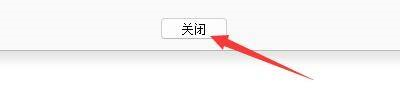
The above is how the editor brings you how to hide the entire contents of the extension column in the Notepad++ file list panel. I hope it can help you.
 How does coreldraw generate barcodes - How does coreldraw generate barcodes
How does coreldraw generate barcodes - How does coreldraw generate barcodes
 How to correct pictures with coreldraw - How to correct pictures with coreldraw
How to correct pictures with coreldraw - How to correct pictures with coreldraw
 How to split cells in coreldraw - How to split cells in coreldraw
How to split cells in coreldraw - How to split cells in coreldraw
 How to center the page in coreldraw - How to center the page in coreldraw
How to center the page in coreldraw - How to center the page in coreldraw
 How to customize symbols in coreldraw - How to customize symbols in coreldraw
How to customize symbols in coreldraw - How to customize symbols in coreldraw
 Sohu video player
Sohu video player
 WPS Office
WPS Office
 Tencent Video
Tencent Video
 Lightning simulator
Lightning simulator
 MuMu emulator
MuMu emulator
 iQiyi
iQiyi
 Eggman Party
Eggman Party
 WPS Office 2023
WPS Office 2023
 Minecraft PCL2 Launcher
Minecraft PCL2 Launcher
 What to do if there is no sound after reinstalling the computer system - Driver Wizard Tutorial
What to do if there is no sound after reinstalling the computer system - Driver Wizard Tutorial
 How to switch accounts in WPS Office 2019-How to switch accounts in WPS Office 2019
How to switch accounts in WPS Office 2019-How to switch accounts in WPS Office 2019
 How to clear the cache of Google Chrome - How to clear the cache of Google Chrome
How to clear the cache of Google Chrome - How to clear the cache of Google Chrome
 How to practice typing with Kingsoft Typing Guide - How to practice typing with Kingsoft Typing Guide
How to practice typing with Kingsoft Typing Guide - How to practice typing with Kingsoft Typing Guide
 How to upgrade the bootcamp driver? How to upgrade the bootcamp driver
How to upgrade the bootcamp driver? How to upgrade the bootcamp driver