
Hot search terms: 360 Security Guard Office365 360 browser WPS Office iQiyi Huawei Cloud Market Tencent Cloud Store

Hot search terms: 360 Security Guard Office365 360 browser WPS Office iQiyi Huawei Cloud Market Tencent Cloud Store

hardware tools Storage: 105MB Time: 2021-03-31
Software introduction: The official version is a driver management software. Driver Wizard contains all the drivers you may use, and provides users with driver backup, etc...
Friends, do you know how Driver Wizard can add disk fragmentation cleanup to the right-click menu? Today I will explain how Driver Wizard can add disk fragmentation cleanup into the right-click menu. If you are interested, come and take a look with me. I hope it can help you.
Step 1: First, open the driver wizard homepage (as shown in the picture).
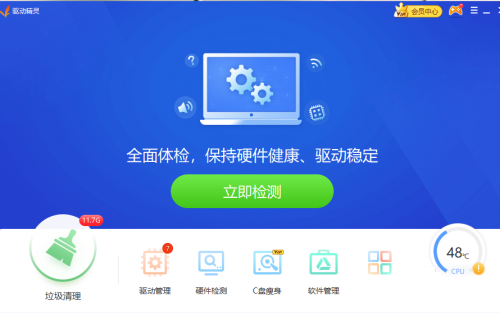
Step 2: Then, click "Main Menu" (as shown in the picture).

Step 3: Then click "Settings" (as shown in the picture).
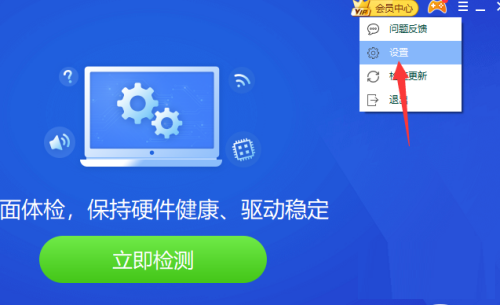
Step 4: Next, click the "Other Settings" tab (as shown in the picture).
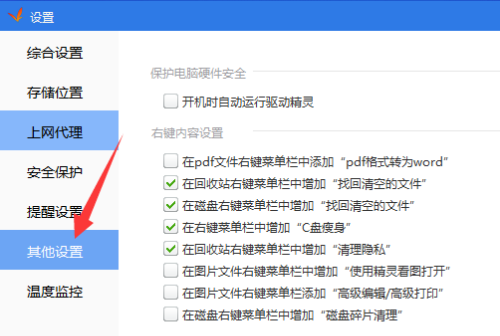
Step 5: Check "Add "Disk Defragmentation" in the right-click menu of the disk (as shown in the picture).
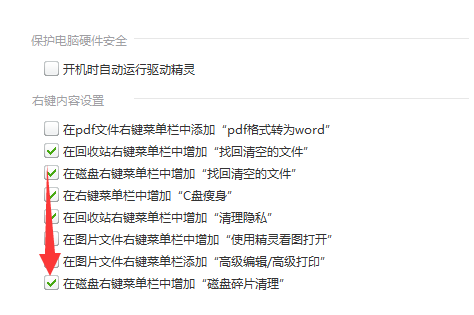
Step 6: Then, click "OK" (as shown in the picture).
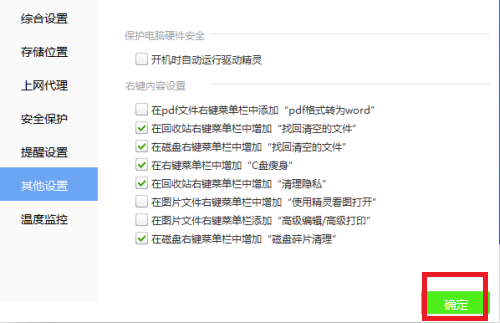
Step 7: Finally, click the "Shutdown" button to complete (as shown in the picture).

The above is the entire content of the driver wizard how to add disk fragmentation to the right-click menu brought to you by the editor. I hope it can help you.
 How to set the windmill rotation in scratch-How to set the windmill rotation in scratch
How to set the windmill rotation in scratch-How to set the windmill rotation in scratch
 How to draw a spiral in scratch - How to draw a spiral in scratch
How to draw a spiral in scratch - How to draw a spiral in scratch
 How to create a ray background in scratch-How to create a ray background in scratch
How to create a ray background in scratch-How to create a ray background in scratch
 How to draw a timer in scratch - How to draw a timer in scratch
How to draw a timer in scratch - How to draw a timer in scratch
 How to import and export favorites in 115 browser? -115 Methods to import and export favorites in the browser
How to import and export favorites in 115 browser? -115 Methods to import and export favorites in the browser
 WPS Office
WPS Office
 iQiyi
iQiyi
 Sohu video player
Sohu video player
 Tencent Video
Tencent Video
 Lightning simulator
Lightning simulator
 MuMu emulator
MuMu emulator
 Eggman Party
Eggman Party
 WPS Office 2023
WPS Office 2023
 Minecraft PCL2 Launcher
Minecraft PCL2 Launcher
 What to do if there is no sound after reinstalling the computer system - Driver Wizard Tutorial
What to do if there is no sound after reinstalling the computer system - Driver Wizard Tutorial
 How to switch accounts in WPS Office 2019-How to switch accounts in WPS Office 2019
How to switch accounts in WPS Office 2019-How to switch accounts in WPS Office 2019
 How to clear the cache of Google Chrome - How to clear the cache of Google Chrome
How to clear the cache of Google Chrome - How to clear the cache of Google Chrome
 How to practice typing with Kingsoft Typing Guide - How to practice typing with Kingsoft Typing Guide
How to practice typing with Kingsoft Typing Guide - How to practice typing with Kingsoft Typing Guide
 How to upgrade the bootcamp driver? How to upgrade the bootcamp driver
How to upgrade the bootcamp driver? How to upgrade the bootcamp driver