
Hot search terms: 360 Security Guard Office365 360 browser WPS Office iQiyi Huawei Cloud Market Tencent Cloud Store

Hot search terms: 360 Security Guard Office365 360 browser WPS Office iQiyi Huawei Cloud Market Tencent Cloud Store

web browsing Storage size: 187.57 MB Time: 2021-01-26
Software introduction: QQ Browser is a software that deeply optimizes the speed of opening web pages. It also adds a new sidebar panel when it is opened in a non-pin state. Click on the back panel to automatically...
Recently, some friends have consulted the editor about how to display the game toolbar in QQ browser. The following is a method for displaying the game toolbar in QQ browser. Friends in need can come and learn more.
Step 1: Click on the more menu options in the upper right corner of the QQ browser.

Step 2: After clicking on the More menu, a drop-down menu will pop up and select the Settings option.
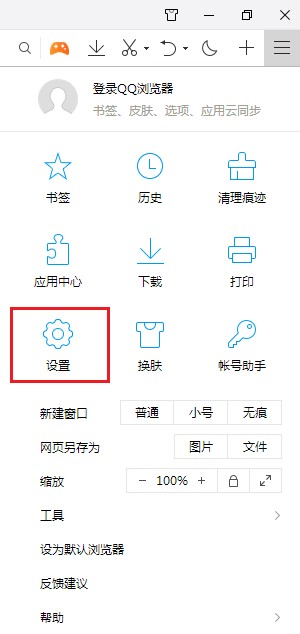
Step 3: Enter the settings interface and click the General Settings option in the settings.

Step 4: After selecting the General Settings option, check the option to Show Game Toolbar.

Step 5: After checking the option to display the game toolbar, the settings will be automatically saved.
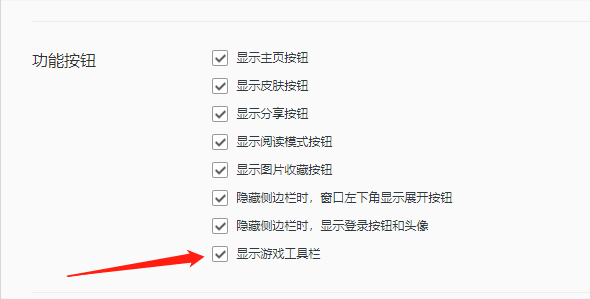
The above is the entire content of how the QQ browser displays the game toolbar brought to you by the editor. I hope it can help you.
 How to draw a lottery in 360 Software Butler - How to draw a lottery in 360 Software Butler
How to draw a lottery in 360 Software Butler - How to draw a lottery in 360 Software Butler
 How to enable the purification function in 360 Software Butler - How to enable the purification function in 360 Software Butler
How to enable the purification function in 360 Software Butler - How to enable the purification function in 360 Software Butler
 How to clear favorite software in 360 Software Manager - How to clear favorite software in 360 Software Manager
How to clear favorite software in 360 Software Manager - How to clear favorite software in 360 Software Manager
 How to set the installation package cleaning time in 360 Software Manager - How to set the installation package cleaning time in 360 Software Manager
How to set the installation package cleaning time in 360 Software Manager - How to set the installation package cleaning time in 360 Software Manager
 How to collect software in 360 Software Manager - How to collect software in 360 Software Manager
How to collect software in 360 Software Manager - How to collect software in 360 Software Manager
 Microsoft Edge browser
Microsoft Edge browser
 Steam
Steam
 Tencent Video
Tencent Video
 WPS Office
WPS Office
 iQiyi
iQiyi
 Sohu video player
Sohu video player
 Lightning simulator
Lightning simulator
 MuMu emulator
MuMu emulator
 Eggman Party
Eggman Party
 What to do if there is no sound after reinstalling the computer system - Driver Wizard Tutorial
What to do if there is no sound after reinstalling the computer system - Driver Wizard Tutorial
 How to switch accounts in WPS Office 2019-How to switch accounts in WPS Office 2019
How to switch accounts in WPS Office 2019-How to switch accounts in WPS Office 2019
 How to clear the cache of Google Chrome - How to clear the cache of Google Chrome
How to clear the cache of Google Chrome - How to clear the cache of Google Chrome
 How to fire bullets in scratch-How to fire bullets in scratch
How to fire bullets in scratch-How to fire bullets in scratch
 How to practice typing with Kingsoft Typing Guide - How to practice typing with Kingsoft Typing Guide
How to practice typing with Kingsoft Typing Guide - How to practice typing with Kingsoft Typing Guide