
Hot search terms: 360 Security Guard Office365 360 browser WPS Office iQiyi Huawei Cloud Market Tencent Cloud Store

Hot search terms: 360 Security Guard Office365 360 browser WPS Office iQiyi Huawei Cloud Market Tencent Cloud Store
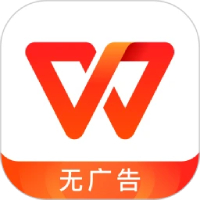
Office software Storage: 248MB Time: 2021-12-08
Software introduction: WPS Office features WPS AI intelligent assistant Equipped with an intelligent office assistant based on a large language model, it supports AI-generated documents, PPT...
When we edit Kingsoft WPS documents, in order to make the mathematical formulas more eye-catching and easier to remember, we can set the color of the mathematical formulas to red or even other colors to distinguish them from black documents. Below, the editor will share with you the specific operation method!
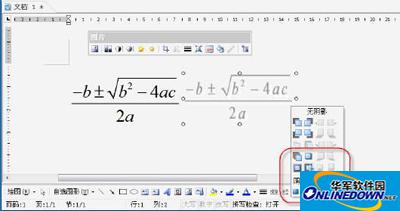
Kingsoft WPS insertion formula
Select the edited formula, and the "Picture" toolbar will pop up automatically. Don't worry about it. Click the "Shadow Style" tool button in the "Drawing" toolbar and select "Shadow Style 18", which is the shadow style at the bottom of the second column from the left in the style list. The completed effect is shown in Figure 1. To facilitate comparison, two identical formulas have been inserted into the document.
Then select the formula with the shadow style set, and then click the "Shadow Style" tool button on the "Drawing" toolbar. This time click the "Shadow Settings" button in the pop-up menu to open the "Shadow Settings" toolbar. Click the small triangle to the right of the "Shadow Color" button on the far right and select the desired color in the pop-up color list, as shown in Figure 2. At this time, the color of the formula and the color of the shadow will change to the specified color. We then click the "Move Slightly Up", "Move Slightly Down", "Move Slightly to the Left" and "Move Slightly to the Right" buttons on the "Shadow Settings" toolbar to make the shadow of the formula exactly coincide with the formula itself, and then we can get the formula with the specified color. The red formula in Figure 2 is the completed rendering.
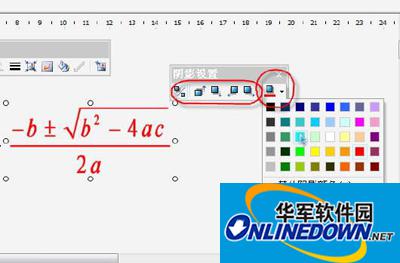
Kingsoft WPS shadow settings
OUTOUT It doesn't matter, just select the formula, press the "Ctrl" key, and then drag the mouse to copy it. The newly copied one will have a much better effect. If you have installed Mathtype5 and above, changing the color of WPS formulas will be much simpler. As long as you select the edited formula when editing the formula, and then double-click the color block to the right of "Color" on the lower status bar, the "Color" dialog box will pop up to specify the required color, as shown in Figure 3. Then just confirm.

Kingsoft WPS color settings
With this method, formulas can be made into any color in Kingsoft text, tables, and presentations. Moreover, the formulas made can be copied arbitrarily between the three.
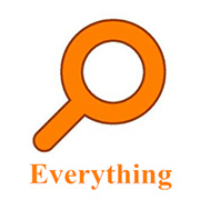 How to set up EveryThing to search mobile hard drives - How to set up EveryThing to search mobile hard drives
How to set up EveryThing to search mobile hard drives - How to set up EveryThing to search mobile hard drives
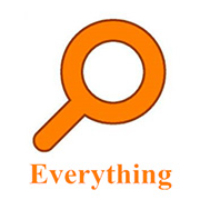 How to add a folder to EveryThing-How to add a folder to EveryThing
How to add a folder to EveryThing-How to add a folder to EveryThing
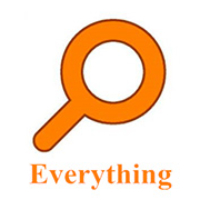 How to batch modify file names in EveryThing - How to batch modify file names in EveryThing
How to batch modify file names in EveryThing - How to batch modify file names in EveryThing
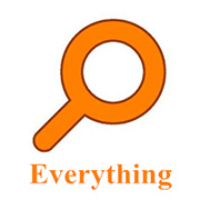 How to connect EveryThing to a shared folder on the LAN - How to connect to a shared folder on the LAN with EveryThing
How to connect EveryThing to a shared folder on the LAN - How to connect to a shared folder on the LAN with EveryThing
 Douyin web version link_Douyin web version entrance_Huajun Software Park
Douyin web version link_Douyin web version entrance_Huajun Software Park
 Sohu video player
Sohu video player
 WPS Office
WPS Office
 Tencent Video
Tencent Video
 Lightning simulator
Lightning simulator
 MuMu emulator
MuMu emulator
 iQiyi
iQiyi
 Eggman Party
Eggman Party
 WPS Office 2023
WPS Office 2023
 Minecraft PCL2 Launcher
Minecraft PCL2 Launcher
 What to do if there is no sound after reinstalling the computer system - Driver Wizard Tutorial
What to do if there is no sound after reinstalling the computer system - Driver Wizard Tutorial
 How to switch accounts in WPS Office 2019-How to switch accounts in WPS Office 2019
How to switch accounts in WPS Office 2019-How to switch accounts in WPS Office 2019
 How to clear the cache of Google Chrome - How to clear the cache of Google Chrome
How to clear the cache of Google Chrome - How to clear the cache of Google Chrome
 How to practice typing with Kingsoft Typing Guide - How to practice typing with Kingsoft Typing Guide
How to practice typing with Kingsoft Typing Guide - How to practice typing with Kingsoft Typing Guide
 How to upgrade the bootcamp driver? How to upgrade the bootcamp driver
How to upgrade the bootcamp driver? How to upgrade the bootcamp driver