
Hot search terms: 360 Security Guard Office365 360 browser WPS Office iQiyi Huawei Cloud Market Tencent Cloud Store

Hot search terms: 360 Security Guard Office365 360 browser WPS Office iQiyi Huawei Cloud Market Tencent Cloud Store

remote control Storage: 29MB Time: 2022-03-29
Software introduction: Sunflower remote control client has exclusive customer service, one-to-one technical support from IT experts, 7*24 hours at any time, providing telephone and remote...
Recently, some friends have asked the editor how to use the Sunflower remote control software WEB remote control? The following will bring you how to use the Sunflower remote control software WEB remote control. Friends in need can come and learn more.
To achieve remote control, you need to install the Sunflower remote control controlled software on the remote host computer.
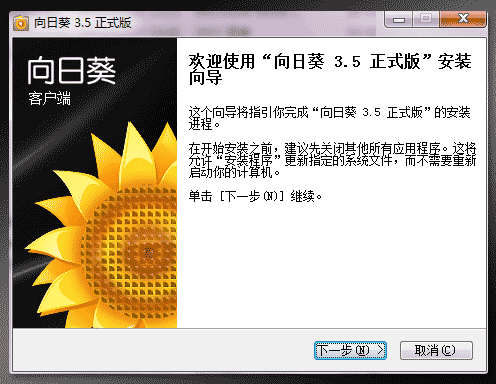
After downloading, just run the installer. Installation is fool-proof, just follow the tips above.
After successful installation, log in using your account or Kui code.
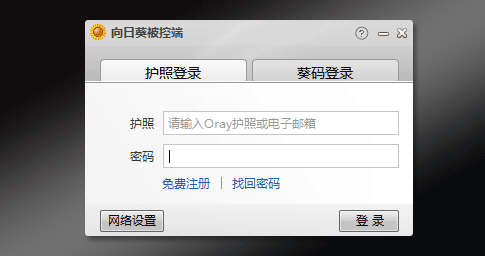
Remote host login via WEB
Using the account and password to log in to the Oray official website. Open [My Console] - [Product Management] - [Sunflower Management] in sequence. In the Sunflower Management Center, we can see the remote host that was just online.
Click "Remote Control" to enter the computer desktop of the remote host. Before logging in to the remote host, secondary password verification is required, which is divided into windows account verification and access password verification.
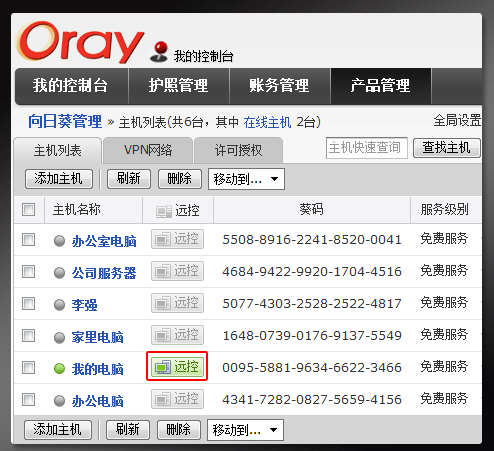
Windows account verification, just enter your windows account and password to log in
If you don’t know the Windows account and password, you can also set the access password in the security of the controlled terminal. Just log in using your access password.
Remote desktop function
Sunflower Remote Desktop uses independently developed high-performance desktop graphics algorithms and the unique HSKRC data transmission protocol to allow remote desktop control as you wish. Supports multiple color modes and resolution control, supports multi-user desktop switching, and supports menu quick calls. Just click "Remote Desktop" to enter the remote host desktop and perform computer operations on the remote host.
Remote management
Through the Sunflower Remote Console, you can perform performance testing, time viewing, process and service management, user and group management, CMD command line and other operations on the remote host.
Click the "Remote Management" button to enter the remote management page and manage the remote host. Remote management mainly includes four parts: diagnosis, configuration, functions, and plug-ins. The more commonly used ones are the CMD command line and remote camera functions.
The CMD command line can control the entire computer through commands, just like operating on your own computer, which is very convenient.
Sunflower remote camera is a camera device that calls the remote control host. After installing the camera plug-in, you can see the picture displayed by the other party's camera and know the situation around the remote control host.
Remote file management
Sunflower remote file management can directly transfer files between the main control terminal and the controlled terminal, and can also manage remote host computer files. After selecting "Remote File", the desktop directories of the local and remote computers will be opened by default. Select the file and click "Transfer" above to transfer the file.
The above is all the content on how to use the Sunflower remote control software WEB remote control brought to you by the editor. I hope it can help you.
 How to set 115 browser as the default browser? -115How to set browser as default browser
How to set 115 browser as the default browser? -115How to set browser as default browser
 115How to change the home page settings of the browser? -115 Methods to change the home page settings of the browser
115How to change the home page settings of the browser? -115 Methods to change the home page settings of the browser
 How to repair 115 browser? -115 browser repair method
How to repair 115 browser? -115 browser repair method
 How to draw a circle in scratch-How to draw a circle in scratch
How to draw a circle in scratch-How to draw a circle in scratch
 How to set rounding in scratch-How to set rounding in scratch
How to set rounding in scratch-How to set rounding in scratch
 iQiyi
iQiyi
 Sohu video player
Sohu video player
 WPS Office
WPS Office
 Tencent Video
Tencent Video
 Lightning simulator
Lightning simulator
 MuMu emulator
MuMu emulator
 Eggman Party
Eggman Party
 WPS Office 2023
WPS Office 2023
 Minecraft PCL2 Launcher
Minecraft PCL2 Launcher
 What to do if there is no sound after reinstalling the computer system - Driver Wizard Tutorial
What to do if there is no sound after reinstalling the computer system - Driver Wizard Tutorial
 How to switch accounts in WPS Office 2019-How to switch accounts in WPS Office 2019
How to switch accounts in WPS Office 2019-How to switch accounts in WPS Office 2019
 How to clear the cache of Google Chrome - How to clear the cache of Google Chrome
How to clear the cache of Google Chrome - How to clear the cache of Google Chrome
 How to practice typing with Kingsoft Typing Guide - How to practice typing with Kingsoft Typing Guide
How to practice typing with Kingsoft Typing Guide - How to practice typing with Kingsoft Typing Guide
 How to upgrade the bootcamp driver? How to upgrade the bootcamp driver
How to upgrade the bootcamp driver? How to upgrade the bootcamp driver