
Hot search words: 360 Security Guard Office365 360 browser WPS Office IQiyi Huawei Cloud Market Tencent Cloud Store

Hot search words: 360 Security Guard Office365 360 browser WPS Office IQiyi Huawei Cloud Market Tencent Cloud Store
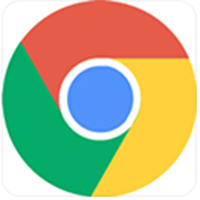
Network tool Occupy: 197.00 mb Time: 2022-12-26
Software Introduction: Google Browser Google Chrome for The latest version of MAC is a browser tool designed for the Mac system. Google browser MAC version can ...
Recently, some friends consult Xiaobian Google Chrome for Mac how to delete browse history? Here is a Google browser Google Chrome for Mac deletes the method of browsing historical records. Friends in need can learn about it.
Step 1: First open the Google browser and double -click "Google Chrome" (as shown in the figure).

Step 2: After opening the Google browser, click the "chrome" on the right side of the Apple logo on the upper left corner of the screen (as shown in the figure).
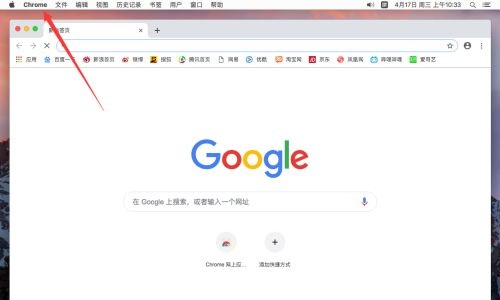
Step 3: Select "Preference Settings" in the pop -up menu (as shown in the figure).
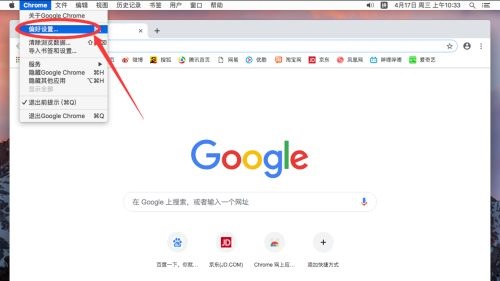
Step 4: Open the Google browser preference settings, roll down the page down, and click the "Advanced" at the bottom (as shown in the figure).
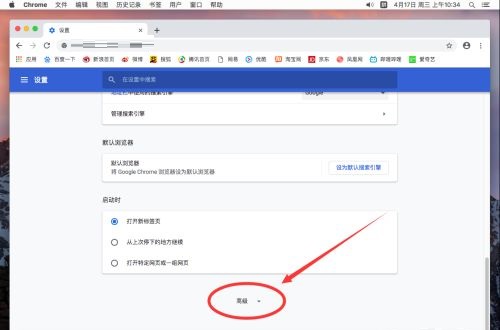
Step 5: After entering the advanced settings, find the "Clear Browse Data" column and click on (as shown in the figure).

Step 6: Popping out the browsing data dialog box. First, choose the time range to be cleaned up, and the default shows "the past hour" (as shown in the figure).

Step 7: Click time, you can choose other different time, and choose according to the needs you want to delete. For example, a demonstration here to delete all browsing records, you can select "Time Unlimited" (as shown in the figure).
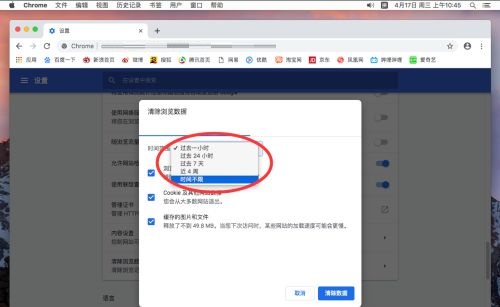
Step 8: After setting the time to be deleted, there are 3 options below, namely "browsing records", "cookie and other website data" and "cache pictures and folders". The other two ticks are canceled (as shown in the figure).
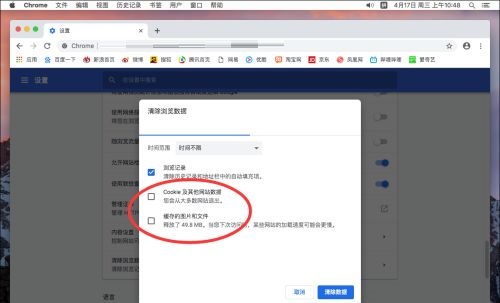
Step 9: Then click "Clear Data" in the lower right corner (as shown in the figure).

Step 10: After cleaning up like this, open the historical record of the browser, and all access pages records are empty (as shown in the figure).

The above is how the Google browser Google Chrome for Mac brings you to you how to delete all the contents of browsing history. I hope it can help everyone.
 How to switch accounts for the fifth person?
How to switch accounts for the fifth person?
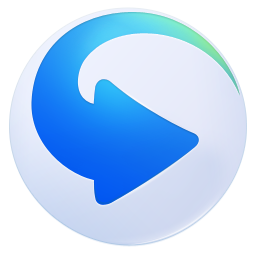 How to set the rendering mode in Thunder Video? -The method to set the rendering mode of Thunder Video
How to set the rendering mode in Thunder Video? -The method to set the rendering mode of Thunder Video
 How to add friends for the fifth person? -Fifrth personality plus a friend tutorial
How to add friends for the fifth person? -Fifrth personality plus a friend tutorial
 How to switch accounts in the fifth person-how to switch accounts for fifth personality
How to switch accounts in the fifth person-how to switch accounts for fifth personality
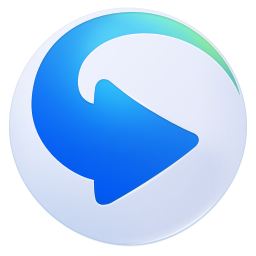 How to set up video to accelerate the video of Thunder Video
How to set up video to accelerate the video of Thunder Video
 Mini world
Mini world
 Plants vs. zombie
Plants vs. zombie
 Wegame
Wegame
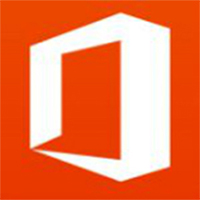 Microsoft Office
Microsoft Office
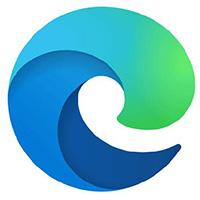 Microsoft Edge browser
Microsoft Edge browser
 Sohu Video Player
Sohu Video Player
 Work help computer version
Work help computer version
 Imitation of Song GB2312 font
Imitation of Song GB2312 font
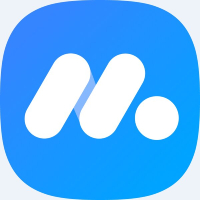 Netease MUMU simulator
Netease MUMU simulator
 What to do if there is no sound after computer reinstalling the system-driver elves tutorial
What to do if there is no sound after computer reinstalling the system-driver elves tutorial
 How to practice typing in Jinshan typing-Jinshan typing practice method
How to practice typing in Jinshan typing-Jinshan typing practice method
 How to upgrade the bootcamp driver? Bootcamp driver upgrade method
How to upgrade the bootcamp driver? Bootcamp driver upgrade method
 How to change QQ music skin? -Qq music to change skin methods
How to change QQ music skin? -Qq music to change skin methods
 Driver President Download-Drive Software Download very slow how to solve it
Driver President Download-Drive Software Download very slow how to solve it