
Hot search terms: 360 Security Guard Office365 360 browser WPS Office iQiyi Huawei Cloud Market Tencent Cloud Store

Hot search terms: 360 Security Guard Office365 360 browser WPS Office iQiyi Huawei Cloud Market Tencent Cloud Store

Sound card driver Storage: 169.61 MB Time: 2021-03-31
Software introduction: Realtek High Definition Audio Driver sound card driver, the Chinese name is Realtek, referred to as Realtek Realtek HD, is a classic...
Recently, some friends have asked the editor how to set up the Realtek realtek sound card driver. The following will bring you the setting method of the Realtek realtek sound card driver. Friends in need can come and learn more.
Step 1: First open the “Control Panel” (as shown in the picture).

Step 2: Then select the viewing mode as "Large Icon" and find realtek high-definition audio management (as shown in the picture).

Step 3: Then select "Speaker" and then adjust the speaker volume in the main volume (as shown in the picture).
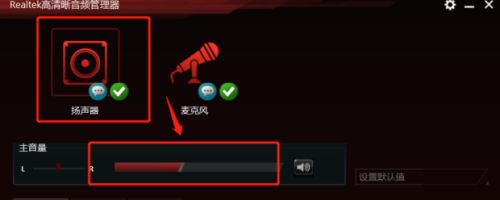
Step 4: You can make relevant settings for speaker configuration, sound effects, etc. below (as shown in the picture).

Step 5: This interface is the speaker sound effect you can choose (as shown in the picture).

Step 6: Finally, you can also set related properties of the microphone (as shown in the picture).

The above is the entire content of how to set up the Realtek sound card driver brought to you by the editor. I hope it can help you.
 How does coreldraw generate barcodes - How does coreldraw generate barcodes
How does coreldraw generate barcodes - How does coreldraw generate barcodes
 How to correct pictures with coreldraw - How to correct pictures with coreldraw
How to correct pictures with coreldraw - How to correct pictures with coreldraw
 How to split cells in coreldraw - How to split cells in coreldraw
How to split cells in coreldraw - How to split cells in coreldraw
 How to center the page in coreldraw - How to center the page in coreldraw
How to center the page in coreldraw - How to center the page in coreldraw
 How to customize symbols in coreldraw - How to customize symbols in coreldraw
How to customize symbols in coreldraw - How to customize symbols in coreldraw
 Sohu video player
Sohu video player
 WPS Office
WPS Office
 Tencent Video
Tencent Video
 Lightning simulator
Lightning simulator
 MuMu emulator
MuMu emulator
 iQiyi
iQiyi
 Eggman Party
Eggman Party
 WPS Office 2023
WPS Office 2023
 Minecraft PCL2 Launcher
Minecraft PCL2 Launcher
 What to do if there is no sound after reinstalling the computer system - Driver Wizard Tutorial
What to do if there is no sound after reinstalling the computer system - Driver Wizard Tutorial
 How to switch accounts in WPS Office 2019-How to switch accounts in WPS Office 2019
How to switch accounts in WPS Office 2019-How to switch accounts in WPS Office 2019
 How to clear the cache of Google Chrome - How to clear the cache of Google Chrome
How to clear the cache of Google Chrome - How to clear the cache of Google Chrome
 How to practice typing with Kingsoft Typing Guide - How to practice typing with Kingsoft Typing Guide
How to practice typing with Kingsoft Typing Guide - How to practice typing with Kingsoft Typing Guide
 How to upgrade the bootcamp driver? How to upgrade the bootcamp driver
How to upgrade the bootcamp driver? How to upgrade the bootcamp driver