
Hot search terms: 360 Security Guard Office365 360 browser WPS Office iQiyi Huawei Cloud Market Tencent Cloud Store

Hot search terms: 360 Security Guard Office365 360 browser WPS Office iQiyi Huawei Cloud Market Tencent Cloud Store

image processing Storage size: 21.14MB Time: 2021-06-17
Software introduction: ocam screen recording tool is an easy-to-use screen recording software! The ocam screen recording tool is very powerful and can not only record the screen...
Recently, some friends have asked the editor how to set high image quality on ocam. The following will bring you the specific method of setting high image quality on ocam. Friends in need can come and learn more.
Step 1: We first open ocam and click "Menu" (as shown in the picture).
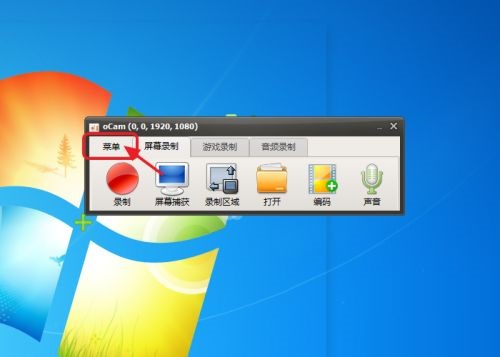
Step 2: Then click "Options" in the menu (as shown in the picture).
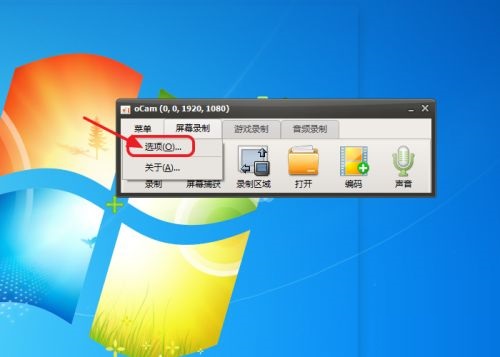
Step 3: Enter the settings page and click "Recording" - "General" (as shown in the picture).

Step 4: After we open the general page, under the video module, change the "Frames per FPS" from 30 to 60, so that the recorded video will be smoother (as shown in the picture).
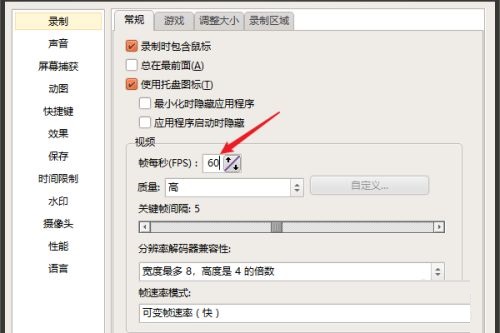
Step 5: Then we drop down "Quality" and select "Very High" (as shown in the picture).
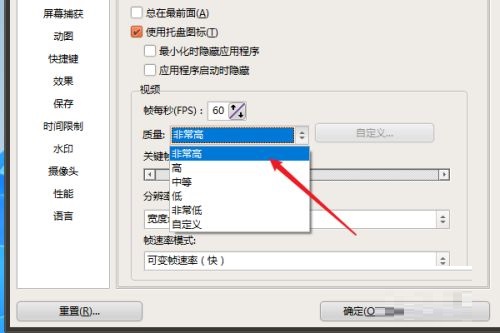
Step 6: We can also click "Customize" to set parameters in the customization window (as shown in the picture).
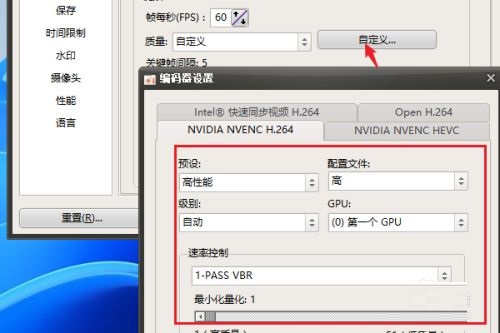
Step 7: We click to enter the "Adjust Size" page, check "Adjust Video Size", adjust the resolution to the maximum, and select "High" for the quality (as shown in the picture).
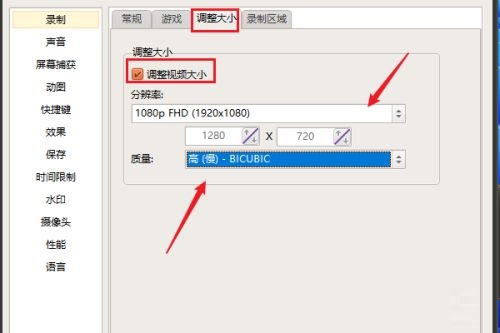
The above is the entire content of how to set high image quality on ocam brought to you by the editor. I hope it can help you.
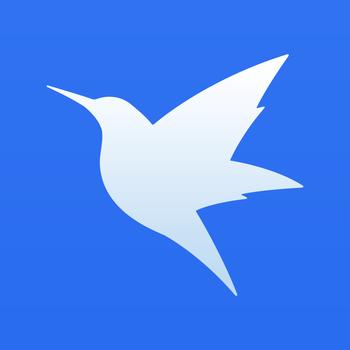 How to set up Xunlei video playback associated with Xunlei Video - Xunlei set up video playback associated with Xunlei Video tutorial
How to set up Xunlei video playback associated with Xunlei Video - Xunlei set up video playback associated with Xunlei Video tutorial
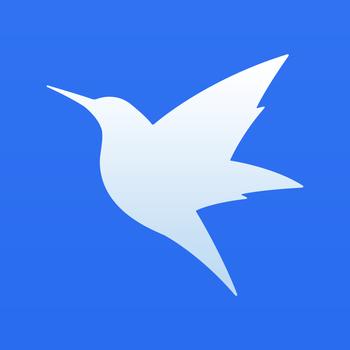 How to create a new group in Xunlei - How to create a new group in Xunlei
How to create a new group in Xunlei - How to create a new group in Xunlei
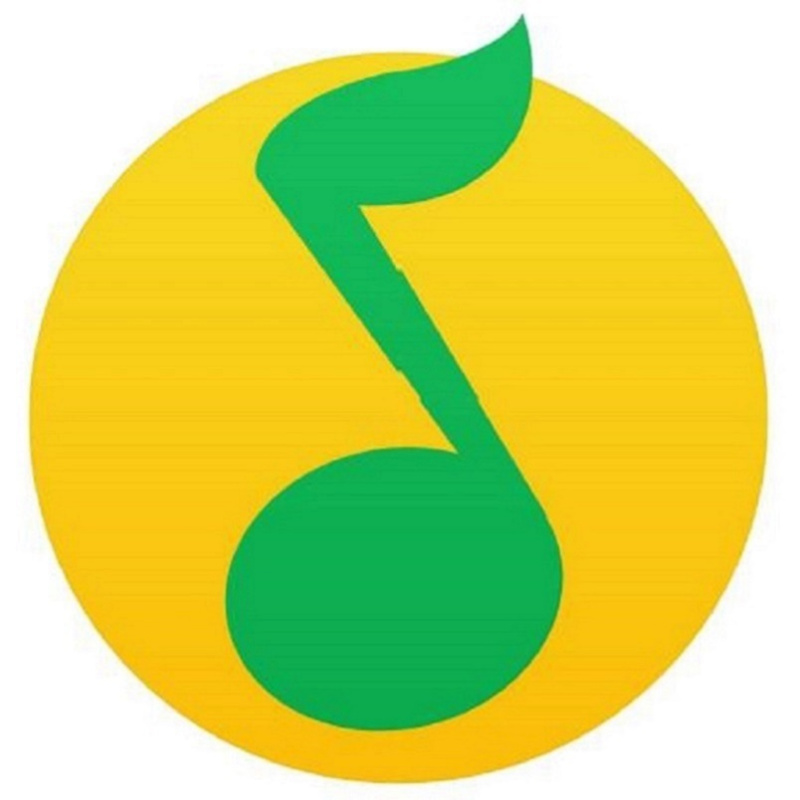 How to transcode qq music to mp3 qq music transcoding method
How to transcode qq music to mp3 qq music transcoding method
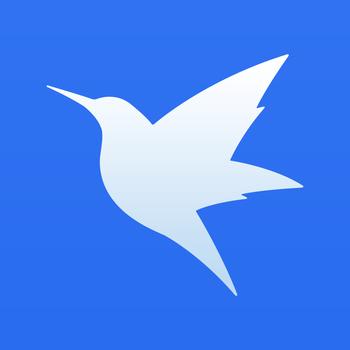 How to enable Thunder P2P acceleration function in Thunder 11 How to enable Thunder P2P acceleration function in Thunder 11
How to enable Thunder P2P acceleration function in Thunder 11 How to enable Thunder P2P acceleration function in Thunder 11
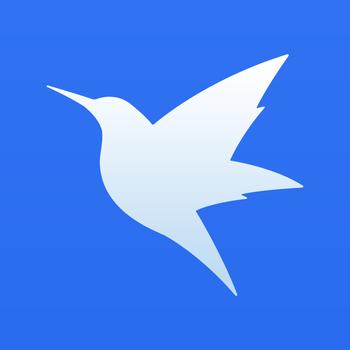 How to connect Xunlei to Xunlei server - How to connect Xunlei to Xunlei server
How to connect Xunlei to Xunlei server - How to connect Xunlei to Xunlei server
 Tencent Video
Tencent Video
 plants vs zombies
plants vs zombies
 iQiyi
iQiyi
 mini world
mini world
 Minecraft PCL2 Launcher
Minecraft PCL2 Launcher
 Office 365
Office 365
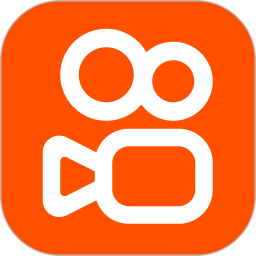 quick worker
quick worker
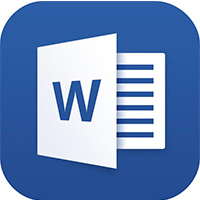 Word 2013
Word 2013
 HMCL launcher
HMCL launcher
 What to do if there is no sound after reinstalling the computer system - Driver Wizard Tutorial
What to do if there is no sound after reinstalling the computer system - Driver Wizard Tutorial
 How to practice typing with Kingsoft Typing Guide - How to practice typing with Kingsoft Typing Guide
How to practice typing with Kingsoft Typing Guide - How to practice typing with Kingsoft Typing Guide
 How to upgrade the bootcamp driver? How to upgrade the bootcamp driver
How to upgrade the bootcamp driver? How to upgrade the bootcamp driver
 How to change QQ music skin? -QQ music skin change method
How to change QQ music skin? -QQ music skin change method
 Driver President Download-How to solve the problem when downloading driver software is very slow
Driver President Download-How to solve the problem when downloading driver software is very slow