
Hot search terms: 360 Security Guard Office365 360 browser WPS Office iQiyi Huawei Cloud Market Tencent Cloud Store

Hot search terms: 360 Security Guard Office365 360 browser WPS Office iQiyi Huawei Cloud Market Tencent Cloud Store
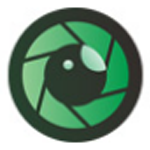
System theme Storage size: 27.12MB Time: 2022-06-16
Software introduction: The computer version of Eye Protector is an eye protection tool that allows you to freely set the brightness and color of your own eyes. It is specially designed for friends who use computers to work and play games...
Friends, do you know how to use eye protection products to protect your eyes in win10? So today I will explain how to use eye protection products to protect your eyes in win10. If you are interested, come and take a look with me. I hope it can help you.
1. First, we open the eye protection on the desktop and enter the software interface (as shown in the picture).

2. Click "Eye Protection", select "Manual Eye Protection", you can adjust the color and choose the color that suits you (as shown in the picture).

3. Click "Eye Protection" and select "Automatic Eye Protection". The system can automatically adjust the screen color and intensity according to the circadian rhythm (as shown in the picture).

4. Click "Health" to view the displayed computer usage time and fatigue computer usage time (as shown in the picture).
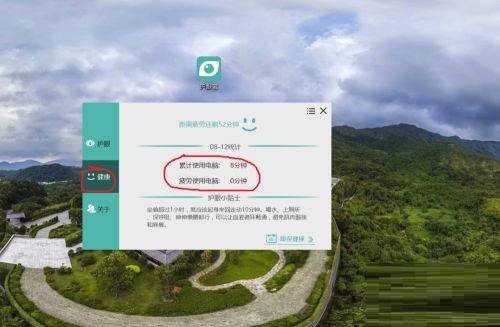
5. Click "Health" and click Eye Exercises to enter the Eye Exercises mode, which has key points and tips for eye exercises (as shown in the picture).
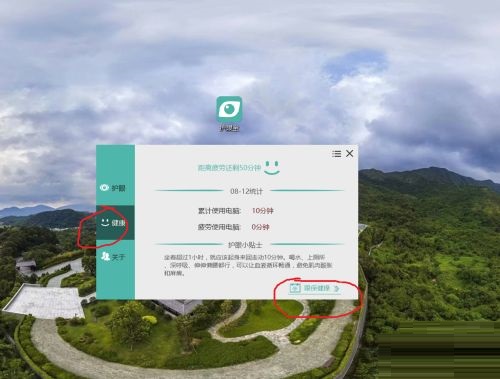
6. Click Start to start doing eye exercises according to the operation prompts and the rhythm of the voice playback (as shown in the picture).

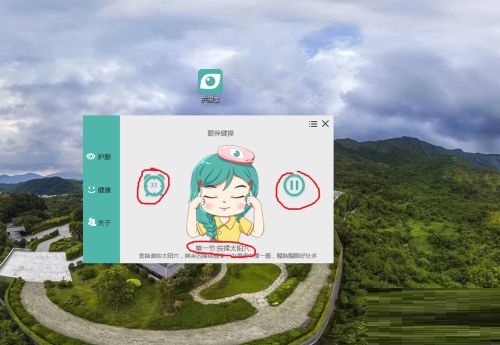

7. Exit the eye exercise mode, click the horizontal drop-down box in the upper right corner, and check "Start at startup", "Fatigue reminder" and "Hide floating window" (as shown in the picture).

The role of eye protection products
1. Fatigue reminder function
There may be many friends who cannot do without the company of computers in their lives, and it is easy for them to suffer from eye fatigue. If you install eye protection in your computer, it will remind you from time to time that your eyes are tired, so you should follow the instructions to rest your eyes. This can play a good role in eye protection and reduce the occurrence of retinopathy.
2. Children’s ability to prevent children from becoming addicted
Today’s children may be much more interested in computers than many adults, and may even use various means to get adults to play with computers for them. If you install Eye Protector on your computer, it will limit the time you can use the computer, and adults no longer have to worry about children becoming addicted to computers.
3. Intelligent eye protection
Different people may have different habits of using computers. Some people like to turn on the brightness of the computer very high, while others like to turn on the brightness of the computer very low. Even if the brightness of the computer is too high or too low, it will cause greater damage to the eyes. Eye Protector can adjust the optimal brightness for you based on the current environment, thus reducing eye damage.
4. Filter blue light naturally
Blue light is the strongest type of visible light. Long-term exposure to sunlight can cause great damage to the retina. Eye Care uses advanced detection and blue light technology to protect our eyesight. The light will not be affected and the content on the screen will naturally be very clear, so it will not affect the normal use of the phone.
The above is all the content that the editor has brought to you on how to use eye protection in win10. I hope it can help you.
 How does coreldraw generate barcodes - How does coreldraw generate barcodes
How does coreldraw generate barcodes - How does coreldraw generate barcodes
 How to correct pictures with coreldraw - How to correct pictures with coreldraw
How to correct pictures with coreldraw - How to correct pictures with coreldraw
 How to split cells in coreldraw - How to split cells in coreldraw
How to split cells in coreldraw - How to split cells in coreldraw
 How to center the page in coreldraw - How to center the page in coreldraw
How to center the page in coreldraw - How to center the page in coreldraw
 How to customize symbols in coreldraw - How to customize symbols in coreldraw
How to customize symbols in coreldraw - How to customize symbols in coreldraw
 Sohu video player
Sohu video player
 WPS Office
WPS Office
 Tencent Video
Tencent Video
 Lightning simulator
Lightning simulator
 MuMu emulator
MuMu emulator
 iQiyi
iQiyi
 Eggman Party
Eggman Party
 WPS Office 2023
WPS Office 2023
 Minecraft PCL2 Launcher
Minecraft PCL2 Launcher
 What to do if there is no sound after reinstalling the computer system - Driver Wizard Tutorial
What to do if there is no sound after reinstalling the computer system - Driver Wizard Tutorial
 How to switch accounts in WPS Office 2019-How to switch accounts in WPS Office 2019
How to switch accounts in WPS Office 2019-How to switch accounts in WPS Office 2019
 How to clear the cache of Google Chrome - How to clear the cache of Google Chrome
How to clear the cache of Google Chrome - How to clear the cache of Google Chrome
 How to practice typing with Kingsoft Typing Guide - How to practice typing with Kingsoft Typing Guide
How to practice typing with Kingsoft Typing Guide - How to practice typing with Kingsoft Typing Guide
 How to upgrade the bootcamp driver? How to upgrade the bootcamp driver
How to upgrade the bootcamp driver? How to upgrade the bootcamp driver