
Hot search terms: 360 Security Guard Office365 360 browser WPS Office iQiyi Huawei Cloud Market Tencent Cloud Store

Hot search terms: 360 Security Guard Office365 360 browser WPS Office iQiyi Huawei Cloud Market Tencent Cloud Store

System assistance Storage: 4.13GB Time: 2021-09-28
Software introduction: The official version of Microsoft win11 system is a Windows11 operating system newly developed by Microsoft for users. The latest version of Microsoft win11 system has...
I believe everyone knows that every computer has its own exclusive IP address, so how do you check your own IP address in Win11, a brand new system? Next, the editor will share with you how to check the IP address of Win11 system.
Method 1:
1. First open the settings in the menu.
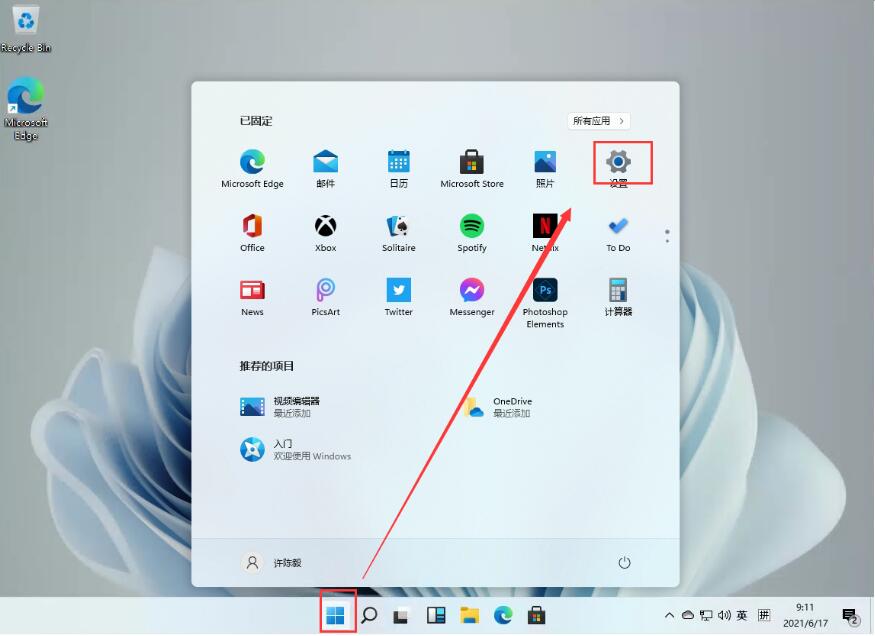
2. Then find [Network & internet] in the settings and click to enter.
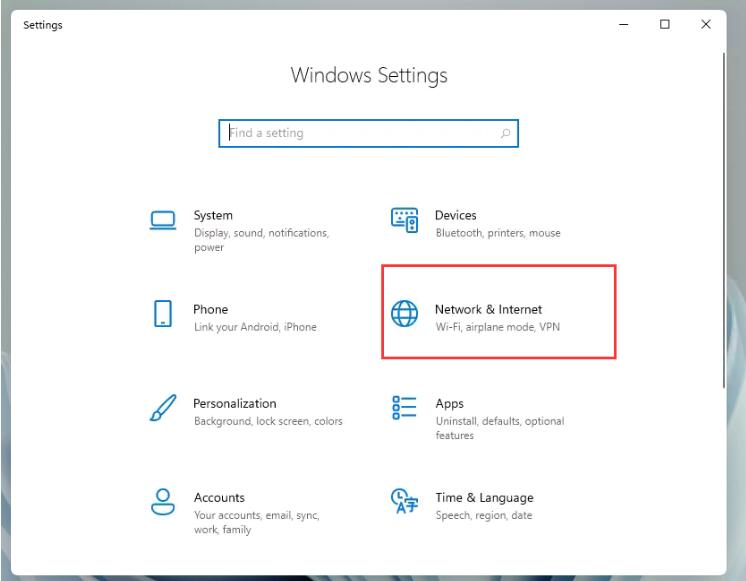
3. After entering, we click [Properties] on the right side as shown in the picture.
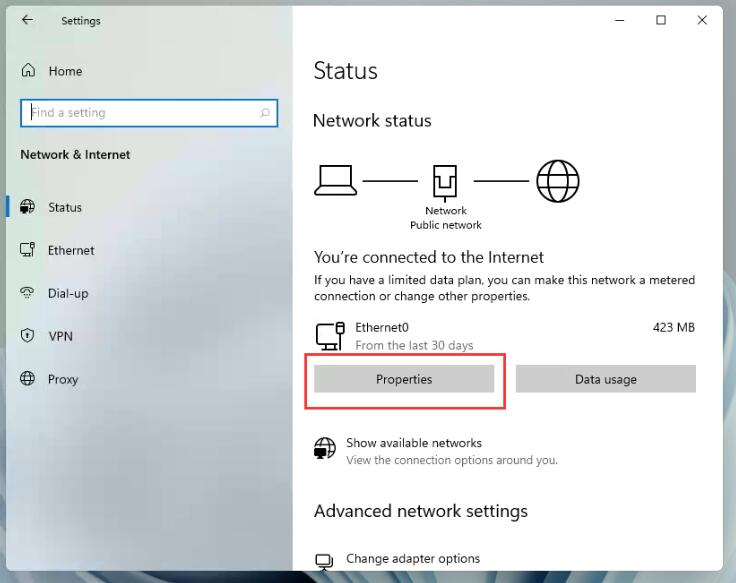
4. Then we will see our IP address in the list!
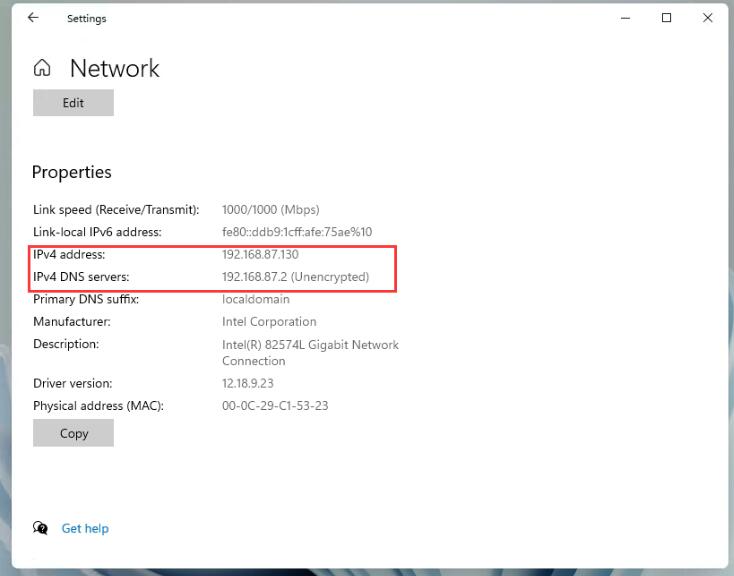
Method 2:
1. Press and hold the win + R keys on the keyboard to start the run box.
2. Enter cmd in the run box.

3. Then enter ipconfig /all in the command box and press Enter.
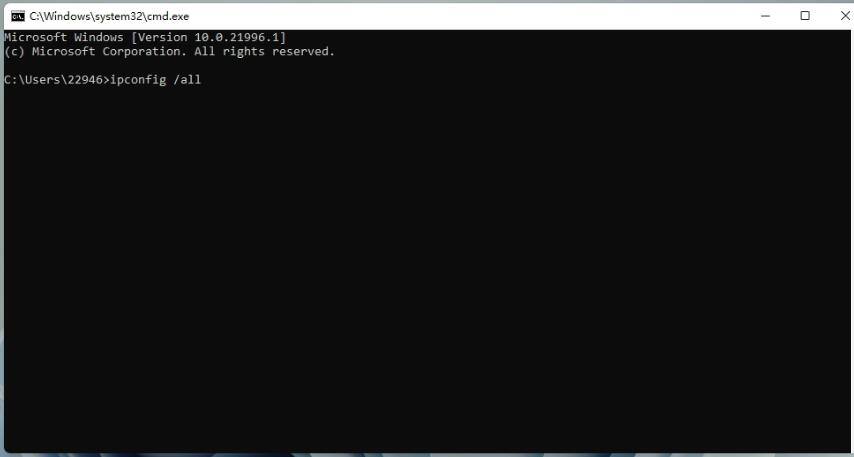
5. Then we can see our IP address in the information.

The above is the method of checking the IP address of Win11 system brought by the editor. I hope it can help everyone.
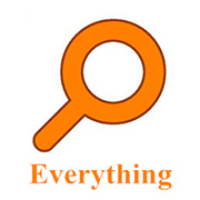 How to export a file list in EveryThing - How to export a file list in EveryThing
How to export a file list in EveryThing - How to export a file list in EveryThing
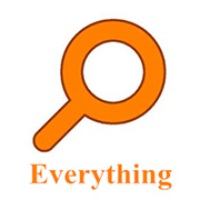 How to add EveryThing to the right-click menu-How to add EveryThing to the right-click menu
How to add EveryThing to the right-click menu-How to add EveryThing to the right-click menu
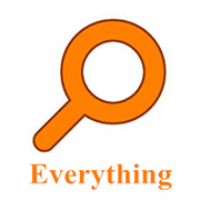 How to set EveryThing to Chinese-How to set EveryThing to Chinese
How to set EveryThing to Chinese-How to set EveryThing to Chinese
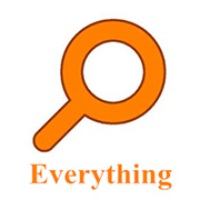 How to delete bookmarks in EveryThing-How to delete bookmarks in EveryThing
How to delete bookmarks in EveryThing-How to delete bookmarks in EveryThing
 How to cut out images in scratch-How to cut out images in scratch
How to cut out images in scratch-How to cut out images in scratch
 Sohu video player
Sohu video player
 WPS Office
WPS Office
 Tencent Video
Tencent Video
 Lightning simulator
Lightning simulator
 MuMu emulator
MuMu emulator
 iQiyi
iQiyi
 Eggman Party
Eggman Party
 WPS Office 2023
WPS Office 2023
 Minecraft PCL2 Launcher
Minecraft PCL2 Launcher
 What to do if there is no sound after reinstalling the computer system - Driver Wizard Tutorial
What to do if there is no sound after reinstalling the computer system - Driver Wizard Tutorial
 How to switch accounts in WPS Office 2019-How to switch accounts in WPS Office 2019
How to switch accounts in WPS Office 2019-How to switch accounts in WPS Office 2019
 How to clear the cache of Google Chrome - How to clear the cache of Google Chrome
How to clear the cache of Google Chrome - How to clear the cache of Google Chrome
 How to practice typing with Kingsoft Typing Guide - How to practice typing with Kingsoft Typing Guide
How to practice typing with Kingsoft Typing Guide - How to practice typing with Kingsoft Typing Guide
 How to upgrade the bootcamp driver? How to upgrade the bootcamp driver
How to upgrade the bootcamp driver? How to upgrade the bootcamp driver