
Hot search terms: 360 Security Guard Office365 360 browser WPS Office iQiyi Huawei Cloud Market Tencent Cloud Store

Hot search terms: 360 Security Guard Office365 360 browser WPS Office iQiyi Huawei Cloud Market Tencent Cloud Store

System assistance Storage size: 5.45MB Time: 2003-06-03
Software introduction: This version only supports WINDOWS VISTA and WINDOWS 2008 SERVER systems MaxDOS 7 updates are as follows: Important improvements: 1. Support...
How to restore the partition using the MaxDOS toolbox? How to do it specifically? So today I will explain to you the method of partition recovery using the MaxDOS toolbox. Friends in need can come and take a look. I hope it can help you.
1. First, insert the prepared Chinese cabbage USB boot disk into the USB interface. After the USB disk is successfully started, move the cursor on the Chinese cabbage main menu interface and select "[07] Run MaxDos Toolbox Enhanced Edition Menu" and press Enter to confirm. As shown below
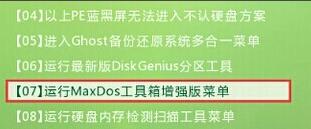
2. Come to the MAXDOS toolbox selection interface, move the cursor and click to select "[01] Run MaxDos9.3 Toolbox Enhanced Version C" and press Enter to confirm. As shown below

3. Select "A.MAXDOS Toolbox" in the opened MAXDOS main menu interface and press Enter to confirm. As shown below

4. In the tool selection interface of the MAXDOS toolbox, enter "pr" and press Enter to confirm opening the partition recovery tool. As shown below
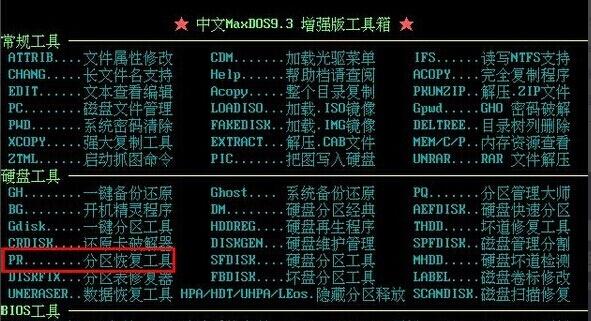
5. Next, start the partition recovery operation. In the pop-up interface, move the cursor to select the partition that needs to be restored, and then press Enter to confirm. As shown below
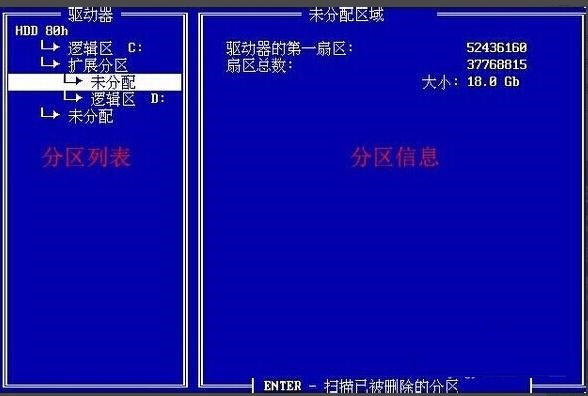
6. In the pop-up detected logical drive window, press "Y" to enter the next step. As shown below

7. After adding the partition that needs to be restored, you can see the partition information directly on the right side of the interface. As shown below
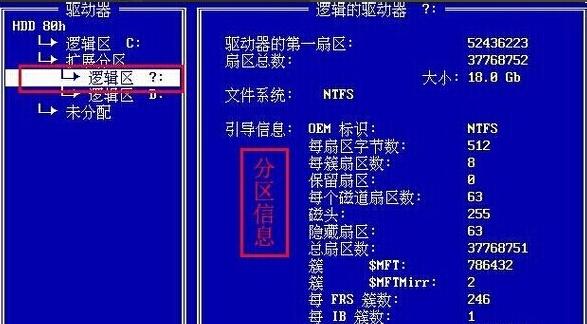
8. After completing the above operation, press "Esc" to exit the tool. A red prompt box will pop up. Press "Y" to confirm the save. A warning box will pop up. Press "Y" again to confirm, then press any key to continue. Finally, press any key to exit the tool and restart the computer. As shown below

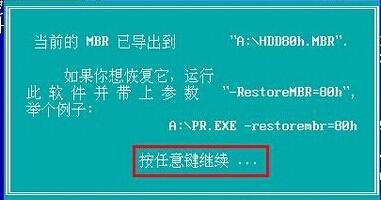


The above is the method shared by the editor for partition recovery using the MaxDOS toolbox. Friends who don’t know how to do it should hurry up and learn it.
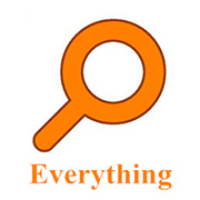 How to export a file list in EveryThing - How to export a file list in EveryThing
How to export a file list in EveryThing - How to export a file list in EveryThing
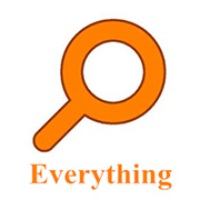 How to add EveryThing to the right-click menu-How to add EveryThing to the right-click menu
How to add EveryThing to the right-click menu-How to add EveryThing to the right-click menu
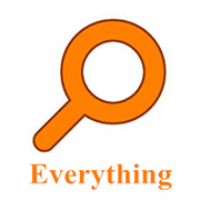 How to set EveryThing to Chinese-How to set EveryThing to Chinese
How to set EveryThing to Chinese-How to set EveryThing to Chinese
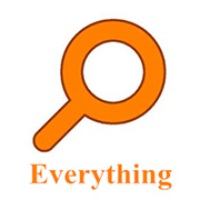 How to delete bookmarks in EveryThing-How to delete bookmarks in EveryThing
How to delete bookmarks in EveryThing-How to delete bookmarks in EveryThing
 How to cut out images in scratch-How to cut out images in scratch
How to cut out images in scratch-How to cut out images in scratch
 Sohu video player
Sohu video player
 WPS Office
WPS Office
 Tencent Video
Tencent Video
 Lightning simulator
Lightning simulator
 MuMu emulator
MuMu emulator
 iQiyi
iQiyi
 Eggman Party
Eggman Party
 WPS Office 2023
WPS Office 2023
 Minecraft PCL2 Launcher
Minecraft PCL2 Launcher
 What to do if there is no sound after reinstalling the computer system - Driver Wizard Tutorial
What to do if there is no sound after reinstalling the computer system - Driver Wizard Tutorial
 How to switch accounts in WPS Office 2019-How to switch accounts in WPS Office 2019
How to switch accounts in WPS Office 2019-How to switch accounts in WPS Office 2019
 How to clear the cache of Google Chrome - How to clear the cache of Google Chrome
How to clear the cache of Google Chrome - How to clear the cache of Google Chrome
 How to practice typing with Kingsoft Typing Guide - How to practice typing with Kingsoft Typing Guide
How to practice typing with Kingsoft Typing Guide - How to practice typing with Kingsoft Typing Guide
 How to upgrade the bootcamp driver? How to upgrade the bootcamp driver
How to upgrade the bootcamp driver? How to upgrade the bootcamp driver