
Hot search terms: 360 Security Guard Office365 360 browser WPS Office iQiyi Huawei Cloud Market Tencent Cloud Store

Hot search terms: 360 Security Guard Office365 360 browser WPS Office iQiyi Huawei Cloud Market Tencent Cloud Store

Font download Storage size: 3.81MB Time: 2021-01-18
Software introduction: The Song Dynasty GB2312 font is a convenient and practical font that is installed on the computer. The imitation Song Dynasty GB2312 font has correct fonts and is easy to...
Recently, many netizens said that they do not know how to add the imitation Song gb2312 font to my WPS after downloading it. This article will explain to you how to add the imitation Song gb2312 font to my WPS after downloading it. Let everyone learn together.
Take WPS 2019 version as an example
There are two ways to add new fonts
The method is as follows: Cloud font download
Step ①: Pull down the font menu bar --->View more cloud fonts
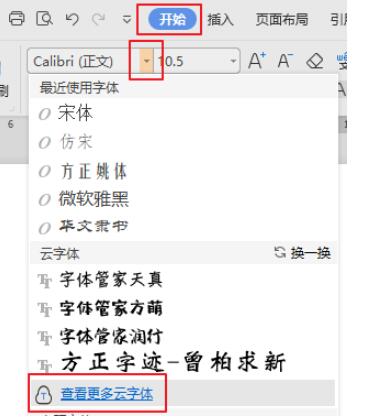
Step 2: Download and install the fonts you need
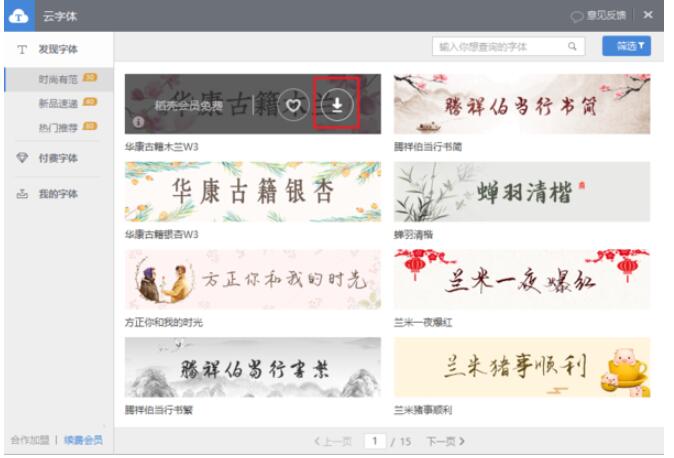
Second method: manual installation
Download the fonts you need on the Internet and install them manually. The font installation path for WIN7 is: C:WindowsFonts. After the installation is complete, restart WPS to use the newly installed fonts.
According to the above tutorial, I will explain to you the operation tutorial of downloading the Song Dynasty gb2312 font and adding it to my WPS. Have you all learned it?
 How to draw straight lines in coreldraw? -Coreldraw method of drawing straight lines
How to draw straight lines in coreldraw? -Coreldraw method of drawing straight lines
 How to deduct pictures in coreldraw? -Coreldraw drawing method
How to deduct pictures in coreldraw? -Coreldraw drawing method
 How does QQ Browser zoom the browser - How does QQ Browser zoom the browser
How does QQ Browser zoom the browser - How does QQ Browser zoom the browser
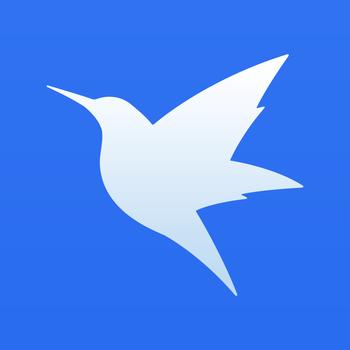 How to set up Xunlei video playback associated with Xunlei Video - Xunlei set up video playback associated with Xunlei Video tutorial
How to set up Xunlei video playback associated with Xunlei Video - Xunlei set up video playback associated with Xunlei Video tutorial
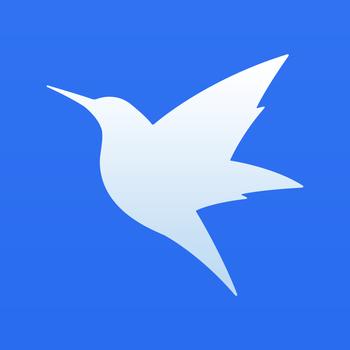 How to create a new group in Xunlei - How to create a new group in Xunlei
How to create a new group in Xunlei - How to create a new group in Xunlei
 WeGame
WeGame
 Eggman Party
Eggman Party
 360 Security Guard 2021
360 Security Guard 2021
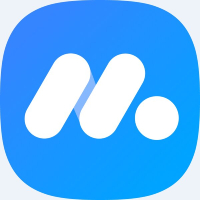 NetEase MuMu emulator
NetEase MuMu emulator
 Tencent Video
Tencent Video
 plants vs zombies
plants vs zombies
 iQiyi
iQiyi
 mini world
mini world
 Minecraft PCL2 Launcher
Minecraft PCL2 Launcher
 What to do if there is no sound after reinstalling the computer system - Driver Wizard Tutorial
What to do if there is no sound after reinstalling the computer system - Driver Wizard Tutorial
 How to practice typing with Kingsoft Typing Guide - How to practice typing with Kingsoft Typing Guide
How to practice typing with Kingsoft Typing Guide - How to practice typing with Kingsoft Typing Guide
 How to upgrade the bootcamp driver? How to upgrade the bootcamp driver
How to upgrade the bootcamp driver? How to upgrade the bootcamp driver
 How to change QQ music skin? -QQ music skin change method
How to change QQ music skin? -QQ music skin change method
 Driver President Download-How to solve the problem when downloading driver software is very slow
Driver President Download-How to solve the problem when downloading driver software is very slow