
Hot search terms: 360 Security Guard Office365 360 browser WPS Office iQiyi Huawei Cloud Market Tencent Cloud Store

Hot search terms: 360 Security Guard Office365 360 browser WPS Office iQiyi Huawei Cloud Market Tencent Cloud Store
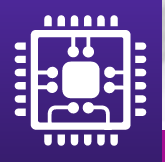
System testing Storage size: 2.11MB Time: 2009-08-25
Software introduction: Cpu-Z is a computer CPU detection software. Cpu-Z is suitable for monitoring work of any brand and model, and the range of detected data is very...
How does CPU-Z check the computer configuration? The following is the specific steps of the editor to introduce CPU-Z to check the computer configuration. Friends in need can take a look below. I hope it can help everyone!
1. Everything under the processor tab is some information about the CPU. The name in [Name] is the model often mentioned in computer cities. The slot refers to what kind of interface the CPU can be installed on the motherboard, as shown in the picture.

2. Memory is of course the information about the memory size that is more important. Under the SPD option, you can see what kind of memory is installed in the memory slot, who is the manufacturer, the memory model, and other related information.
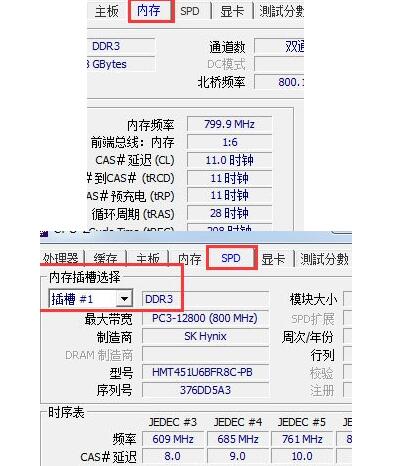
3. Below the motherboard options is the motherboard manufacturer, and the model means the motherboard model.
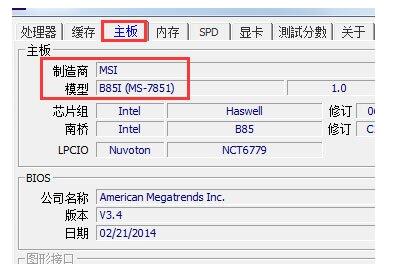
4. The more important thing about the graphics card tab is the name under the graphics processor. This name is what we often call the graphics card model. You can also see the display size.
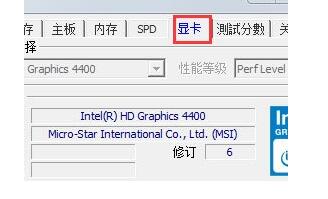
The above are the specific steps that the editor brought to you to check the computer configuration with CPU-Z. You should have learned it.
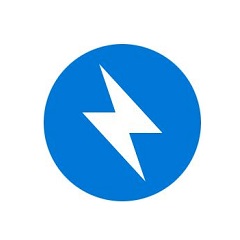 How to set the language in bandizip-How to set the language in bandizip
How to set the language in bandizip-How to set the language in bandizip
 How to log in to google? -How to log in with google
How to log in to google? -How to log in with google
 How to register with google? -Google registration operation process
How to register with google? -Google registration operation process
 How to deduct pictures in flash? -Method of flash image deduction
How to deduct pictures in flash? -Method of flash image deduction
 How to export gif animation from flash? -How to export gif animations from flash
How to export gif animation from flash? -How to export gif animations from flash
 CS1.6 pure version
CS1.6 pure version
 Eggman Party
Eggman Party
 WPS Office 2023
WPS Office 2023
 Minecraft PCL2 Launcher
Minecraft PCL2 Launcher
 Homework help computer version
Homework help computer version
 SolidWorks2020
SolidWorks2020
 Office 365
Office 365
 WeGame
WeGame
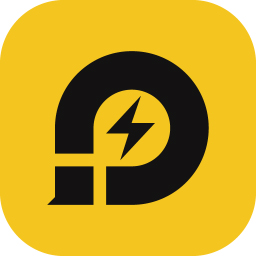 Lightning simulator
Lightning simulator
 What to do if there is no sound after reinstalling the computer system - Driver Wizard Tutorial
What to do if there is no sound after reinstalling the computer system - Driver Wizard Tutorial
 How to practice typing with Kingsoft Typing Guide - How to practice typing with Kingsoft Typing Guide
How to practice typing with Kingsoft Typing Guide - How to practice typing with Kingsoft Typing Guide
 How to upgrade the bootcamp driver? How to upgrade the bootcamp driver
How to upgrade the bootcamp driver? How to upgrade the bootcamp driver
 How to change QQ music skin? -QQ music skin change method
How to change QQ music skin? -QQ music skin change method
 Driver President Download-How to solve the problem when downloading driver software is very slow
Driver President Download-How to solve the problem when downloading driver software is very slow