
Hot search terms: 360 Security Guard Office365 360 browser WPS Office iQiyi Huawei Cloud Market Tencent Cloud Store

Hot search terms: 360 Security Guard Office365 360 browser WPS Office iQiyi Huawei Cloud Market Tencent Cloud Store
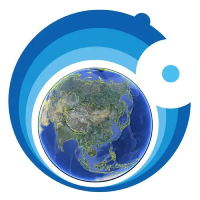
web browsing Storage size: 53.93 MB Time: 2022-12-06
Software introduction: Ovi interactive map browser is a powerful map browser. The computer version of Aowei Interactive Map supports Baidu Map, Sogou Map, Go...
Don’t you know how to use the Ovi interactive map browser to transfer tag attachments point-to-point? This article introduces the steps of point-to-point transmission of tag attachments using the Ovi Interactive Map Browser. For those who don’t know yet, please follow the editor to learn. I hope it will be helpful to you.
In the Ovi interactive map browser, you can use point-to-point transmission to synchronize and share tag attachments between mobile phones, computers, and friends.
Of course, if you just need to synchronize your mobile phone with your computer, and there is enough cloud space in Ovi, you can use the cloud space to store and synchronize tag attachments.
Point-to-point transmission label attachments will be introduced here.
1. Send the label attachment from the mobile phone to the computer or friends
Before sending attachments, it is recommended that you send the label object first.
(1) Establish point-to-point transmission
If you only want to synchronize your mobile phone with your computer, you need to log in to the same account on your mobile phone and computer.
If you send it to a friend, the friend must log in to the Ovi account.
The sender finds [My Computer] (or the corresponding friend) in the [Friend List] of Ovi Mobile, clicks the button on the right, selects [Point-to-Point Transmission], and enters the [Point-to-Point Transmission] interface.

At the same time, the computer (or corresponding friend) pops up a prompt "Requesting point-to-point transmission". Click [Yes] and wait for the [Point-to-Point Transmission] interface to prompt "Connection established successfully."

(2)Send label attachment
On the [Peer-to-Peer Transfer] page on the mobile phone, click [Send Attachment], and a pop-up prompt "Are you sure you want to send the attachment folder [Documents/attachment]?", click [OK].
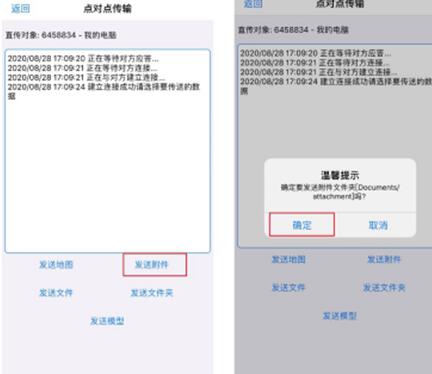
On the computer (or the corresponding friend), when prompted "Are you sure to receive the attachment folder [Documents/attachment]?", select [Default] and wait for the prompt "Reception completed".
Default: Will be automatically saved to the attachment folder of the Owegen directory.

(3) View received label attachments
The received attachments are saved in the attachment folder of the Ovi installation directory.
When the tags and attachments are synchronized, the attachments can be viewed in Ovi.
2. Send the label attachment from the computer to the mobile phone or friends
(1) Establish point-to-point transmission
After both parties log in to their accounts, the sender finds [My Mobile Phone] (or the corresponding friend) in the [Friend List] on the Ovi PC, right-clicks the mouse, and selects [Point-to-Point Transmission].
At the same time, the mobile phone (or friend's Ovi) pops up a prompt "Requesting point-to-point transmission", click [OK], and wait for the [Point-to-Point Transmission] interface to prompt "Connection established successfully".
(2)Send label attachment
On the [Peer-to-Peer Transfer] interface on the computer, click [Send Attachment]. If prompted "Do you want to create an attachment folder?", click [OK].
The mobile phone (or your friend's Ovi) prompts "Whether to receive the attachment folder?", click [Default], and wait for the window to prompt "Reception completed."
(3) View received label attachments
The received attachments are saved in the attachment folder of the Ovi installation directory.
When the tags and attachments are synchronized, the attachments can be viewed in Ovi.
The above explains the steps for using the Ovi Interactive Map Browser to transfer tag attachments point-to-point. I hope friends in need can learn from it.
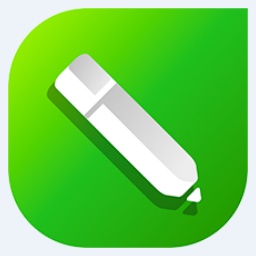 How to mirror symmetry in coreldraw - How to mirror symmetry in coreldraw
How to mirror symmetry in coreldraw - How to mirror symmetry in coreldraw
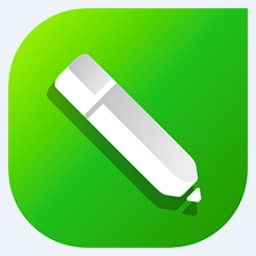 How to set automatic line wrapping in coreldraw - How to set automatic line wrapping in coreldraw
How to set automatic line wrapping in coreldraw - How to set automatic line wrapping in coreldraw
 How to draw symmetrical graphics in coreldraw - How to draw symmetrical graphics in coreldraw
How to draw symmetrical graphics in coreldraw - How to draw symmetrical graphics in coreldraw
 How to copy a rectangle in coreldraw - How to draw a copied rectangle in coreldraw
How to copy a rectangle in coreldraw - How to draw a copied rectangle in coreldraw
 How to separate text from the background in coreldraw - How to separate text from the background in coreldraw
How to separate text from the background in coreldraw - How to separate text from the background in coreldraw
 Eggman Party
Eggman Party
 WPS Office 2023
WPS Office 2023
 WPS Office
WPS Office
 Minecraft PCL2 Launcher
Minecraft PCL2 Launcher
 WeGame
WeGame
 Tencent Video
Tencent Video
 Steam
Steam
 CS1.6 pure version
CS1.6 pure version
 Office 365
Office 365
 What to do if there is no sound after reinstalling the computer system - Driver Wizard Tutorial
What to do if there is no sound after reinstalling the computer system - Driver Wizard Tutorial
 How to switch accounts in WPS Office 2019-How to switch accounts in WPS Office 2019
How to switch accounts in WPS Office 2019-How to switch accounts in WPS Office 2019
 How to clear the cache of Google Chrome - How to clear the cache of Google Chrome
How to clear the cache of Google Chrome - How to clear the cache of Google Chrome
 How to practice typing with Kingsoft Typing Guide - How to practice typing with Kingsoft Typing Guide
How to practice typing with Kingsoft Typing Guide - How to practice typing with Kingsoft Typing Guide
 How to upgrade the bootcamp driver? How to upgrade the bootcamp driver
How to upgrade the bootcamp driver? How to upgrade the bootcamp driver