
Hot search terms: 360 Security Guard Office365 360 browser WPS Office iQiyi Huawei Cloud Market Tencent Cloud Store

Hot search terms: 360 Security Guard Office365 360 browser WPS Office iQiyi Huawei Cloud Market Tencent Cloud Store

System assistance Storage: 1.8M Time: 2021-10-20
Software introduction: Video Editor King is an all-in-one video production software with simple operation and simple interface. Everyone can use Video Editor King to make their own...
Recently, some netizens said that they do not know how to add subtitles when using Video Editor King. So how does Video Editor King add subtitles? Next, the author will explain the operation process of adding subtitles to the video editor. Let’s learn together.
Open Video Editor, select the appropriate video aspect ratio, click the "Import" option above to import the video file you want to add subtitles to, and drag this file to the timeline below. Users can view the overall playback effect of the video in the play window, and then start adding the required subtitles to the video, as shown in the figure:
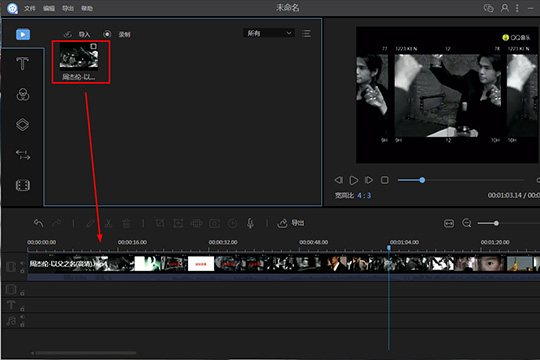
Then it defaults to the "Material" window bar. You need to click the "Text" option in the red box to find various styles of related subtitles. You can click the "+" option on a certain material subtitle, or you can drag the subtitle to the timeline below. Both operations can add subtitles, as shown in the figure:
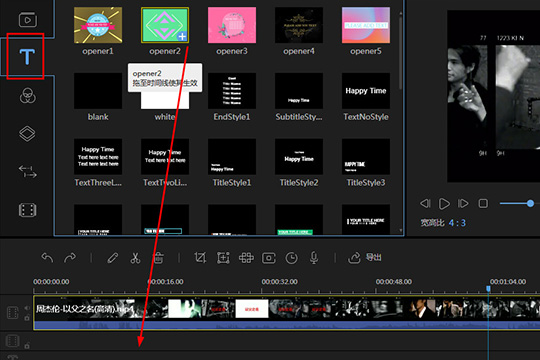
After adding the subtitles, of course, you need to edit the content of the subtitles themselves. Since multiple subtitles may be needed in a video, in order to prevent selecting subtitles at the wrong time point, the user can click on the time in the timeline below to enlarge the entire timeline, then double-click the subtitle content, select the font, size and type of the subtitles in the basic settings, and then modify the text of the subtitles themselves in the playback window, as shown in the figure:
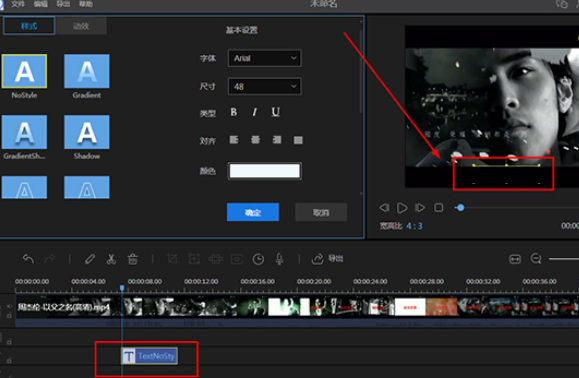
Finally, you can also modify the style and animation of the subtitles. If you want to unify the entire subtitle style, you can right-click the subtitle content to copy and paste, thereby avoiding the embarrassing scene of multiple subtitle styles appearing in the entire video, as shown in the figure below:
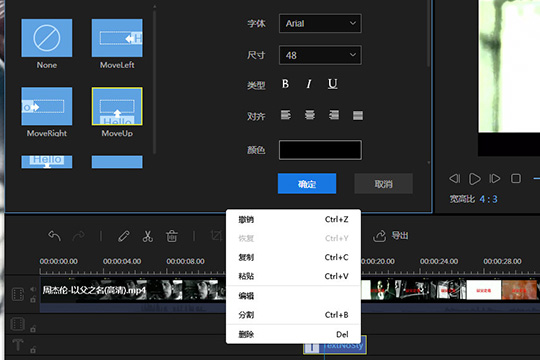
The above article explains the operation process of adding subtitles by Video Editor. I hope friends in need can learn from it.
 How does coreldraw generate barcodes - How does coreldraw generate barcodes
How does coreldraw generate barcodes - How does coreldraw generate barcodes
 How to correct pictures with coreldraw - How to correct pictures with coreldraw
How to correct pictures with coreldraw - How to correct pictures with coreldraw
 How to split cells in coreldraw - How to split cells in coreldraw
How to split cells in coreldraw - How to split cells in coreldraw
 How to center the page in coreldraw - How to center the page in coreldraw
How to center the page in coreldraw - How to center the page in coreldraw
 How to customize symbols in coreldraw - How to customize symbols in coreldraw
How to customize symbols in coreldraw - How to customize symbols in coreldraw
 Sohu video player
Sohu video player
 WPS Office
WPS Office
 Tencent Video
Tencent Video
 Lightning simulator
Lightning simulator
 MuMu emulator
MuMu emulator
 iQiyi
iQiyi
 Eggman Party
Eggman Party
 WPS Office 2023
WPS Office 2023
 Minecraft PCL2 Launcher
Minecraft PCL2 Launcher
 What to do if there is no sound after reinstalling the computer system - Driver Wizard Tutorial
What to do if there is no sound after reinstalling the computer system - Driver Wizard Tutorial
 How to switch accounts in WPS Office 2019-How to switch accounts in WPS Office 2019
How to switch accounts in WPS Office 2019-How to switch accounts in WPS Office 2019
 How to clear the cache of Google Chrome - How to clear the cache of Google Chrome
How to clear the cache of Google Chrome - How to clear the cache of Google Chrome
 How to practice typing with Kingsoft Typing Guide - How to practice typing with Kingsoft Typing Guide
How to practice typing with Kingsoft Typing Guide - How to practice typing with Kingsoft Typing Guide
 How to upgrade the bootcamp driver? How to upgrade the bootcamp driver
How to upgrade the bootcamp driver? How to upgrade the bootcamp driver