
Hot search terms: 360 Security Guard Office365 360 browser WPS Office iQiyi Huawei Cloud Market Tencent Cloud Store

Hot search terms: 360 Security Guard Office365 360 browser WPS Office iQiyi Huawei Cloud Market Tencent Cloud Store
MacBook Air is a notebook device used by many people, but many friends will install it as Windows system and then want to restore the factory settings and restore it to the Apple system that comes with the MacBook Air notebook. Don’t worry, follow the Huajun editor to find out.

>>>>>>>>>Macbook Air factory reset Apple system settings tutorial<<<<<<<<<
Method one:
Tools/Materials
·The Mac OSX Install DVD that comes with your computer
·Computer, Internet
Step 1: Erase your startup disk
①Insert the Mac OS X Install DVD into the optical drive and restart the computer.
② Press and hold the Option key when the computer starts.
③Select "Mac OS X Install DVD" and click the arrow below it to boot from the DVD installation disc.

④When the "Install Mac OSX" screen is displayed, click the "Utilities" button and select "Disk Utility" from the "Utilities" menu.

⑤Select your startup disk from the list on the left
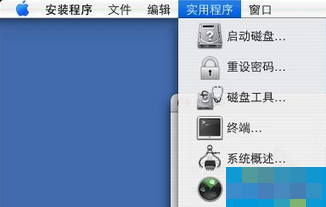
⑥Then click the "Erase" tab.
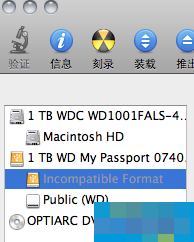
⑦ From the Format pop-up menu, select Mac OS Extended (Journaled).
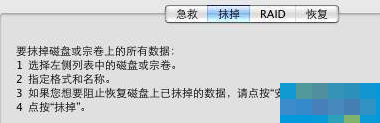
⑧Type a name for your disk and click "Erase".

⑨After the disk is erased, select Exit Disk Utility from the Disk Utility menu.
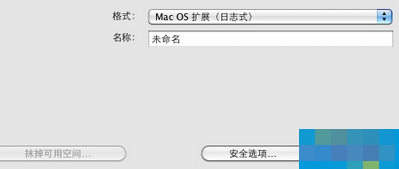
Step 2: Install Snow Leopard operating system
①In the "Install Mac OSX" screen, click "Continue" and when the license agreement is displayed, click "Agree" to agree to its terms.
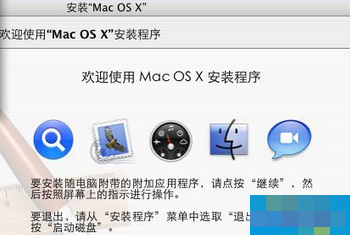
②By default, the target disk "Macintosh HD" is selected. If necessary, change the destination disk (if it is a different volume, use the disk you erased in the previous step).

③Click "Install". During Mac OS X installation, a status bar appears at the bottom of the screen.
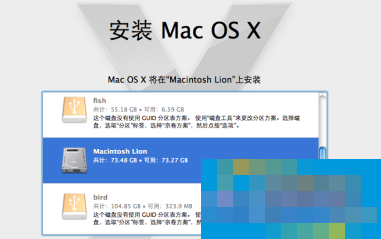
④The "Additional Information" screen will be displayed, notifying you that the operating system installation is complete. Additionally, this screen notifies you that the bundled app has not been installed yet. Click Continue.
⑤The "Installation Successful" screen will be displayed. That’s it for now! You can click Restart.
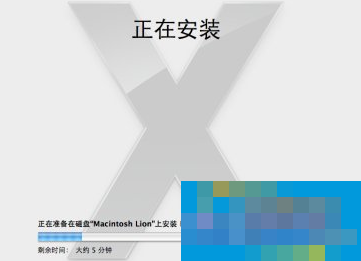
⑥After the restart is completed, a "Welcome" video will be played, and then the "Country/Region Selection" screen will appear. Complete the "Mac OS

Method two:
①First shut down the computer
②Then press the power button to start
③When starting up, the computer will display a white interface with nothing on it.
④At this time, press and hold the option (alt) key
⑤The disk selection interface will appear.
⑥Then select a hard drive called Reocorvry10.X.X
⑦Click on the hard drive and follow the instructions above to complete the recovery.
Special instructions
1 WINDOWS needs to be removed. Erase the hard drive and then reinstall it.
2 You can use a USB flash drive (made under OSX) or restore online (depending on your Internet speed, it usually takes 10 hours for mainland China Internet speed) to reinstall.
3 The OSX version cannot be lower than the pre-installed version of your hardware.
4. Use WINDOWS less to prevent being tricked again.
 How to complain about Taobao sellers on Taobao app - How to complain about Taobao sellers on Taobao app
How to complain about Taobao sellers on Taobao app - How to complain about Taobao sellers on Taobao app
 How to change the password of Taobao app-How to change the password of Taobao app
How to change the password of Taobao app-How to change the password of Taobao app
 How to scan QR code on Taobao app-How to scan QR code on Taobao app
How to scan QR code on Taobao app-How to scan QR code on Taobao app
 How to set Taobao nickname on Taobao app - How to set Taobao nickname on Taobao app
How to set Taobao nickname on Taobao app - How to set Taobao nickname on Taobao app
 How to pay with WeChat on Taobao - How to pay with WeChat on Taobao
How to pay with WeChat on Taobao - How to pay with WeChat on Taobao
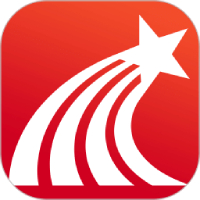 Super star learning pass
Super star learning pass
 WeChat iPad version
WeChat iPad version
 Red Alert 2: Glory of the Republic
Red Alert 2: Glory of the Republic
 TV home
TV home
 easyconnect
easyconnect
 Apple Store
Apple Store
 AVPlayer
AVPlayer
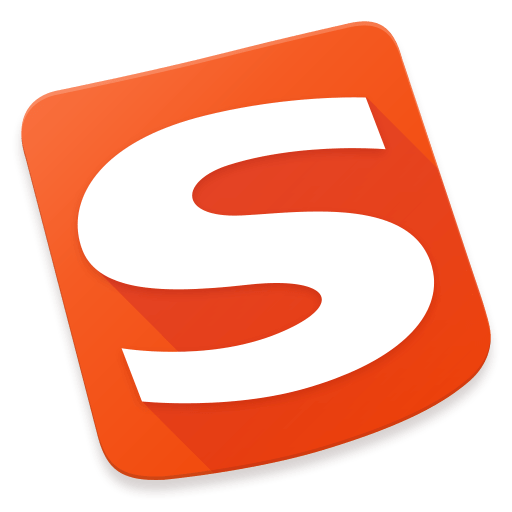 Sogou input method
Sogou input method
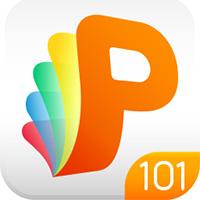 101 Education PPT
101 Education PPT
 How to collect news in Tencent News - How to collect news in Tencent News
How to collect news in Tencent News - How to collect news in Tencent News
 How to increase the font size on Taobao app - How to increase the font size on Taobao app
How to increase the font size on Taobao app - How to increase the font size on Taobao app
 How to enable one-click protection mode in Tencent News - How to enable one-click protection mode in Tencent News
How to enable one-click protection mode in Tencent News - How to enable one-click protection mode in Tencent News
 How to complain about Taobao sellers on Taobao app - How to complain about Taobao sellers on Taobao app
How to complain about Taobao sellers on Taobao app - How to complain about Taobao sellers on Taobao app
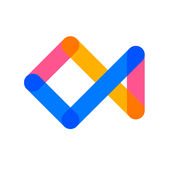 How to authenticate Tongcheng Travel's real name - How to authenticate Tongcheng Travel's real name
How to authenticate Tongcheng Travel's real name - How to authenticate Tongcheng Travel's real name