
Hot search terms: 360 Security Guard Office365 360 browser WPS Office iQiyi Huawei Cloud Market Tencent Cloud Store

Hot search terms: 360 Security Guard Office365 360 browser WPS Office iQiyi Huawei Cloud Market Tencent Cloud Store
Unknowingly, I have been using Win7 for more than three years. I was deeply attracted by the gorgeous Win7 theme and Win7 desktop from the beginning, and I was even more conquered by the many times the powerful functions of XP! Today I will introduce to you the magical Windows7 multi-function calculator. Although it is small and exquisite, it contains rich and practical functions that cannot be ignored.
date calculation
Sometimes we need to calculate the number of days between two dates, that is, how many months, weeks and days will pass from now to a certain day of a certain month. For example, suppose the company leader requires us to submit a work report on the 18th of next month, and now we want to know how long it is until this deadline. With the help of a calculator, things become very simple, and you no longer have to pinch your fingers to calculate slowly. Just click the "View" menu, "Date Calculation" menu item in the calculator window, then enter the target date in the detailed pane on the right, and click the "Calculate" button to get the result. In this example, there are 2 weeks and 6 days left (20 days in total), as shown in the figure below:
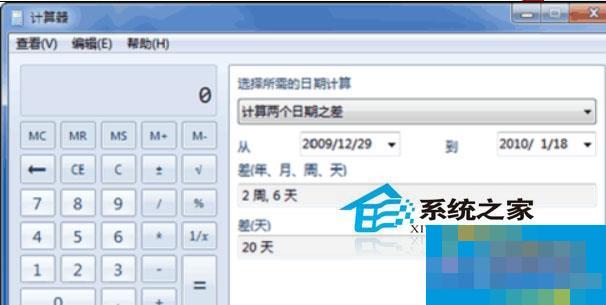
Figure 1 Date calculation
Unit conversion
The Windows 7 calculator's unit conversion feature is also very useful. For example, we often hear expressions such as 1 carat and 1 ounce, but not everyone knows exactly how much these "unfamiliar" weight units equal. At this time we can open the calculator and click the "View" menu, "Unit Conversion" menu item. Then select the unit type to be converted in the detailed pane on the right, for example, you can select "weight/mass", then select the specific unit to be converted (for example, "carat"), and the target unit (for example, "gram"), and then specify how many carats it is, and the result will be displayed immediately. This example shows that 1 carat is equal to 0.2 grams, as shown in the figure below:
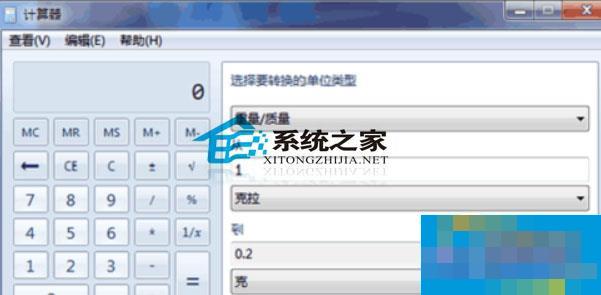
Figure 2 Unit conversion
 How does coreldraw generate barcodes - How does coreldraw generate barcodes
How does coreldraw generate barcodes - How does coreldraw generate barcodes
 How to correct pictures with coreldraw - How to correct pictures with coreldraw
How to correct pictures with coreldraw - How to correct pictures with coreldraw
 How to split cells in coreldraw - How to split cells in coreldraw
How to split cells in coreldraw - How to split cells in coreldraw
 How to center the page in coreldraw - How to center the page in coreldraw
How to center the page in coreldraw - How to center the page in coreldraw
 How to customize symbols in coreldraw - How to customize symbols in coreldraw
How to customize symbols in coreldraw - How to customize symbols in coreldraw
 Sohu video player
Sohu video player
 WPS Office
WPS Office
 Tencent Video
Tencent Video
 Lightning simulator
Lightning simulator
 MuMu emulator
MuMu emulator
 iQiyi
iQiyi
 Eggman Party
Eggman Party
 WPS Office 2023
WPS Office 2023
 Minecraft PCL2 Launcher
Minecraft PCL2 Launcher
 What to do if there is no sound after reinstalling the computer system - Driver Wizard Tutorial
What to do if there is no sound after reinstalling the computer system - Driver Wizard Tutorial
 How to switch accounts in WPS Office 2019-How to switch accounts in WPS Office 2019
How to switch accounts in WPS Office 2019-How to switch accounts in WPS Office 2019
 How to clear the cache of Google Chrome - How to clear the cache of Google Chrome
How to clear the cache of Google Chrome - How to clear the cache of Google Chrome
 How to practice typing with Kingsoft Typing Guide - How to practice typing with Kingsoft Typing Guide
How to practice typing with Kingsoft Typing Guide - How to practice typing with Kingsoft Typing Guide
 How to upgrade the bootcamp driver? How to upgrade the bootcamp driver
How to upgrade the bootcamp driver? How to upgrade the bootcamp driver