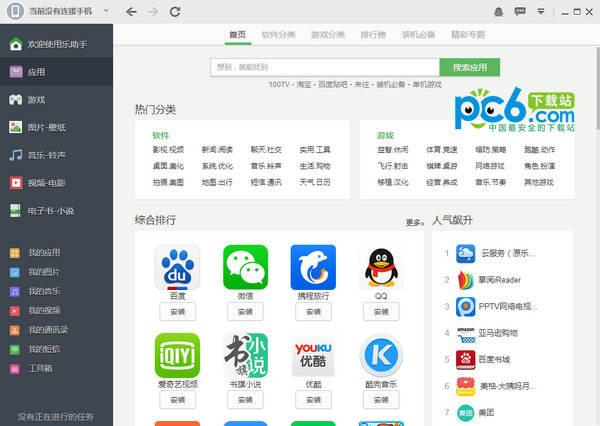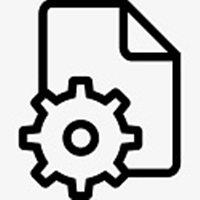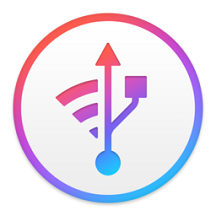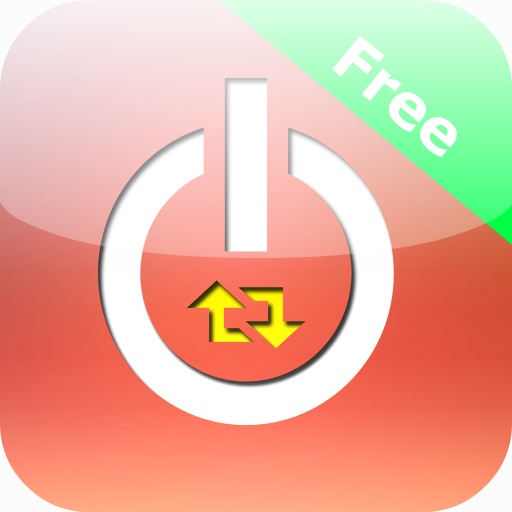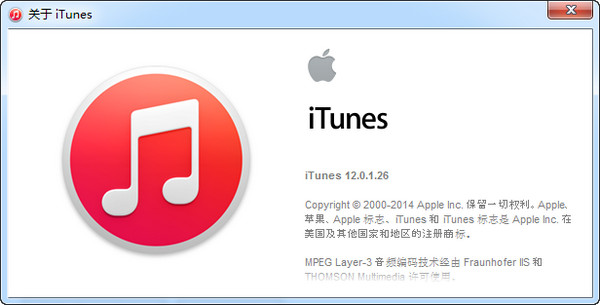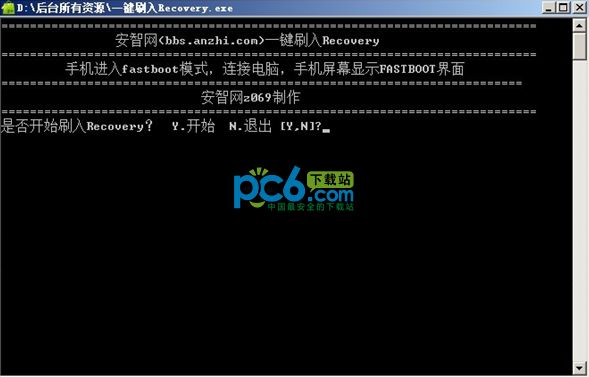Lenovo Mobile Manager official version is a computer software that supports mobile phone management focused on Android systems. Lenovo Mobile Manager supports more than 4,000 commercially available products, and is especially deeply customized for Lenovo Android devices. Lenovo Mobile Manager not only provides mobile phone resource management, anti-virus and physical examination, backup and restoration, massive resource access, etc., but also gradually develops more fun and easy-to-use collaborative and interactive functions for PCs and mobile phones.
Lenovo Mobile Manager software introduction
Compared with the traditional mobile phone manager, the Lenovo mobile phone manager interface is fresh, simple and bright. In terms of functions, in addition to safe backup and quick editing of mobile phone contacts and text messages, it also greatly enhances multimedia functions and mobile phone protection functions. The PC side has specially launched "one-click anti-virus" and "one-click physical examination" to protect users' mobile phones from viruses, optimize mobile phone operation, and be green and healthy. Through Lenovo Mobile Manager, you can easily manage mobile applications, videos, pictures and music. You can also directly access Lenovo Music Store, Baidu, Youku, Kuwo Music and other mainstream media websites, which provide a large number of applications, free games, hot videos, and exquisite wallpapers. and the latest popular music, etc., you can choose from them, download or install them to your phone with one click for free, and enjoy them easily.
Lenovo Mobile Manager Function Introduction
Mobile phone management under control
The computer can easily manage the applications, contacts, text messages, pictures, applications, music and videos on the mobile phone; batch operations are simple and efficient.
Simple operation, convenient and considerate
Various commonly used functions: one-click anti-virus, one-click physical examination, one-click installation of applications, one-click download of resources; one-click operation, easy and fast
Quick backup and worry-free privacy
Contacts, text messages, and applications can be quickly and easily backed up to your computer for easy restoration; saving time, effort, and worry-free privacy.
Easily download massive resources
Deeply integrate hundreds of thousands of applications and games in the Music Store; many suppliers provide more massive software, more popular games, more fashionable music, and more cool wallpapers; all in one place, with zero traffic
Lenovo Mobile Manager FAQ
When creating a new contact, can I use a picture from my phone as the avatar?
Can. The new contact custom avatar function provided by Lenovo Mobile Manager. The steps are as follows:
Step 1: Click the new function icon, and a blank information bar for creating a new contact will pop up on the right;
Step 2: Click the avatar icon to pop up the picture selection window;
Step 3: In the picture selection window, select in order; My Computer - My Mobile Phone (Mobile Phone's Storage Disk) - Pictures
Step 4: Browse the pictures on your phone, select the avatar you want to set as the picture, and click Confirm;
If you also want to set and select a picture from other places as your avatar, such as a USB flash drive, just find the picture you want to set in steps three and four.
When the phone is connected to Lenovo Mobile Manager, if someone calls in, will the ongoing operation be interrupted?
The connection will not be interrupted. At this time, a small window will appear in the menu bar on the lower right side of the computer, prompting "XXX + phone number to call in". You can answer the call manually. If it is inconvenient to answer the phone, you can click on this small window to send a text message to the other party, and then press Reject on your phone.
Is there any charge for sending text messages using Lenovo Mobile Manager?
Lenovo Mobile Manager sends text messages through your mobile phone, so the cost of sending text messages is directly related to the operator of your mobile phone. Lenovo Mobile Manager does not charge any fees.
Can I use Lenovo Mobile Manager to send group text messages? How to do it?
Can. Lenovo Mobile Manager provides two ways to send group text messages:
Method 1: In the "Contacts" directory, check all the contacts you want to send text messages to, click the "Send Text Message" function option above, enter the content you want to send in the pop-up text message window, and finally confirm by clicking " Just send it;
Method 2: Click the "Send SMS" function option under the "Contacts" directory or the "New" function option under the "SMS" directory to jump out of the text message window. In the "Send to" column of the window, enter all the contact numbers you want to send, then edit the text message content, and finally confirm and click "Send".