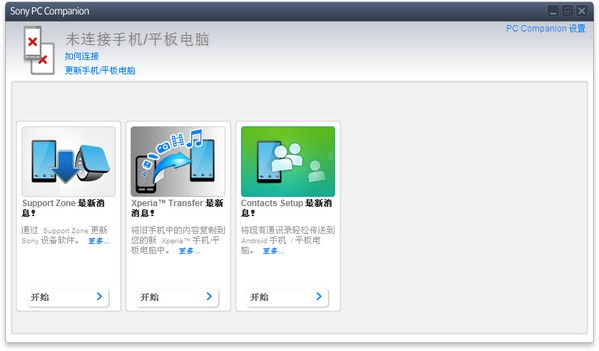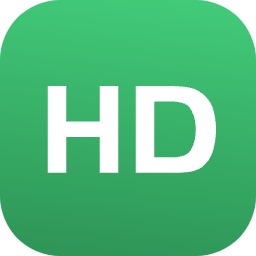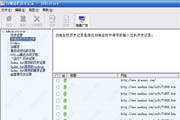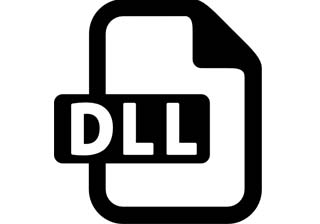Sony Ericsson has launched PC Companion software, which is a software that can be used as a portal for Sony Ericsson and operator applications, such as mobile phone software updates, online user service connections, and Sony Ericsson support and user guides. Users can use this software to back up and recover various data, users can also use PC Companion to download and add more applications when Sony Ericsson or operators release new applications.
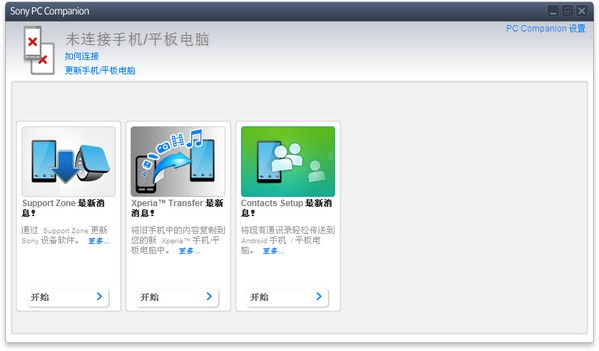
PC Companion is suitable for Sony Ericsson mobile phones on multiple platforms: including Sony Ericsson OSE platform (such as T707), Sony Ericsson UIQ 3.0 system (such as P1c), Sony Ericsson S60 system (such as u8i), and Sony Ericsson Android system (such as x10i). (Note: This software is not suitable for Sony Ericsson Windows mobile systems such as x2i)
Software features
What are the highlights of PC Companion? Take U8i as an example
Highlight 1: Easy and fast downloading and installation
PC Companion is very convenient to download and install. Sony Ericsson's new model memory card has a built-in PC Companion installation program. When connecting to the computer for the first time, the logos of Sony Ericsson PC Companion and mobile phone will pop up. Click to install. There is no need to download and install through the website or CD, which is convenient and fast.
In addition, users can also download the PC Companion installer from the Sony Ericsson official website (http://www.sonyericsson.com/): Open the Sony Ericsson webpage, click Service and Support, and select the corresponding mobile phone model to find it. Download entrance.
Highlight 2: Automatic recognition function
Different mobile phone models connected to PC Companion will have different pop-up application interfaces. PC Companion will automatically recognize the functions of the mobile phone based on the mobile phone connected to the computer, and the corresponding application will appear.
Highlight three: Humanized interface
The interface design of PC Companion is more user-friendly, allowing us to operate it clearly at a glance, and each application will appear in the interface one by one.
Highlight 4: Quick operation
PC Companion has a quick start area. If you want to quickly operate an application after connecting, you can directly perform quick operations in this area.
Highlight Five Powerful Functions
PC Companion is powerful and supports downloading and adding more applications. PC Companion supports the Media Go function, which can be used to transfer, play and manage media files, such as music, videos, photos, and podcasts, between mobile phones and computers. Support Zone allows you to update your phone, download phone software, and enjoy all the phone's features.
By connecting the mobile phone to the computer, you can edit and send text messages through the computer. You can move text messages between mobile phones through the PC Companion software, and it also has the function of exporting text messages. The Address Book application can display all contacts stored on the mobile phone (only the mobile phone memory card), and the user can operate on these contacts in this window. Calendar apps let you view, edit, and organize events and tasks on your phone's calendar.
Users can use PC Companion to back up and restore contacts, calendars, tasks, notes, bookmarks, files on the phone's memory and/or memory card that contain pictures, and can transfer, delete, and change file data. PC Companion can also synchronize and update similar information on various devices at any time, so that these media always have the same information. When your information is synced, all changes are routed according to the rules you set so you always have the latest information from both directions.
Change log
1. Connect the computer and mobile phone with a USB cable.
2. On the mobile phone: Click to install PC Companion.
3. Wait for the phone to connect.
4. If your computer has Autorun activated, you will be notified of available PC software released by Sony Ericsson.
5. To execute Sony Ericsson PC software manually, go to Windows Explorer and run Startme.exe from your phone’s memory card.
6. Select your preferred language.
7. Click Install to start the installation and follow the on-screen instructions.
Note: If PC Companion does not find your phone within 30 seconds, it will disconnect the phone and retry steps 1 to 3.