
Hot search terms: 360 Security Guard Office365 360 browser WPS Office iQiyi Huawei Cloud Market Tencent Cloud Store

Hot search terms: 360 Security Guard Office365 360 browser WPS Office iQiyi Huawei Cloud Market Tencent Cloud Store

Game software Storage size: 180.60 MB Time: 2022-12-26
Software introduction: It is developed by Mojang A sandbox-style construction game developed by Studios. The game has a unique style, focusing on the block mosaic style. In my world...
Minecraft is a highly creative open-world sandbox game where players can freely explore, build and take risks in a vast world made of blocks. The game provides multiple modes, including survival mode (collecting resources, fighting monsters, maintaining health), creative mode (unlimited resources, focusing on construction), and adventure mode (custom map challenges). Players can play alone or cooperate with friends online to build magnificent buildings, redstone machinery, and even write instructions to achieve automation. With its ultra-high degree of freedom and rich module ecology, "Minecraft" is not only a game, but also a platform for education, programming and artistic creation. With global sales exceeding 300 million copies, it is one of the best-selling games in history. Next, let the editor of Huajun explain to you how to connect Minecraft online and how to connect Minecraft online!
first step
Open the "Minecraft" game client and enter the main menu page.

Step 2
Select "Single Player" from the main menu to access your single player save list.
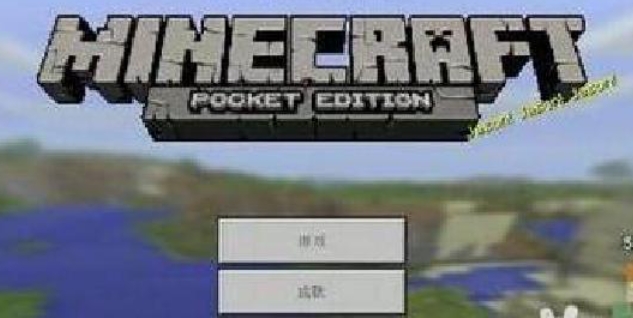
Step 3
Select the archive you want to connect online and click to enter.
Step 4
Open the LAN: In the game interface, press the "ESC" key on the keyboard to open the game menu. Find and click the "Open to LAN" option in the menu.
Turn on online mode: In the pop-up LAN settings window, make sure "Allow cheating" (select according to your needs) and "Online mode" are checked and turned on. Online mode is the foundation of online play, allowing other players to join your game.
Set game rules: You can also adjust game rules according to your needs, such as game mode (survival, creation, adventure, etc.), difficulty, etc.
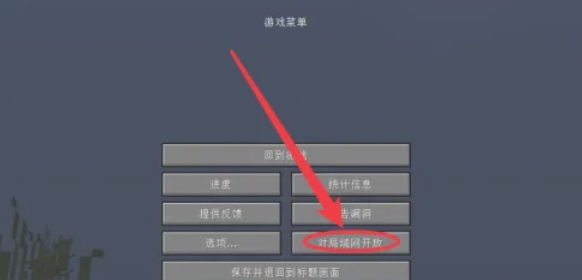
Step 5
Click Create: After completing the above settings, click the "Create a LAN World" button. At this point, the game will generate a LAN world IP address and port number (usually displayed in the in-game chat box).
Record information: Please record this IP address and port number so that other players can use it when joining the game.
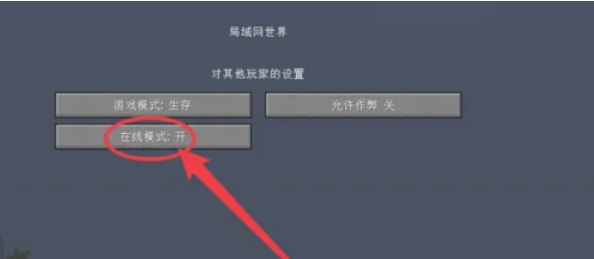
Step 6
Get IP and Port: Other players need to know the IP address and port number of the LAN world you created.
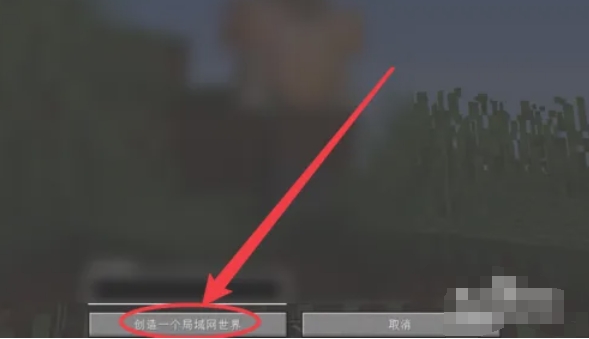
Join the game: Other players select "Multiplayer Game" in the main menu of "Minecraft", then click "Add Server", enter the IP address and port number you provided, click "Finish" and join the server.
The above is how the editor of Huajun compiled for you how to connect to Minecraft and how to connect to Minecraft. I hope it can help you!
 How to register for the international version of Minecraft? -How to register for the international version of Minecraft
How to register for the international version of Minecraft? -How to register for the international version of Minecraft
 How to install light and shadow in the international version of Minecraft? -How to install light and shadow in the international version of Minecraft
How to install light and shadow in the international version of Minecraft? -How to install light and shadow in the international version of Minecraft
 How to create a LAN room in the international version of Minecraft? -How to create a LAN room in the international version of Minecraft
How to create a LAN room in the international version of Minecraft? -How to create a LAN room in the international version of Minecraft
 How to adjust the crosshair in the international version of Minecraft? -How to adjust the crosshair in the international version of Minecraft
How to adjust the crosshair in the international version of Minecraft? -How to adjust the crosshair in the international version of Minecraft
 How to switch to spectator mode in the international version of Minecraft? -How to switch to spectator mode in the international version of Minecraft
How to switch to spectator mode in the international version of Minecraft? -How to switch to spectator mode in the international version of Minecraft
 WPS Office
WPS Office
 iQiyi
iQiyi
 Sohu video player
Sohu video player
 Tencent Video
Tencent Video
 Lightning simulator
Lightning simulator
 MuMu emulator
MuMu emulator
 Eggman Party
Eggman Party
 WPS Office 2023
WPS Office 2023
 Minecraft PCL2 Launcher
Minecraft PCL2 Launcher
 How to transform into a Titan in Attack on Titan? -How to supply supplies in Attack on Titan game?
How to transform into a Titan in Attack on Titan? -How to supply supplies in Attack on Titan game?
 Which character is good in Genshin Impact? -Recommended guide for Genshin Impact characters
Which character is good in Genshin Impact? -Recommended guide for Genshin Impact characters
 How does Red Alert quickly select the third level of troops? -How does Red Alert make soldiers squat and attack?
How does Red Alert quickly select the third level of troops? -How does Red Alert make soldiers squat and attack?
 How does Ni Shuihan combo attacks with one click? -How does Nishuihan use coordinates to find paths?
How does Ni Shuihan combo attacks with one click? -How does Nishuihan use coordinates to find paths?
 How to operate Forza Horizon 4 - How to operate Forza Horizon 4
How to operate Forza Horizon 4 - How to operate Forza Horizon 4