
Hot search terms: 360 Security Guard Office365 360 browser WPS Office iQiyi Huawei Cloud Market Tencent Cloud Store

Hot search terms: 360 Security Guard Office365 360 browser WPS Office iQiyi Huawei Cloud Market Tencent Cloud Store
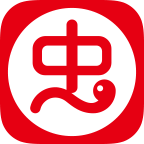
Game assistance Storage size: 69.3 MB Time: 1970-01-01
Software introduction: Chongchong Assistant is a mobile game sharing application, which contains many cracked mobile games, providing HardCore gamers with the first...
Chongchong Assistant is a mobile game player software with powerful functions, rich resources and friendly interface. It can meet the diverse game needs of players, providing convenient game download and management services, as well as rich game information and strategy content. The software team is committed to providing users with the latest and hottest game resources to ensure that players can experience new games as soon as possible. Next, let the editor of Huajun explain to you how to activate youth mode in ChongChong Assistant and how to activate youth mode in ChongChong Assistant!
first step
Find and click on the user avatar in the upper left corner of the main interface, which will take you to the personal information interface.
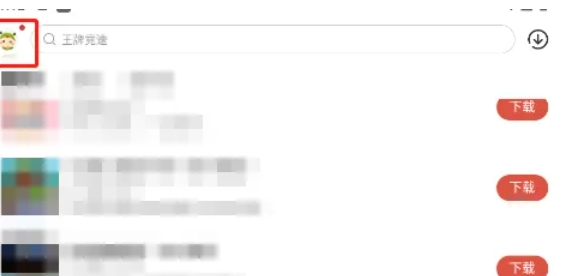
Step 2
In the personal information interface, find and click the settings icon in the upper right corner. This icon is usually a gear or similar symbol and is used to access the app's settings options.
Step 3
In the settings interface, swipe the phone screen to find the "Teen Mode" option. This option is designed to provide users with a safer online environment, especially for teenage users.
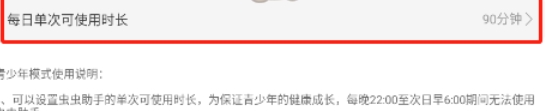
Step 4
After clicking the "Youth Mode" option, you will first see the "Daily Single Use Duration" setting. Click it and select the maximum time your teen is allowed to use each day from the options that pop up. After the selection is completed, the system will automatically return to the previous level interface.
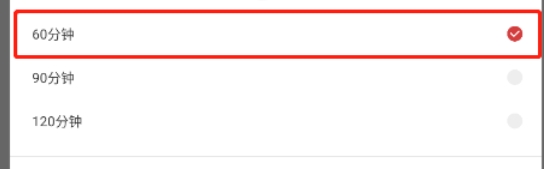
Step 5
In the returned setting interface, you can see that the previously set time has taken effect. At this point, click the "Turn on Teen Mode" button to activate the feature.
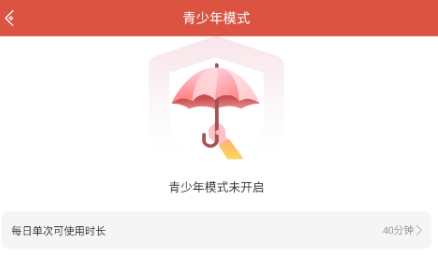
Step 6
You will be asked to enter your password to confirm turning on Teen Mode. This is to ensure that only authorized users can change settings. After entering the password, click the "Next" button. In the next interface, you will need to enter your password again to confirm. This is to enhance safety and prevent misuse. After completing the input, click the "Finish" button.
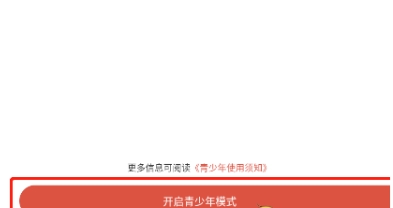
Step 7
After successfully entering and confirming your password, you will see a message or prompt indicating that Teen Mode has been successfully turned on. At this time, the Chongchong Assistant app will run according to the restrictions you set.
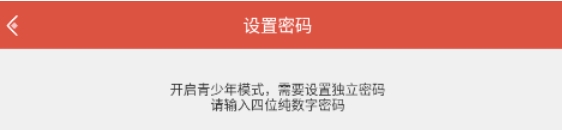
The above is how the editor of Huajun compiled for you how to turn on the youth mode of ChongChong Assistant and how to turn on the youth mode of ChongChong Assistant. I hope it can help you!
 How to log in to 233 Paradise? -How to log in to 233 Paradise
How to log in to 233 Paradise? -How to log in to 233 Paradise
 How to chat with customer service in 233 Paradise? -How to chat with customer service at 233 Park
How to chat with customer service in 233 Paradise? -How to chat with customer service at 233 Park
 How to authenticate real-name in 233 Paradise? -233 Paradise real-name authentication method
How to authenticate real-name in 233 Paradise? -233 Paradise real-name authentication method
 How to cancel the collected games in 233 Paradise? -How to cancel favorite games in 233 Paradise
How to cancel the collected games in 233 Paradise? -How to cancel favorite games in 233 Paradise
 How to play games in 233 Paradise? -How to play games in 233 Paradise
How to play games in 233 Paradise? -How to play games in 233 Paradise
 Double speed classroom computer version
Double speed classroom computer version
 KuGou Music
KuGou Music
 little red book
little red book
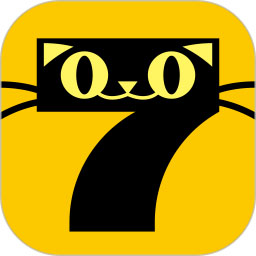 Seven Cats Free Novel
Seven Cats Free Novel
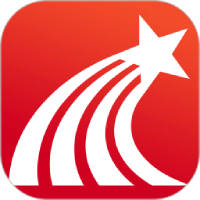 learning pass
learning pass
 tomato free novel
tomato free novel
 Tencent App Store
Tencent App Store
 QQ HD
QQ HD
 and family relatives
and family relatives
 How about the resurrected witch Tonailan? Introduction to the skill strength of the resurrected witch Tonailan
How about the resurrected witch Tonailan? Introduction to the skill strength of the resurrected witch Tonailan
 What are the rules of Werewolf Gargoyle Gravekeeper game? -Werewolf Killing Gargoyle Gravekeeper Game Rules
What are the rules of Werewolf Gargoyle Gravekeeper game? -Werewolf Killing Gargoyle Gravekeeper Game Rules
 How to chat in 233 Paradise - How to chat in 233 Paradise
How to chat in 233 Paradise - How to chat in 233 Paradise
 How to change the name of the League of Legends mobile game - How to change the name of the League of Legends mobile game
How to change the name of the League of Legends mobile game - How to change the name of the League of Legends mobile game
 How to quickly upgrade Arknights? -How to initialize Arknights?
How to quickly upgrade Arknights? -How to initialize Arknights?