
Hot search terms: 360 Security Guard Office365 360 browser WPS Office iQiyi Huawei Cloud Market Tencent Cloud Store

Hot search terms: 360 Security Guard Office365 360 browser WPS Office iQiyi Huawei Cloud Market Tencent Cloud Store
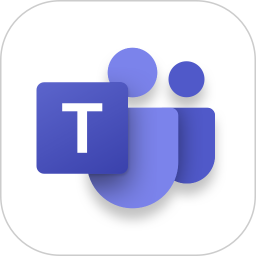
Utility tools Storage size: 334.7 MB Time: 2023-06-27
Software Description: Microsoft Teams is your teamwork hub, bringing together everything your team needs: chat and threaded conversations, meetings and video...
Teams is an application that integrates multiple collaboration tools into a unified shared workspace, providing users with a seamless collaboration experience. Users can complete all work related to team collaboration on one platform without switching between different applications. This greatly improves work efficiency and reduces waste of time and energy. Next, let the editor of Huajun explain to you how to set the picture quality in teams and how to set the picture quality in teams!
first step
Launch the Microsoft Teams app and make sure you're logged in to your account. Enter the homepage or main interface of the application.
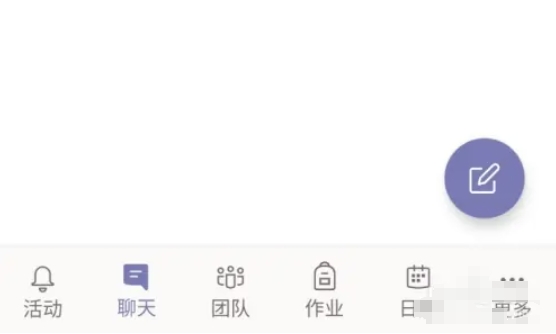
Step 2
In the upper left corner of the homepage or main interface, find a button that usually contains your account avatar or Teams icon. Click this button to open the side popup.
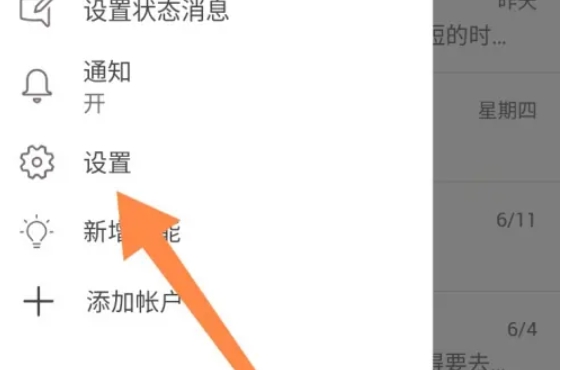
Step 3
In the side pop-up window, find and tap the "Settings" option. This will take you to the Teams settings page.
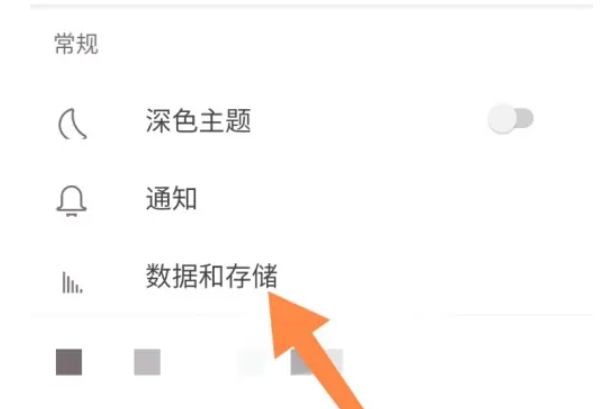
Step 4
In the Settings page, browse the available options until you find the "Data & Storage" section. Click or expand "Data & Storage" to see more details.
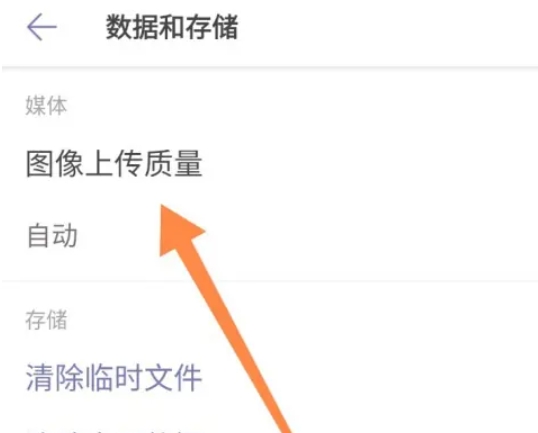
Step 5
On the "Data & Storage" page, find the "Image upload quality" option. Click this option to view the current settings and available options.
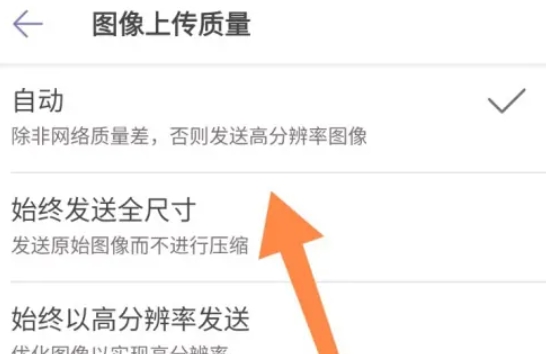
Step 6
Image upload quality is usually divided into several states, including "automatic" (automatically adjusts quality according to network conditions), "low resolution", "medium resolution" and "high resolution". The default is "Auto" state, which automatically selects the uploaded image quality based on the current network connection speed and quality. If you want your uploaded images to always be of high quality, you can select the "Always upload in high resolution" option.
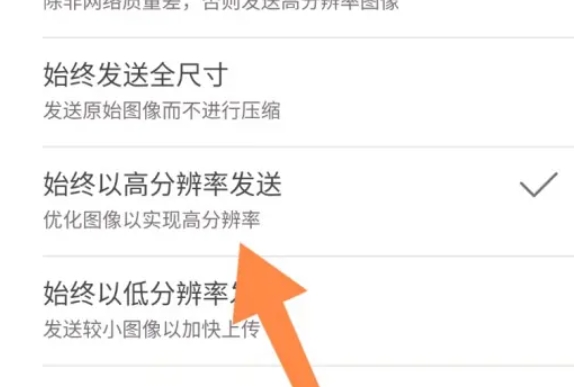
Step 7
Once you've finished changing your image upload quality settings, be sure to click "Save" or a similar button to apply your changes.
The above is how the editor of Huajun compiled for you how to set the picture quality for teams and how to set the picture quality for teams. I hope it can help you!
 How to check the major in the Sunshine College Entrance Examination? -Methods for checking majors in Sunshine College Entrance Examination
How to check the major in the Sunshine College Entrance Examination? -Methods for checking majors in Sunshine College Entrance Examination
 How to set up Anjuke Mobile Broker to allow brokers to say hello? -Anjuke mobile broker sets a method to allow brokers to say hello
How to set up Anjuke Mobile Broker to allow brokers to say hello? -Anjuke mobile broker sets a method to allow brokers to say hello
 How can Anjuke Mobile Broker turn off allowing brokers to say hello? - Anjuke mobile broker closes the method that allows brokers to say hello
How can Anjuke Mobile Broker turn off allowing brokers to say hello? - Anjuke mobile broker closes the method that allows brokers to say hello
 How to find an agent in Anjuke Mobile Agent? -How to find a broker through Anjuke Mobile Broker
How to find an agent in Anjuke Mobile Agent? -How to find a broker through Anjuke Mobile Broker
 How to report an Anjuke mobile agent? -How to report an agent on Anjuke Mobile Broker
How to report an Anjuke mobile agent? -How to report an agent on Anjuke Mobile Broker
 Double speed classroom computer version
Double speed classroom computer version
 KuGou Music
KuGou Music
 little red book
little red book
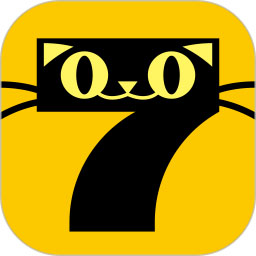 Seven Cats Free Novel
Seven Cats Free Novel
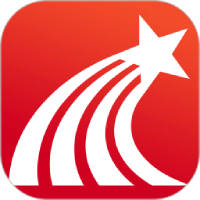 learning pass
learning pass
 tomato free novel
tomato free novel
 Tencent App Store
Tencent App Store
 QQ HD
QQ HD
 and family relatives
and family relatives
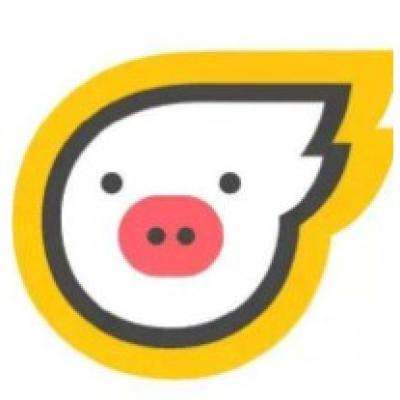 How to use Fliggy’s student discount? List of student certification methods on Fliggy
How to use Fliggy’s student discount? List of student certification methods on Fliggy
 How to find the help center for Panzhi Sales - How to find the help center for Panzhi Sales
How to find the help center for Panzhi Sales - How to find the help center for Panzhi Sales
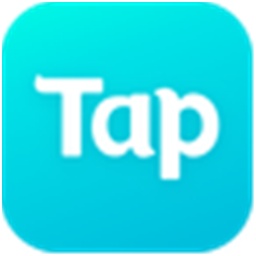 How to change ID card with taptap-How to change ID card with taptap
How to change ID card with taptap-How to change ID card with taptap
 How to add friends on steam mobile version - How to add friends on steam mobile version
How to add friends on steam mobile version - How to add friends on steam mobile version
 How to Chineseize ourplay with one click - How to Chineseize ourplay with one click
How to Chineseize ourplay with one click - How to Chineseize ourplay with one click