
Hot search terms: 360 Security Guard Office365 360 browser WPS Office iQiyi Huawei Cloud Market Tencent Cloud Store

Hot search terms: 360 Security Guard Office365 360 browser WPS Office iQiyi Huawei Cloud Market Tencent Cloud Store

media management Storage size: 36.8 MB Time: 2022-04-20
Software introduction: EV screen recording software (video recording and live broadcast software) is a high-performance video recording and live broadcast software that is free of charge and has no time limit. Support full-screen recording, select...
EV screen recording is a powerful and easy-to-operate screen recording application. Whether you are a gamer, a teacher, or an ordinary user, you can find the functions you need. The interface design of EV screen recording is simple and intuitive, making it easy for users to get started and start recording without complicated settings. Although the interface is simple, the EV screen recording function is very powerful. It supports high-definition recording and can record any content on the mobile phone screen, whether it is games, videos, application operations, or live broadcasts. Next, let the editor of Huajun explain to you how to edit ev screen recording and how to edit ev screen recording!

first step
Double-click to open the EV screen recording software. In the main interface, you can select the recording area (full screen, selection, window, etc.).

Step 2
In the sound settings, you can choose whether to record microphone sound, system sound, or both. Click the triangle icon to start recording. During the recording process, if you need to end the recording, just click the square icon next to it.
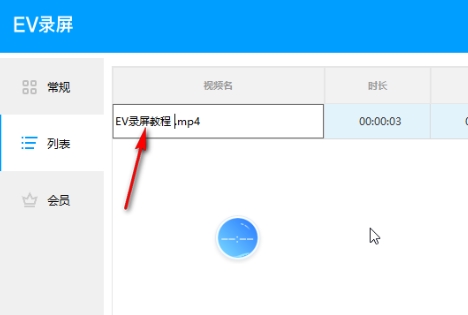
Step 3
After clicking to end recording, the software will automatically open the save view. In save view, you can name your video and choose where to save it.
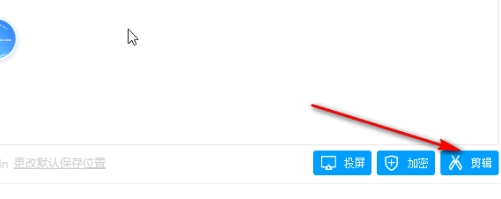
Step 4
Click the "Clip" button. If you have not installed the EV clipping tool, the software will prompt you to download and install it.
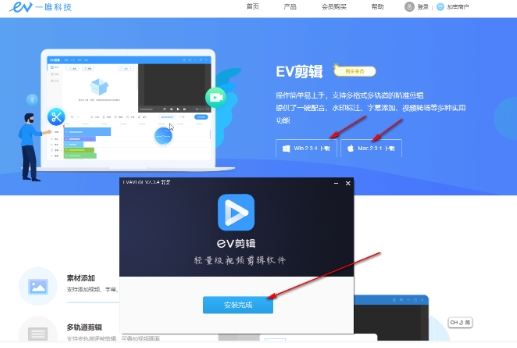
Step 5
Follow the software prompts and choose to download the EV editing tool. After the download is complete, follow the installation wizard to install.
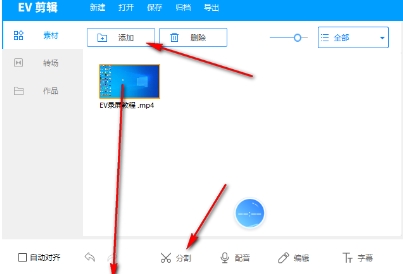
Step 6
Import your previously recorded videos into the software. Drag the video to the video track for editing.

Step 7
If you want to split the video, click the split icon in the toolbar, and then click the position you want to split in the video preview window. After splitting, you will see that the video is divided into multiple segments, and each segment can be manipulated independently.
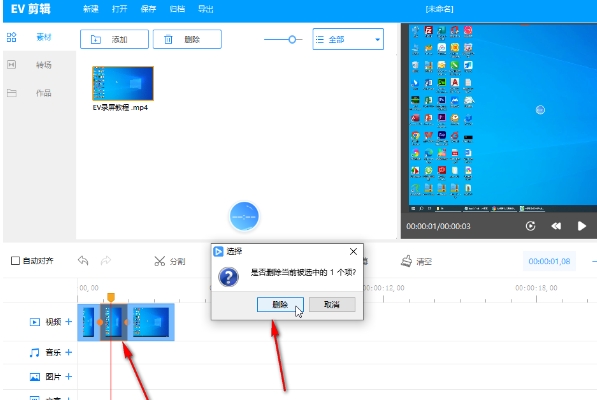
The above is how to edit ev screen recording and the method of ev screen recording and editing compiled by Huajun editor for you. I hope it can help you!
 How to customize symbols in coreldraw - How to customize symbols in coreldraw
How to customize symbols in coreldraw - How to customize symbols in coreldraw
 How does coreldraw automatically adjust bitmaps - How does coreldraw automatically adjust bitmaps
How does coreldraw automatically adjust bitmaps - How does coreldraw automatically adjust bitmaps
 How to print files in coreldraw - How to print files in coreldraw
How to print files in coreldraw - How to print files in coreldraw
 How to embed bitmaps in coreldraw - How to embed bitmaps in coreldraw
How to embed bitmaps in coreldraw - How to embed bitmaps in coreldraw
 How to draw a closed arc in coreldraw - How to draw a closed arc in coreldraw
How to draw a closed arc in coreldraw - How to draw a closed arc in coreldraw
 Sohu video player
Sohu video player
 WPS Office
WPS Office
 Tencent Video
Tencent Video
 Lightning simulator
Lightning simulator
 MuMu emulator
MuMu emulator
 iQiyi
iQiyi
 Eggman Party
Eggman Party
 WPS Office 2023
WPS Office 2023
 Minecraft PCL2 Launcher
Minecraft PCL2 Launcher
 What to do if there is no sound after reinstalling the computer system - Driver Wizard Tutorial
What to do if there is no sound after reinstalling the computer system - Driver Wizard Tutorial
 How to switch accounts in WPS Office 2019-How to switch accounts in WPS Office 2019
How to switch accounts in WPS Office 2019-How to switch accounts in WPS Office 2019
 How to clear the cache of Google Chrome - How to clear the cache of Google Chrome
How to clear the cache of Google Chrome - How to clear the cache of Google Chrome
 How to practice typing with Kingsoft Typing Guide - How to practice typing with Kingsoft Typing Guide
How to practice typing with Kingsoft Typing Guide - How to practice typing with Kingsoft Typing Guide
 How to upgrade the bootcamp driver? How to upgrade the bootcamp driver
How to upgrade the bootcamp driver? How to upgrade the bootcamp driver