
Hot search terms: 360 Security Guard Office365 360 browser WPS Office iQiyi Huawei Cloud Market Tencent Cloud Store

Hot search terms: 360 Security Guard Office365 360 browser WPS Office iQiyi Huawei Cloud Market Tencent Cloud Store

media management Storage size: 36.8 MB Time: 2022-04-20
Software introduction: EV screen recording software (video recording and live broadcast software) is a high-performance video recording and live broadcast software that is free of charge and has no time limit. Support full-screen recording, select...
EV screen recording software is a powerful and completely free video recording and live broadcast tool. It not only provides diverse recording methods such as full-screen recording and selected recording, but also meets the needs of various application scenarios such as micro-course production and game live broadcast. Next, let the editor of Huajun explain to you how to save the ev screen recording video to the desktop and how to save the ev screen recording video to the desktop!
first step
Find and open the EV screen recording software on your computer.
Step 2
In the main interface of the EV screen recording software, find and click the settings icon in the upper right corner. This will open the software’s settings page.
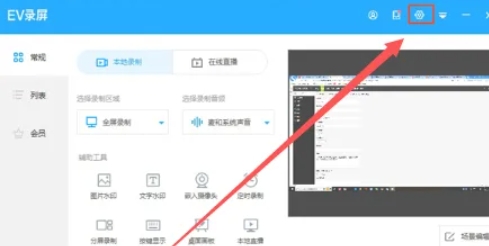
Step 3
On the settings page, find the "Screen Recording Settings" tab and click to enter. Then, in the "Save in" column, click the "Change" button.
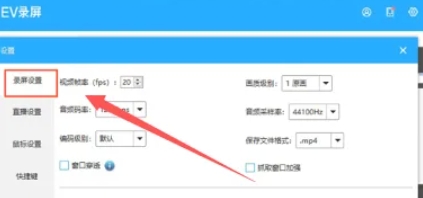
Step 4
In the file selection window that pops up, browse and select "Desktop" as the new save location. After confirming your selection, click the "Select Folder" button.

Step 5
Return to the screen recording setting interface and make sure the save location has been changed to the desktop. Then, you can start recording the screen. After the recording is completed, the video file will be automatically saved to the desktop.
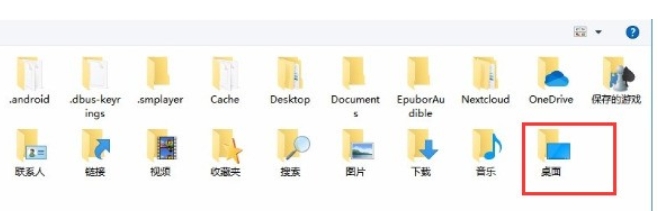
The above is how the editor of Huajun compiled for you how to save the ev screen recording video to the desktop and the ev screen recording method to save the video to the desktop. I hope it can help you!
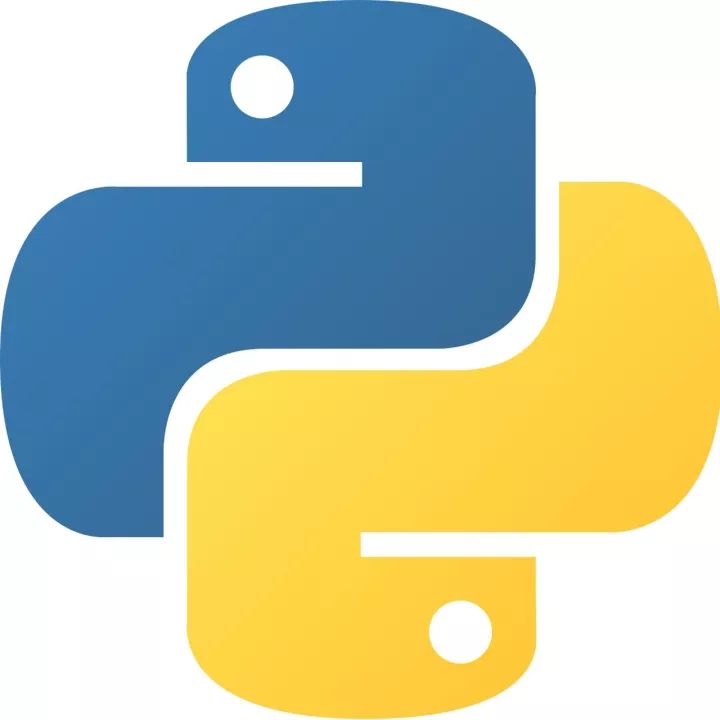 How to add background music in python-How to add background music in python
How to add background music in python-How to add background music in python
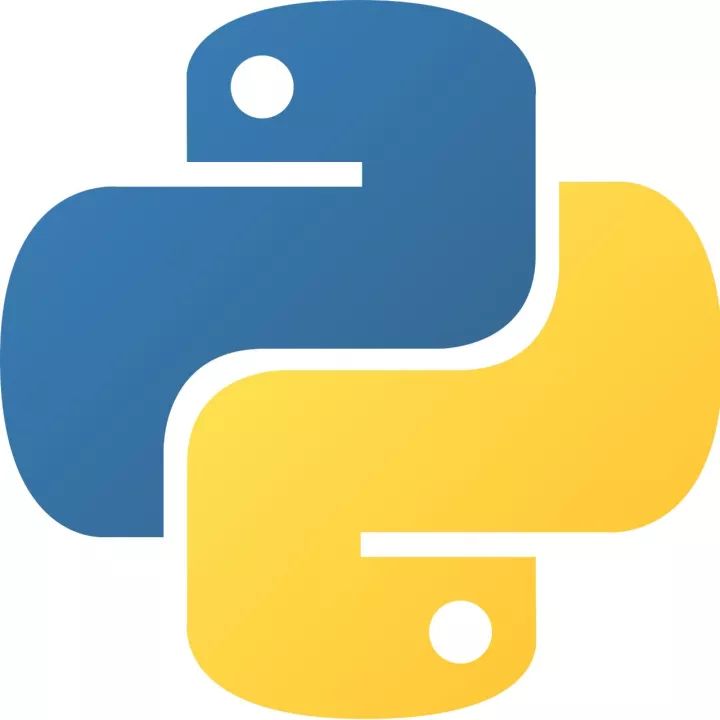 How to configure environment variables in python - How to configure environment variables in python
How to configure environment variables in python - How to configure environment variables in python
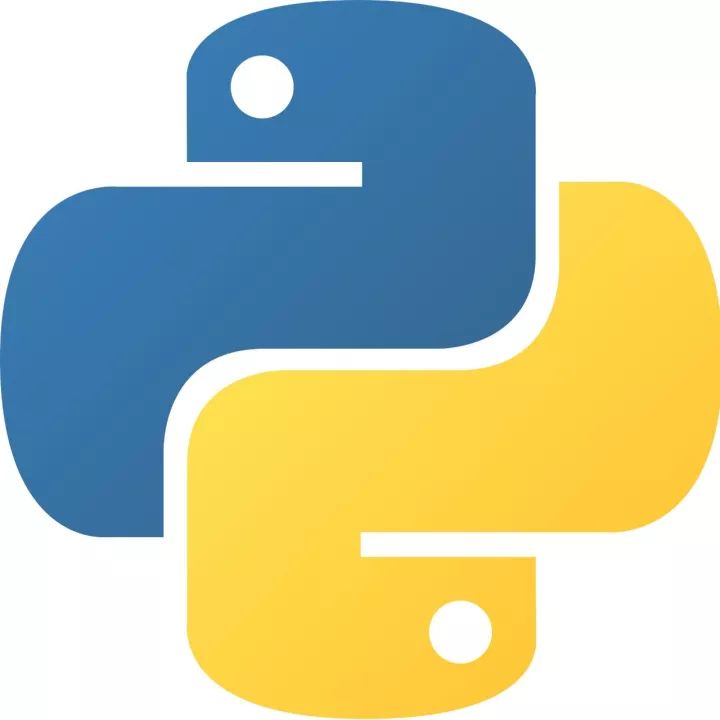 How to run python - How to run python
How to run python - How to run python
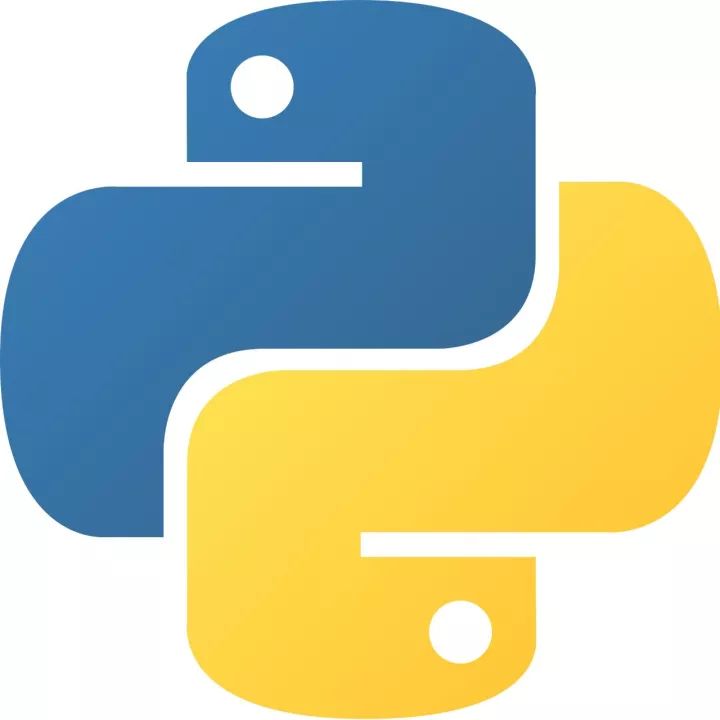 How to create a project in python - How to create a project in python
How to create a project in python - How to create a project in python
 How to make a blue sky background with scratch-How to make a blue sky background with scratch
How to make a blue sky background with scratch-How to make a blue sky background with scratch
 Steam
Steam
 Tencent Video
Tencent Video
 WPS Office
WPS Office
 iQiyi
iQiyi
 Sohu video player
Sohu video player
 Lightning simulator
Lightning simulator
 MuMu emulator
MuMu emulator
 Eggman Party
Eggman Party
 WPS Office 2023
WPS Office 2023
 What to do if there is no sound after reinstalling the computer system - Driver Wizard Tutorial
What to do if there is no sound after reinstalling the computer system - Driver Wizard Tutorial
 How to switch accounts in WPS Office 2019-How to switch accounts in WPS Office 2019
How to switch accounts in WPS Office 2019-How to switch accounts in WPS Office 2019
 How to clear the cache of Google Chrome - How to clear the cache of Google Chrome
How to clear the cache of Google Chrome - How to clear the cache of Google Chrome
 How to fire bullets in scratch-How to fire bullets in scratch
How to fire bullets in scratch-How to fire bullets in scratch
 How to practice typing with Kingsoft Typing Guide - How to practice typing with Kingsoft Typing Guide
How to practice typing with Kingsoft Typing Guide - How to practice typing with Kingsoft Typing Guide