
Hot search terms: 360 Security Guard Office365 360 browser WPS Office iQiyi Huawei Cloud Market Tencent Cloud Store

Hot search terms: 360 Security Guard Office365 360 browser WPS Office iQiyi Huawei Cloud Market Tencent Cloud Store
As everyone must know, after using the 2345 browser to browse the web, some cache garbage will be generated. If there is too much cache garbage, it will affect computer usage. So how does 2345 browser clean cache junk? Let’s find out together!
1. Open the 2345 browser program.
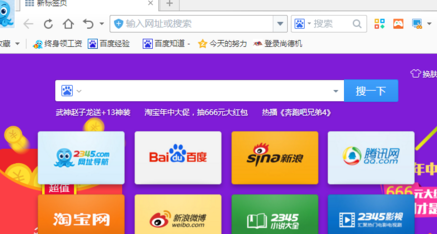
2. Click the "Menu" icon in the upper right corner

3. Click the "Options" command option in the pop-up menu.

4. After clicking the "Options" command, the basic settings dialog box of the web page will open.
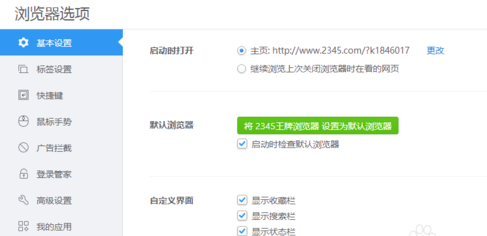
5. In the basic settings dialog box that opens, we switch the tab to the "Advanced Settings" tab bar.
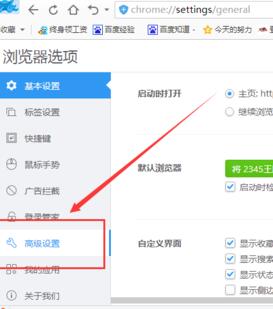
6. In the right pane of the Advanced Settings tab, click the "Clear Internet Traces" option button in "Privacy Settings".
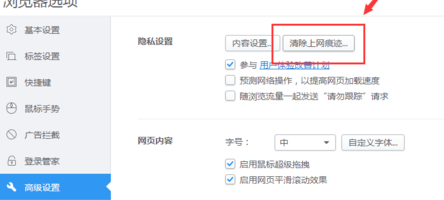
7. In the Clear Internet Traces operation box, you can see the "Temporary files cached by browsers" option, check it, and then click "Clear Now" below.
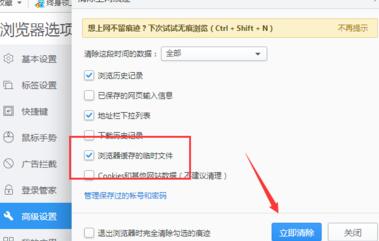
8. After clicking Clear Now, the browser cache will be automatically cleared at this time. This process will take a while. We can wait for the browser to complete the cache clearing.

After learning this article 2345 browser cache junk operation techniques, do you think it will be easier to operate it in the future?
 How does coreldraw generate barcodes - How does coreldraw generate barcodes
How does coreldraw generate barcodes - How does coreldraw generate barcodes
 How to correct pictures with coreldraw - How to correct pictures with coreldraw
How to correct pictures with coreldraw - How to correct pictures with coreldraw
 How to split cells in coreldraw - How to split cells in coreldraw
How to split cells in coreldraw - How to split cells in coreldraw
 How to center the page in coreldraw - How to center the page in coreldraw
How to center the page in coreldraw - How to center the page in coreldraw
 How to customize symbols in coreldraw - How to customize symbols in coreldraw
How to customize symbols in coreldraw - How to customize symbols in coreldraw
 Sohu video player
Sohu video player
 WPS Office
WPS Office
 Tencent Video
Tencent Video
 Lightning simulator
Lightning simulator
 MuMu emulator
MuMu emulator
 iQiyi
iQiyi
 Eggman Party
Eggman Party
 WPS Office 2023
WPS Office 2023
 Minecraft PCL2 Launcher
Minecraft PCL2 Launcher
 What to do if there is no sound after reinstalling the computer system - Driver Wizard Tutorial
What to do if there is no sound after reinstalling the computer system - Driver Wizard Tutorial
 How to switch accounts in WPS Office 2019-How to switch accounts in WPS Office 2019
How to switch accounts in WPS Office 2019-How to switch accounts in WPS Office 2019
 How to clear the cache of Google Chrome - How to clear the cache of Google Chrome
How to clear the cache of Google Chrome - How to clear the cache of Google Chrome
 How to practice typing with Kingsoft Typing Guide - How to practice typing with Kingsoft Typing Guide
How to practice typing with Kingsoft Typing Guide - How to practice typing with Kingsoft Typing Guide
 How to upgrade the bootcamp driver? How to upgrade the bootcamp driver
How to upgrade the bootcamp driver? How to upgrade the bootcamp driver