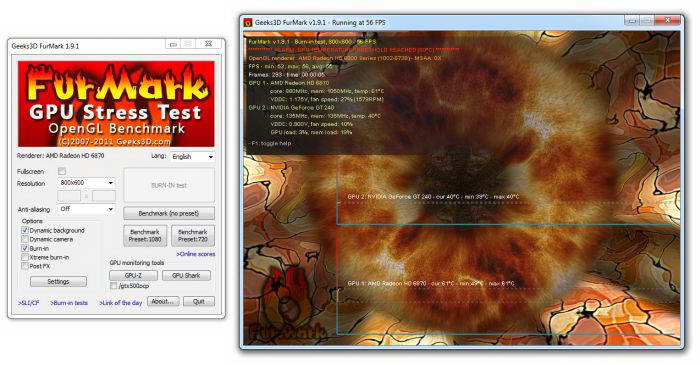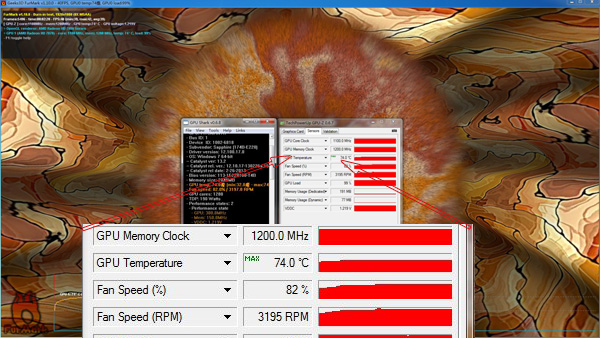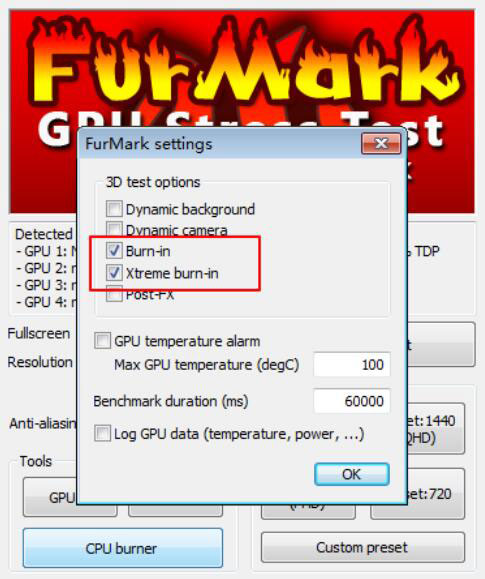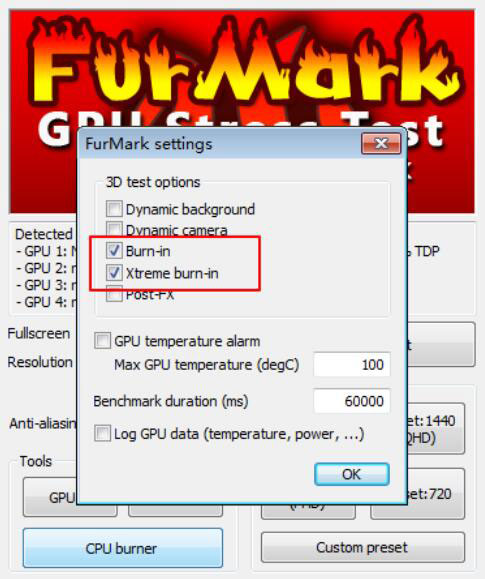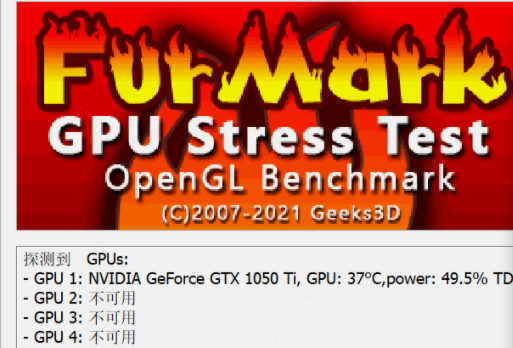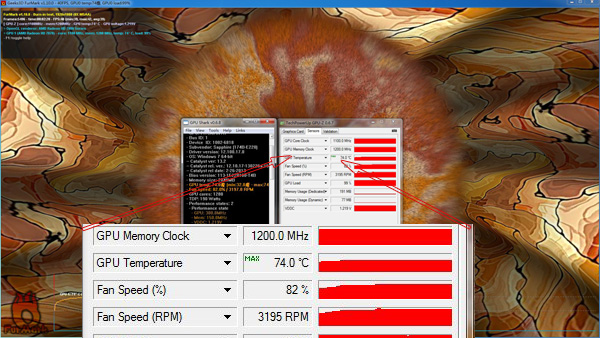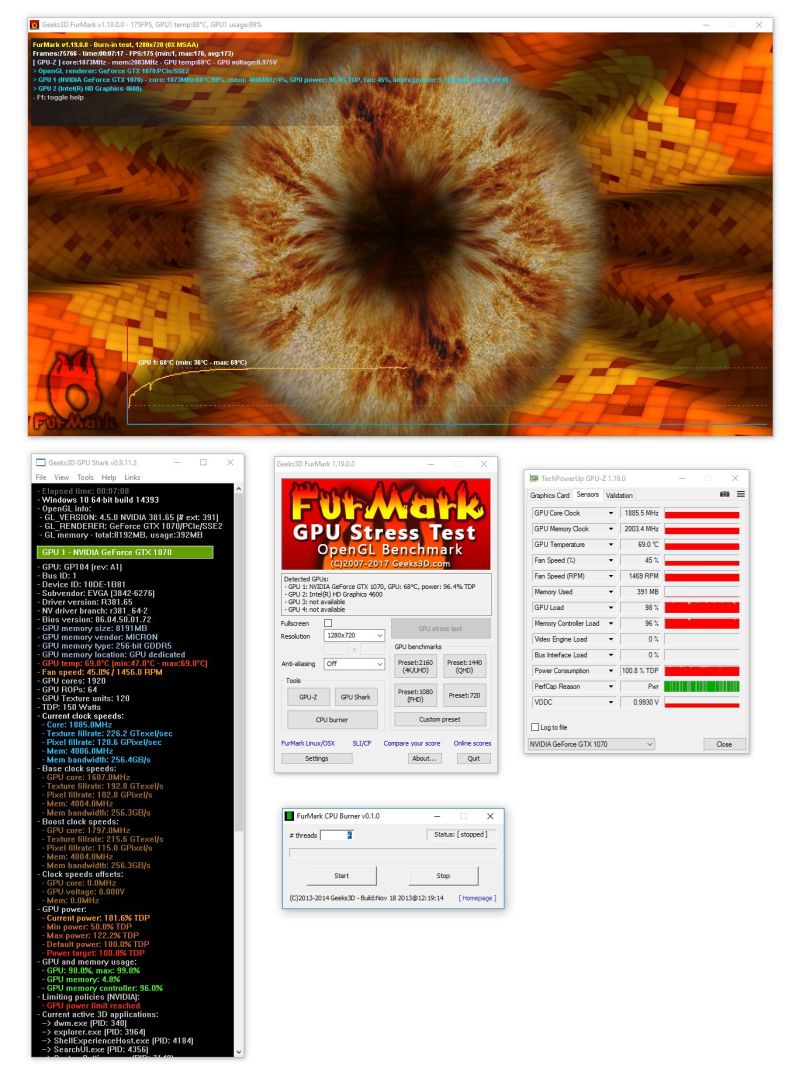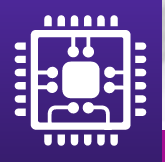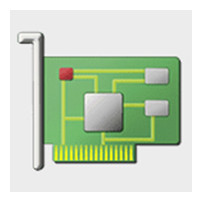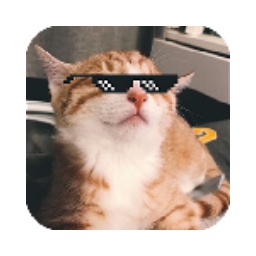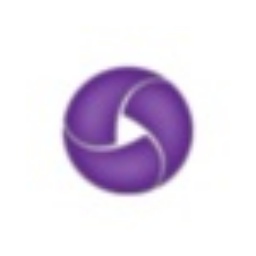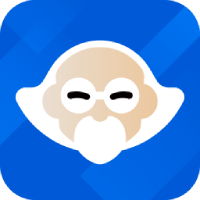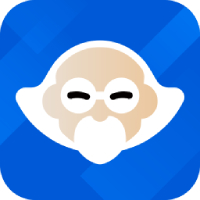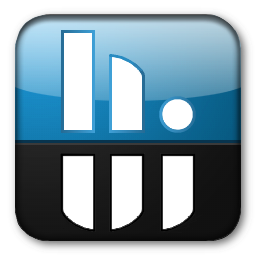FurMark is a very powerful graphics card stress testing software that can be used to test the performance and stability of the graphics card. You can use it to detect the resolution capability, accelerator efficiency, rendering speed, image processing speed and other performance parameters of the graphics card. You can also use it to observe the temperature, fan speed and other parameters of the graphics card to detect and improve the working efficiency and stability of the graphics card. FurMark uses unique GPU heart breathing technology to cook the graphics card alive, and it supports DirectX
9, 10 and OpenGL 2.0, supporting common graphics cards such as Nvidia, ATI, Intel and Via.
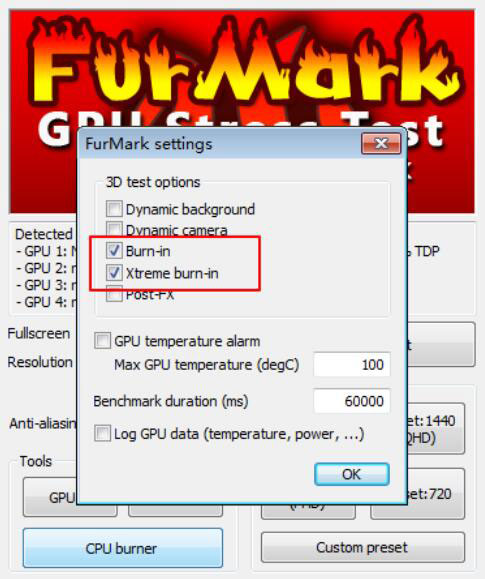
Furmark function introduction
In performance test mode, test scores can be sent to the user's social account;
The main interface of the program will be retained during the test, so there is no need to restart Furmark when you need to add test items;
The improvements made by the user on the main interface settings of the program will be saved for continued use next time;
The interface language selection adds Bulgarian, Polish, Spanish, and Castilian options;
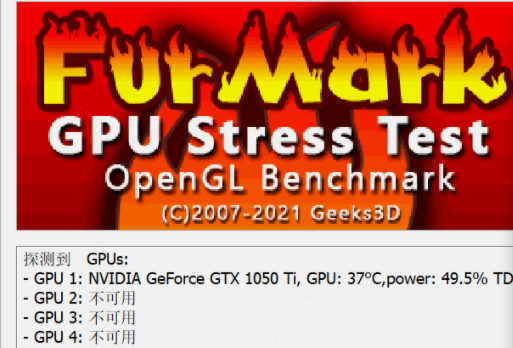
Furmark Features
Is an OpenGL graphics card performance/stability testing tool
The biggest change in the new version is that it can work with another well-known software GPU-Z
More accurately and comprehensively display various parameters of the graphics card during testing
The test provides many option settings, including full screen/window settings, MSAA options, window size, test time, and of course GPU stability test (baking machine)
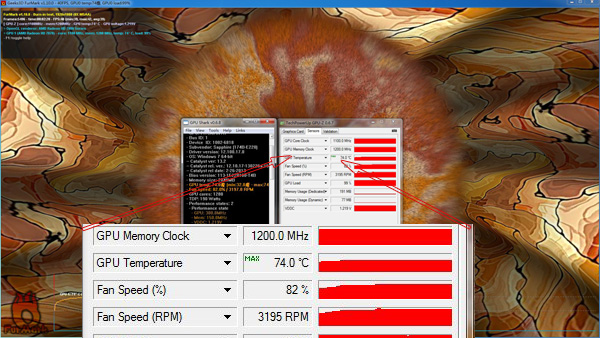
Furmark installation tutorial
1. First, you need to find the download address on this page and select any address to download the Furmark software package locally. After downloading, double-click to unzip and find the .EXE format program and run it. As follows: Double-click [Next] to start the installation.
2. After starting the installation, enter the Furmark (graphics card testing software) installation agreement interface. We understand the content of the agreement and agree to continue the installation.
3. After agreeing to the agreement, enter the installation directory setting interface of Furmark (graphics card testing software). We select [Browse..] to set the specific storage directory of Furmark (graphics card testing software) installation files, and click [next] to continue.
4. After setting the installation path, enter the shortcut creation interface of Furmark (graphics card testing software). In this position, we can choose either of the following two methods. The first is to create a quick launch portal on the desktop, and the second is to create it in the quick launch bar. After selecting, click [next] to continue the installation.
5. After setting the installation information, enter the installation information confirmation interface of Furmark (graphics card testing software). If it is correct, click [install] directly to install.
6. Finally, Furmark (graphics card testing software) is installed, we can just click [Finish] to close the interface.
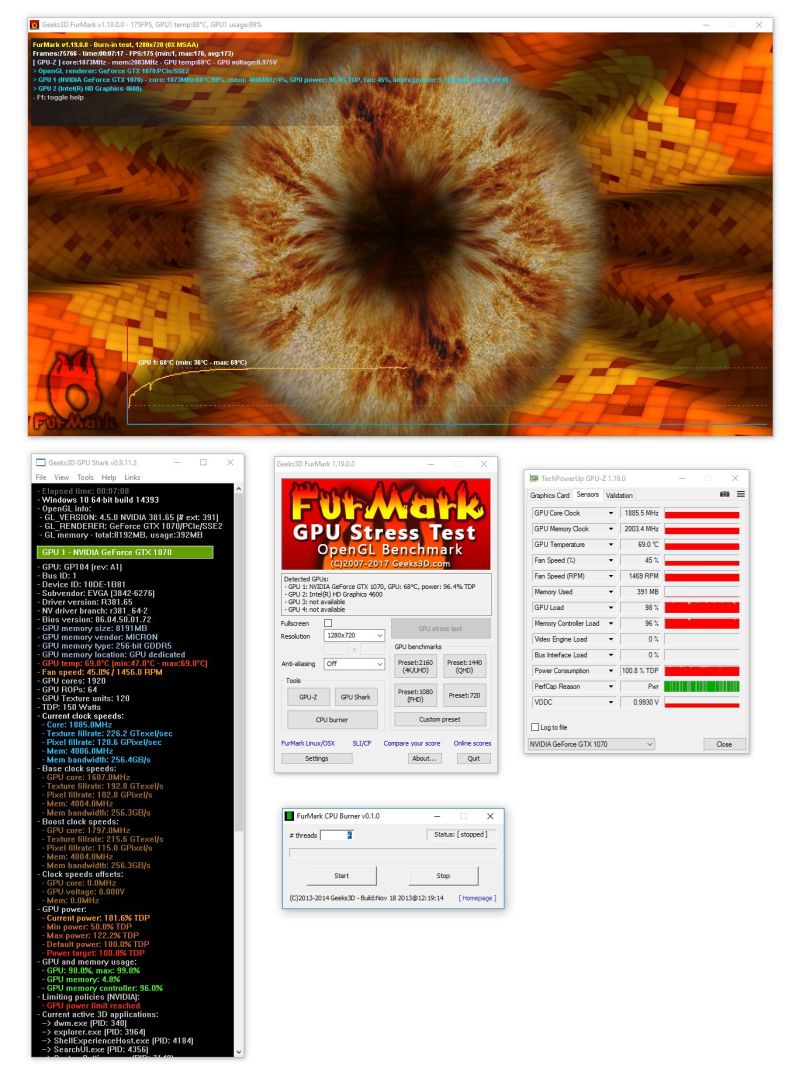
How to set up Furmark Chinese version
Although Furmark (graphics card testing software) supports multiple languages, the default display when Furmark (graphics card testing software) is installed is English. Friends who want to set other languages can follow the prompts in the picture to find the "lang" in the lower right corner of the picture and select "Simplified Chinese".
FurMark update log
1.Fix some bugs
2. Optimized some functions
Huajun editor recommends:
FurMark, the word-of-mouth software, is guaranteed to solve all your problems! The editor highly recommends! This site also has similar software such as Master Lu, .NET, and .NET. If you are interested, you can download it!