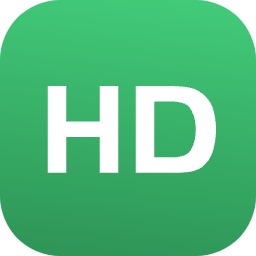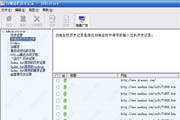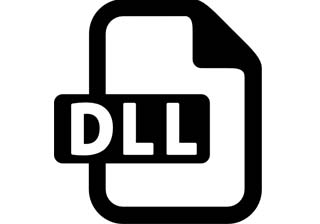telnet.exe remote login
The Telnet protocol is a member of the TCP/IP protocol suite and is the standard protocol and main method for Internet remote login services. It provides users with the ability to complete remote host work on their local computer. Use the telnet program on the end user's computer to connect to the server.
1. How to run telnet
When running remote login, you should first run the Telnet program to connect online. There are two methods of running Telnet:
1. The first method of running telnet:
Enter the following command and end with carriage return and line feed (the same below)
Command format: telnet host network address
For example: Suppose the user wants to connect to a computer named dns, whose network address is xxxx and IP address is 202.197.96.1, then the command telnet xxxx or telnet 202.197.96.1 should be entered when connecting.
If the host that the user wants to log in to is on the same local network as the user's computer, usually you can only enter the name of the host instead of the complete address. For example, in the above example, you can enter:
Command: telnet dns
2. The second method of running the telnet program:
Enter the command: telnet
At this time, the program is running, but no connection is made (because the host is not specified)
Then the screen displays: telnet>
This is the telnet prompt. It indicates that the telnet program has been running and is waiting for the user to enter the command to use telnet. If you want to connect to a remote host, use the open command, that is, enter the command open and attach the network address of the host. ,like
telnet> open xxxx
The connection effect is exactly the same as the first method
If the Telnet operation cannot establish a connection with the host, the user will see a message that the host cannot be found. For example, assume that the remote host the user wants to connect to is yyyy, and the user's input is:
telnet yyyy
Then on the screen the user will see:
yyyy: unknown host
telnet>
At this time, the user can enter the correct host name to connect, or use the Quit command to terminate the execution of the telnet program. There are many factors that cause telnet to be unable to connect to the remote host. There are three common factors: the computer address is entered incorrectly, as shown in the example above; the remote computer is temporarily unavailable (such as a malfunction, etc.); the computer specified by the user is not on the Internet. The main methods to deal with this kind of situation include reconnecting, trying again after a period of time, etc. Of course, it is more difficult to use computers that are not on the Internet.
2. Confirm the emulation type of the terminal
The type of terminal emulation directly affects how data is displayed on the computer you are using. If the type is incorrectly determined, readers may not be able to read the information displayed on the network terminal. This is why remote login requires confirming the network terminal type.
The other party's system usually asks readers to confirm the terminal emulation type of the computer they are using, such as
Terminal emulation= _
"_" represents the cursor, where the reader only needs to type in the corresponding terminal emulation type.
The most commonly used terminal emulation is VT100, and many systems therefore use VT100 as the default. Some systems list various terminal emulation types for users to choose from. If the user is unclear about the type of terminal emulation he is using, dumb terminal can be used instead. In addition, some systems will automatically confirm the terminal emulation type for users, which is of course the most worry-free for users.
If the user is using a PC, the best answer is usually ANS1, because most PC terminal programs use the ANS1 terminal protocol.
3. Log in and log out of the other party’s system:
When the other party's host is connected, you should log in to the other party's system. If the login ID and password are received and confirmed by the other party's system, the user has entered the other party's system and becomes a remote terminal user of the other party's host system. How to carry out further work depends entirely on the application software functions of the host system and the user's requirements. As long as the user follows the system prompts and operating procedures, generally speaking, he can complete the work he expected. There are the following ways to exit the other party's system: Condition:
1. Exit the other party’s system normally
This requires users to keep abreast of the information displayed by the system and pay close attention to the commands it displays to exit the system normally so that they can be used when needed. Exiting the system according to the method prompted by the system actually exits Telnet. At this time, the user returns to the local system.
2. Remember the command (escape character) to forcefully exit the other party’s system,When logging in remotely, sometimes you need to forcefully exit the other party's system. In this case, you can use the Escape Character. The system's default escape character is generally "^ ]" (that is, the CTRL key and ] key are pressed at the same time). Press this combination. key to terminate the connection and display the following prompt:
Telnet>
You can enter the close or quit command to terminate remote login. The use of the escape character may seem insignificant, but in fact it cannot be ignored when using the remote login function. It is an important means of handling abnormal conditions when using Telnet. When it is unavailable When exiting the system by normal means, just type the escape character to safely exit Telnet and return to the user's local computer system.
3. Common commands of Telnet
At any time, after the telnet> prompt, you can selectively use various telnet commands to complete specific functions. You can use the help command to learn how to use telnet commands.
The following are the basic commands of telnet. These commands will be slightly different for different operating systems. Introduction to commonly used commands and functions:
help online help
open followed by IP address or domain name can be used for remote login
close ends the remote session normally and returns to command mode
display display working parameters
mode enters line command or character mode
send sends special characters to the remote host (type send? to display detailed characters)
set Set working parameters (type set? to display detailed parameters)
status displays status information
toggle changes working parameters (type toggle? to display detailed parameters)
^ ] Escape character, exit the session under abnormal circumstances and return to command mode
quit exit telnet and return to the local machine
z Put telnet into pause state
End the command mode and return to the telnet session mode.
6.2.3 Use of telnet software under Windows
There are many versions of Telnet user software. Some Telnet software running under DOS are more complicated to operate and require more commands to remember. Since most users currently connect to the Internet through SLIP/PPP accounts, we only introduce those running under Windows. The Telnet software, the built-in remote login client application of Windows 95 is a very simple terminal software, but has basic remote login functions. If you have an account on a Unix machine, you can log in to the host remotely. For example, log in to a Unix mail server at Huda University and enter in the "Start" -> "Run" window:
telnet xxxx
A window will pop up:
There is a prompt for the remote machine system in the window, and there is "login:" on the last line. After typing in the user name, a "password:" prompt appears. Then enter the password corresponding to the account on the machine to enter the system and dial up Windows. The 95 computer becomes a remote terminal for the remote Unix machine.
You can make some settings for the Telnet program, mainly including: Open the "Terminal" menu "Preferences" in the pop-up window, terminal options:
Local response: Select this check box to set the keyboard input in the Telnet program to be displayed locally (not selected by default);
Flashing cursor/block cursor/VT100 arrow: select the cursor type;
Buffer size:
Set the height of the Telnet display window, which can be increased or decreased as needed, for example, changed to 99;
simulation:
Choice of VT52 or VT100/ANSI terminal type
In addition, you can also set the fonts used and the display colors.
If the "Backspace" or "Delete" key is invalid when performing a deletion operation, and "^H" or "^?" characters are appended at the end, this is because the terminal mode setting is incorrect. You can change the simulation type to "VT100-/ANSI". If you still can't use one of the two delete keys, try using "Ctrl" + "Backspace" or "Delete" keys. You can also enter "stty erase = ^H" at the Unix prompt, where "^H" is the display that appears when pressing the "Backspace" key. You can then use "Backspace" to delete the characters you entered incorrectly.
You can use the "Terminal" -> "Start Recording" function provided by the Telnet program to record the entire process of using Telnet. After selecting it, a file window will pop up on the screen, prompting you to enter the record file name. Enter
After the entry is completed, start the Telnet operation. After the operation is completed, select the "Terminal" -> "Stop Recording" item to close the recording file.
There are two ways to disconnect remote login. Enter exit at the $ prompt in Unix, and you will be prompted to disconnect from the remote system, or use the "Disconnect" item of the "Connect" menu to disconnect. After disconnecting, the Telnet window does not disappear. When reconnecting, you can use "Remote System" in the "Connect" menu. Enter the remote host name as the host name. The port uses the standard Telnet port or 23. The terminal type generally uses the default "vt100". Click the Connect button to reconnect.