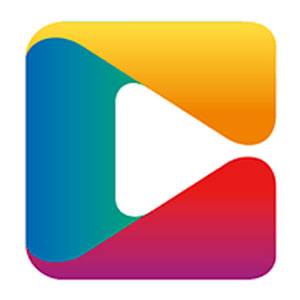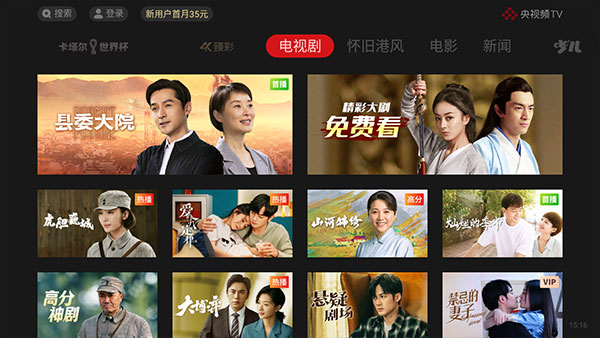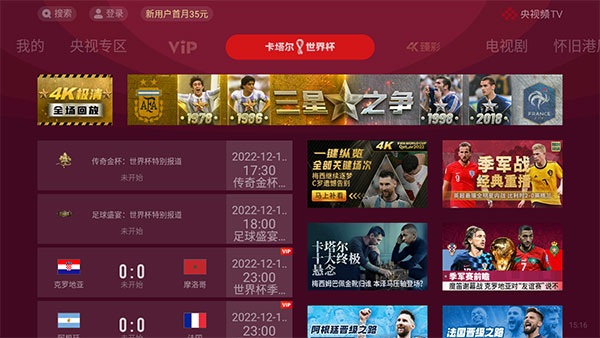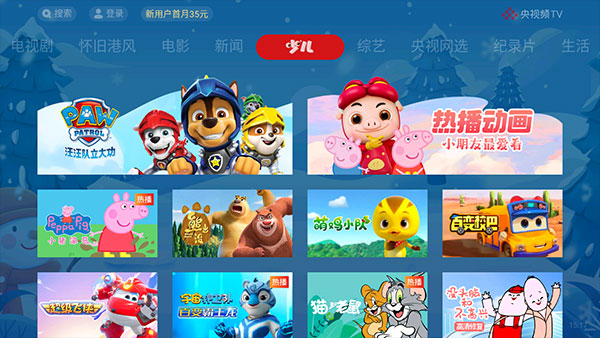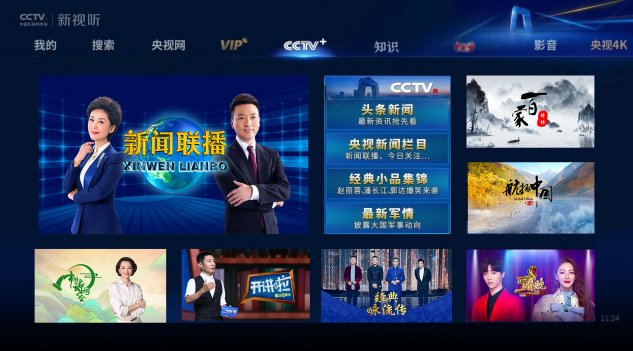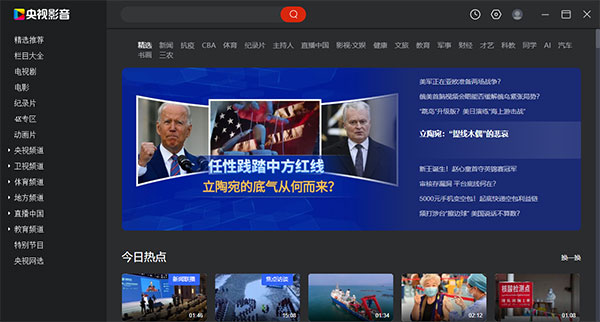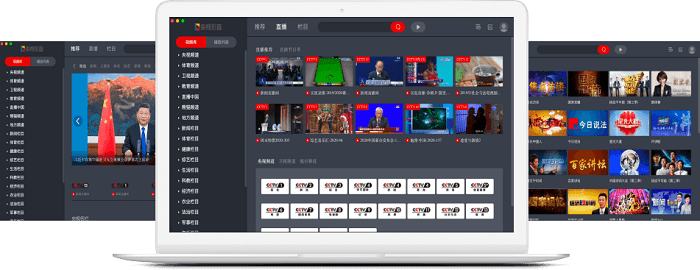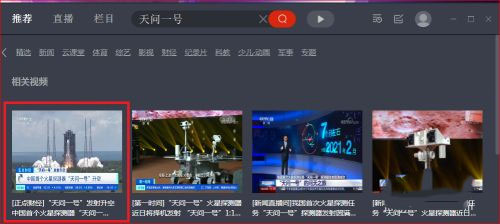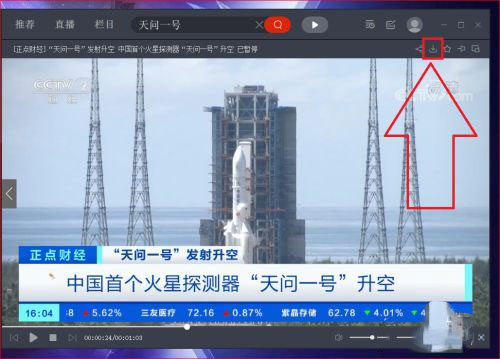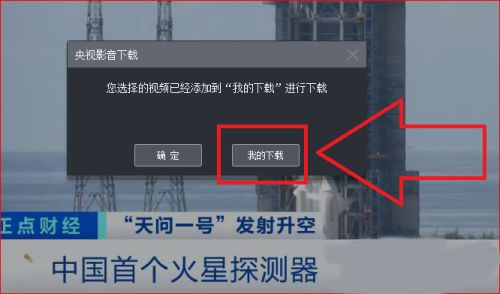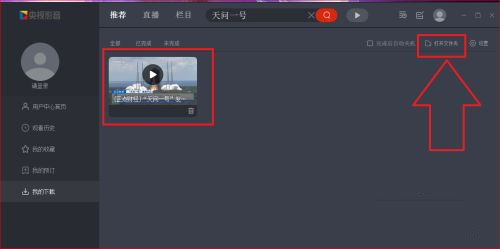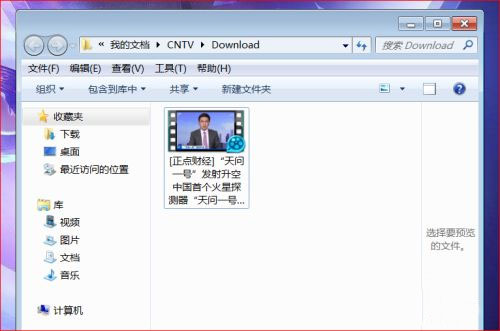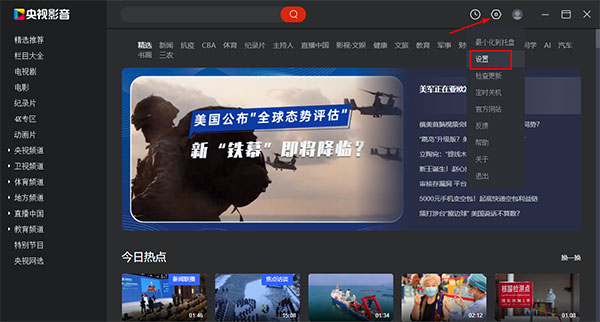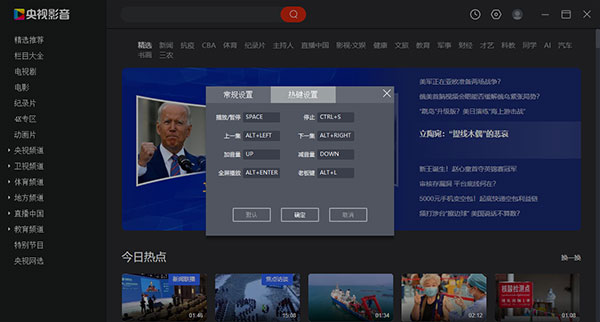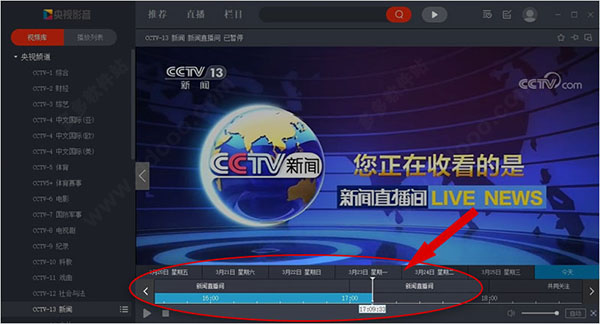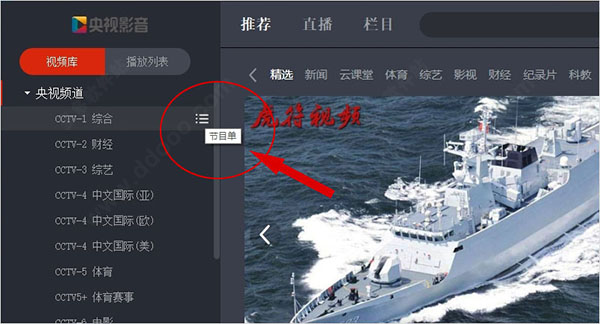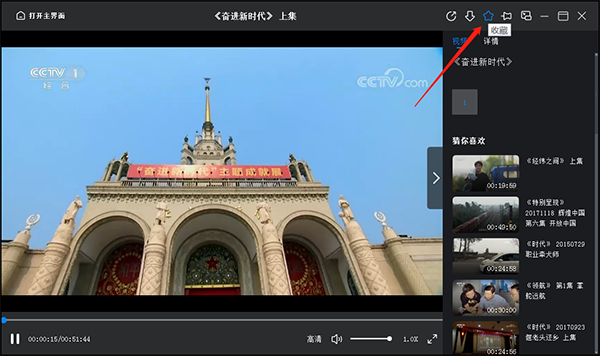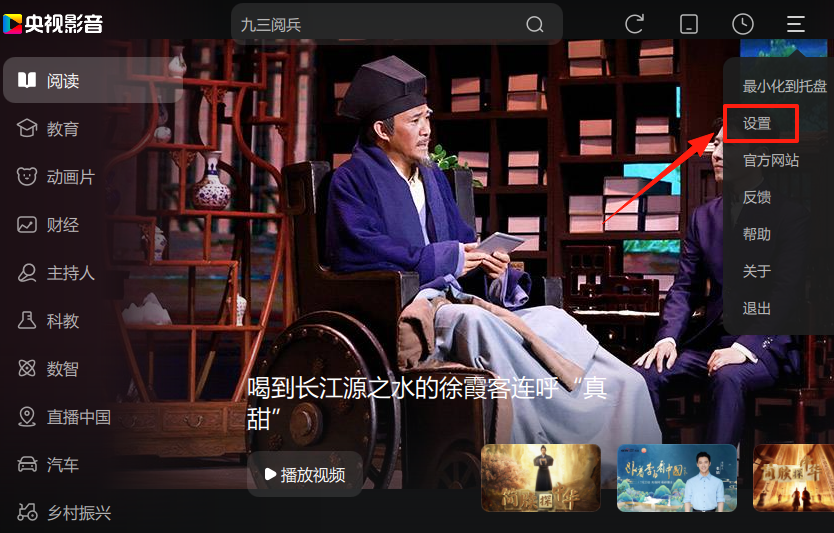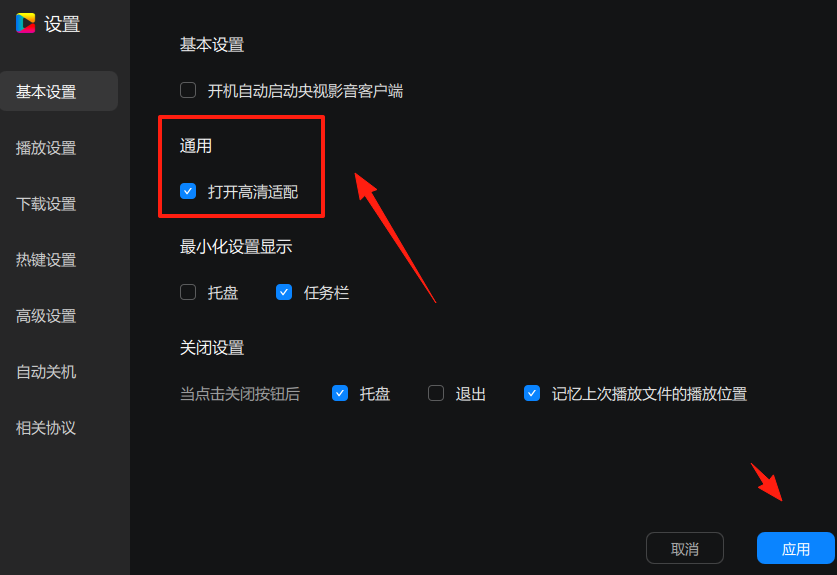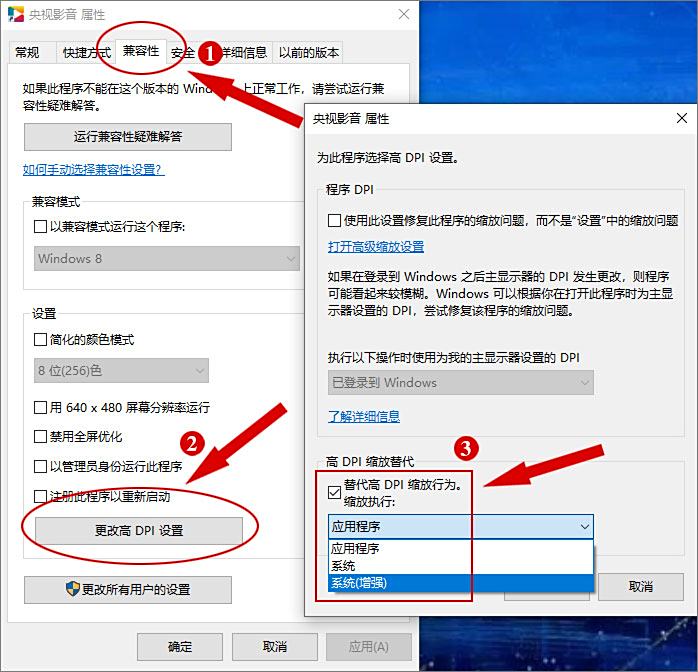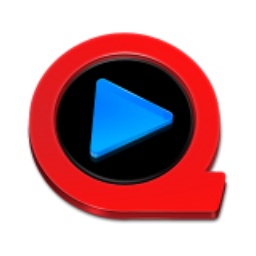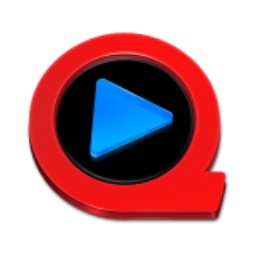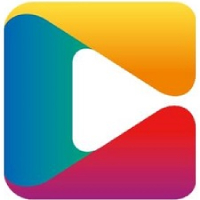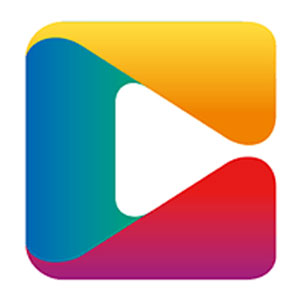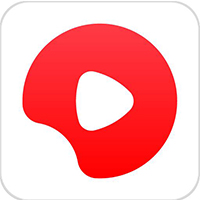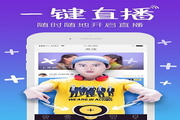CBox CCTV VideoIt is the flagship product of China Internet TV Station, a comprehensive video client that integrates content, product services, and multiple terminals. It displays mainly CCTV video content, integrates live broadcast and comprehensive on-demand content across the entire network, and integrates live broadcast functional services such as time-shifting, playback, and dynamic bit rate. Aggregates more than 140 live broadcasts from CCTV, satellite TV and local stations, and supports 7-day replay and time-shifted retrieval of live broadcasts. Covers classic columns and events such as "News Network" and provides high-definition image quality switching. Adapted to shortcut key operations, including program list query, appointment reminder and video download functions, the interface is simple and ad-free, allowing authoritative content to be enjoyed smoothly. Friends who like CBox CCTV audio and video, come to Huajun Software Park to download and experience it!

cbox CCTV audio and video computer version software functions
Multiple live TV
Comprehensive channel coverage: aggregating all CCTV channels (such as CCTV-1 to CCTV-17, sports channels, news channels, etc.) and more than 110 provincial and local satellite TVs across the country, supporting 24-hour uninterrupted live broadcast.
Featured live broadcast service: Provides live broadcast areas for major events (such as the Spring Festival Gala, World Cup), supports multi-view signal switching (such as multi-camera viewing of sports events), and enhances the immersive experience.
Massive on-demand content
Rich program types: covering movies, TV series, variety shows, documentaries, children's animation, news and information, etc. The resource library is continuously updated to meet diverse needs.
Exclusive content advantages: Relying on the resources of CCTV, we provide exclusive documentaries (such as "Aerial Photography of China"), self-made variety shows (such as "The Legend of Classics") and overseas cooperation content.
Time shift look back function
7-day replay: Supports replaying any live content within 7 days. Users can drag the timeline to accurately locate program clips to avoid missing exciting moments.
Reservation reminder: Built-in CCTV program schedule supports one-click reservation of live content, and reminds users through pop-up windows or messages before broadcasting.
HD and multi-terminal adaptation
Image quality upgrade: Relying on 5G+4K/8K+AI technology, it provides high-definition and ultra-high-definition video streams, and some content supports HDR image quality to enhance the visual experience.
Cross-device synchronization: Supports multi-terminal login such as PC, mobile phone, tablet, smart TV, etc., and real-time synchronization of playback records and collection content.
Personalization and social features
Intelligent recommendation: Based on users’ viewing habits, recommend similar content to improve discovery efficiency.
Social sharing: Support program link sharing to WeChat, Weibo and other platforms, allowing users to participate in topic discussions and enhance interactivity.
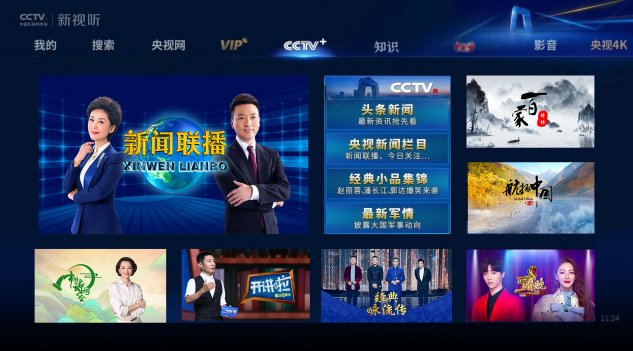
Features of cbox CCTV audio and video computer version software
Totally free without ads
All audio-visual programs are free of charge and there are no advertisements during playback, providing a pure viewing environment.
Easy to use and easy to use
Interface design: adopts a flat layout with clear classifications (such as "live broadcast", "TV columns", "sports events" and other labels), and supports the search box to quickly locate content.
Shortcut key support: Provides shortcut keys for play/pause (space bar), full screen (ESC key), volume adjustment (up and down arrow keys), etc. to improve operating efficiency.
Technical optimization, stable and smooth
Dual code rate adaptation: Automatically switch the standard definition (380kbps) or high definition (500kbps) code rate according to the network environment to reduce lagging.
Low configuration compatibility: The recommended hardware configuration is a CPU frequency of 1.6GHz or above and a memory of 1GB or above, which is suitable for older equipment.
Special services are continuously updated
Event data integration: Live sports events provide real-time scores, technical statistics, player information and other data to enhance the viewing experience.
Offline downloading: Supports caching of programs locally for easy viewing in no network environment.
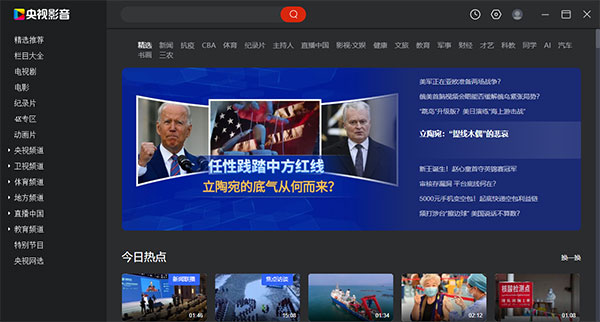
Highlights of cbox CCTV audio and video computer version software
Live viewing: Watch CCTV and local station news, sports events, and variety shows in real time, such as NBA games, CCTV Spring Festival Gala, etc.
Watch on-demand: Use your spare time to watch missed TV series and documentaries, or relive classic programs.
Multi-device switching: Watch on the big screen on TV at home, and continue playing on your mobile phone when going out, seamlessly.
Learning and information: Acquire knowledge through documentaries and news programs, and understand domestic and foreign trends.
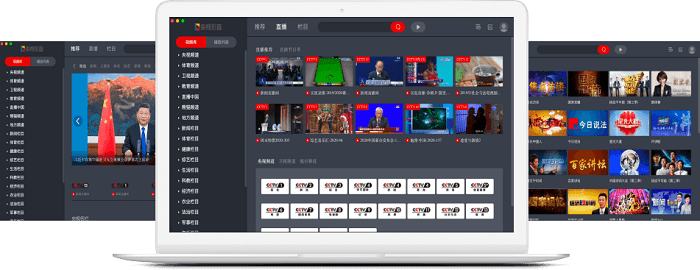
Frequently Asked Questions about Cbox CCTV Video Computer Version
1. Playback problems
Video cannot be played
Solution: First check whether the network connection is normal and ensure that you can access other websites or applications. If the network is normal, check whether the CCTV audio and video client is the latest version. If not, please update to the latest version. In addition, you can also try clearing the client cache, or restarting the client and device.
Video freezes or slow buffering
Solution: This is usually related to network speed. It is recommended to use a Wi-Fi connection and ensure sufficient network bandwidth. If the problem persists, you can try clearing the client cache or adjusting the video quality to "SD" or "Smooth".
Audio and video out of sync
Workaround: First try restarting the client and device. If the problem persists, you can try lowering the video quality to reduce the burden on the device. In addition, check whether the device performance is sufficient to support the video quality currently being played, and upgrade if necessary.
2. Network connection problems
Unable to load video
Solution: Check your network connection to make sure your device is connected to the Internet. If you are using mobile data, it is recommended to switch to Wi-Fi environment to try. At the same time, check whether there is a firewall or security software blocking CCTV Video's network access.
Loading time is too long
Solution: In addition to checking the network connection, you can also try to select "SD" or "Smooth" image quality on the loading page to reduce loading pressure. If the problem persists, it may be a problem with the program source. You can try watching other videos.
How to download programs from cbox CCTV audio and video PC version?
Open the PC version of CBox CCTV Video and enter the program name through the search bar at the top to find the content you want to watch.

Find the target video in the search results and click to enter the program playback interface.
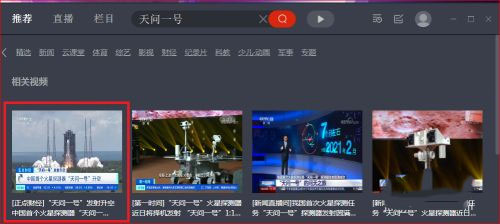
After entering the playback interface, click the [Download] button in the toolbar (located to the right of the video title or in the playback control bar) to pop up the download settings window.
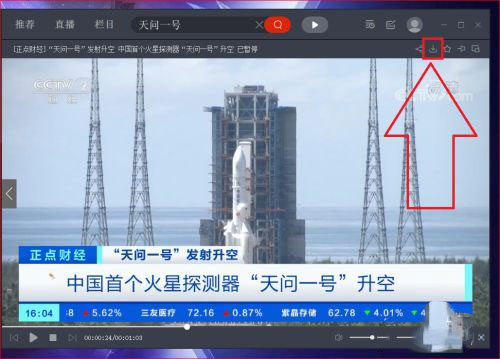
Select the issue or clip to be downloaded in the window, select the definition (such as SD, HD) as needed, click "Start Download" after confirmation, and then check the real-time progress through "My Downloads".
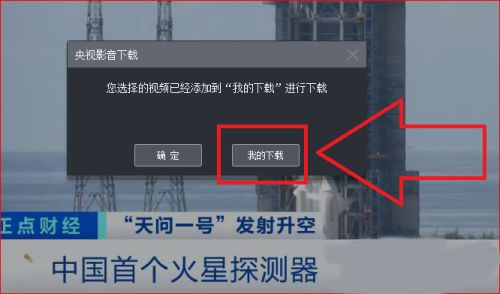
After the download is completed, click [Open Folder] on the "My Downloads" page to jump directly to the storage directory.
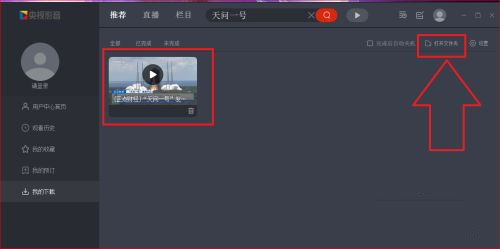
In the opened folder, you can find the downloaded CCTV program files, which support offline playback.
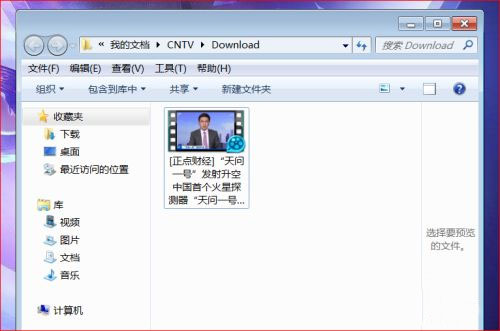
cbox CCTV audio and video pc versionHow to set shortcut keys?
After opening the software, click the [Settings] icon (gear shape) in the upper right corner of the interface to open the settings menu.
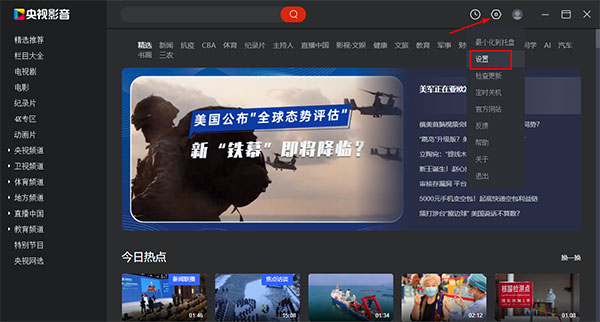
Select the [Hotkey] option in the menu to enter the shortcut key setting interface. You can customize shortcut keys for playback control (such as space pause), window operations (such as F11 for full screen), and support Ctrl/Shift key combination modification.
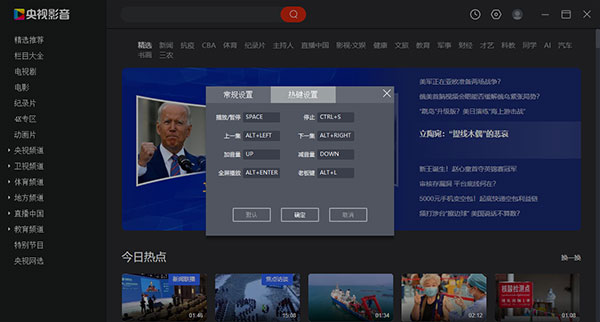
cbox CCTV audio and video pc versionHow to watch the live broadcast?
When watching a live broadcast, simply use the mouse to drag the time progress bar at the bottom of the player to the target period to retrace the content in real time and review missed segments at any time.
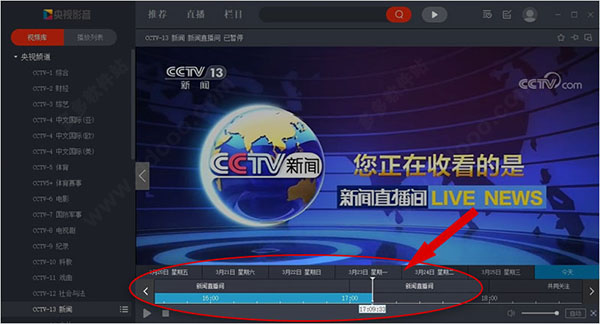
Click [Video Library] on the left side of the client, find the target channel, click [Program List] after the channel name, select the date and program in the list, and click the [Review] button on the right to play.
Click the [Live Broadcast] tab at the top of the interface, select [Live Broadcast List] on the live broadcast page, filter the channels and dates, and click on the corresponding program to watch back; when watching back, you can click the "Return to Live Broadcast" button in the lower right corner to switch.
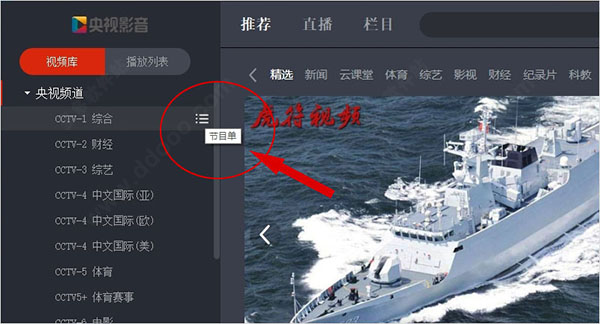
How to collect favorite programs in the PC version of CCTV Video?
Open the CCTV audio and video computer version client, find your favorite program through the homepage category, search bar or video library, and click to enter the program playback interface.
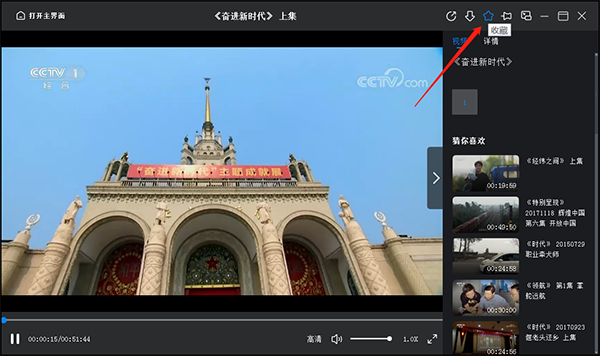
In the upper right corner of the video playback interface, find the [Collection] icon (usually in the shape of a five-pointed star), click the icon to complete the collection; after the collection is successful, the icon will be displayed as selected, and some versions will pop up a prompt pop-up window saying "Collection successful". Later, you can quickly find the collected content in "My Collection" in the personal center.
How to solve the problem of small font size of CCTV video in CBox?
Option 1: Automatically set through the client
Open the CBox CCTV audio and video client and click the "Settings" icon (gear shape) in the upper right corner to enter the menu.
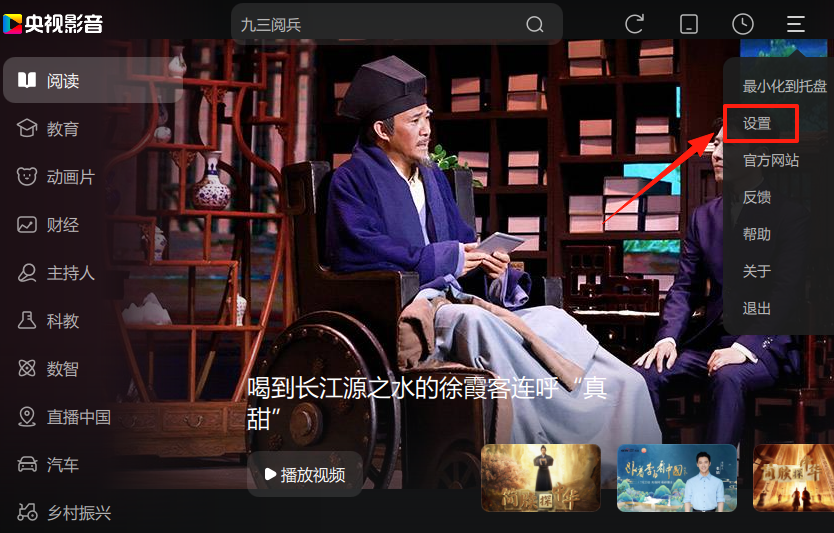
Find the "Turn on HD screen adaptation" option in "General Settings", check it and click "Apply" or "OK". This function automatically optimizes font display according to the screen resolution, especially suitable for high-resolution screen users.
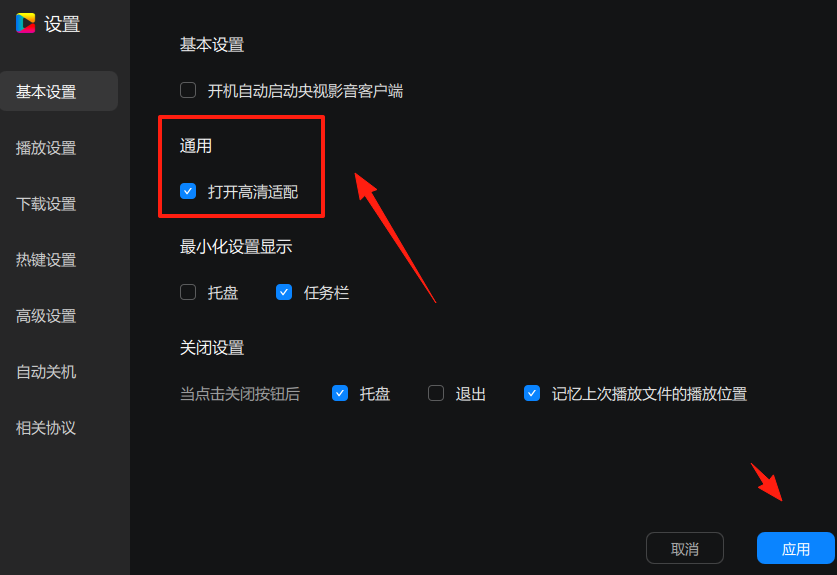
Option 2: Change DPI settings
Basic operations:
Find the "CCTV Audio and Video" icon on the desktop, right-click and select "Properties" → "Compatibility" tab.
Click "Change high DPI settings", check "Override high DPI scaling behavior", and select the adaptation plan in the drop-down menu:
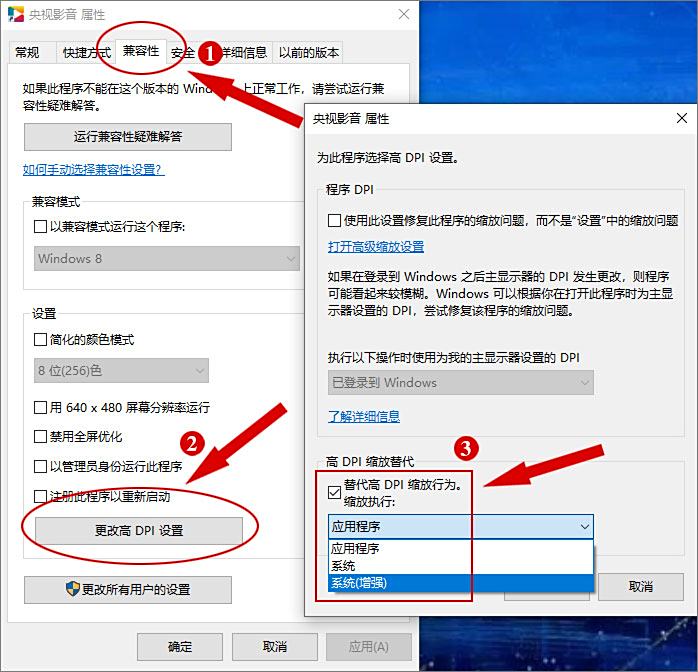
System (enhanced): Suitable for most Windows systems, font edges are smoother;
Application: The scaling is handled by the software itself, which may be more accurate but less compatible.
Click "OK" and restart the client. The font size will be adjusted according to the settings.
cbox CCTV audio and video computer version update log
Developer GG said there are really no bugs this time~
Huajun editor recommends:
cbox CCTV Video is a very practical and simple tool. Interested users can download and use it from Huajun Software Park. In addition, there are many similar software available for download, such as: Strawberry Garden Internet TV, CD to MP3 format converter, .NET, etc.