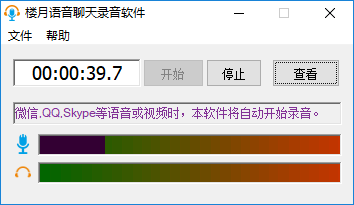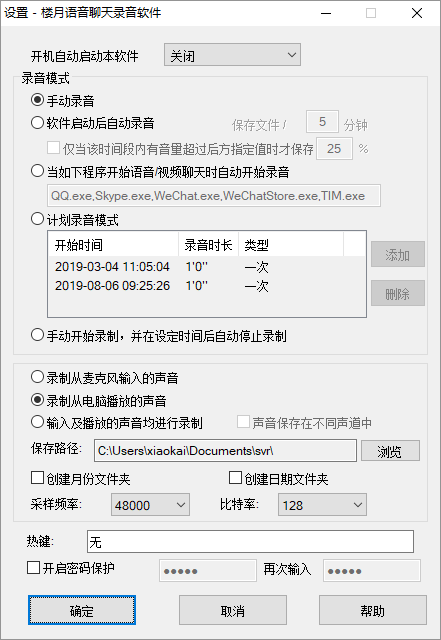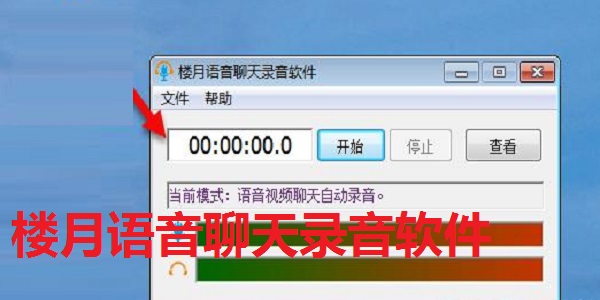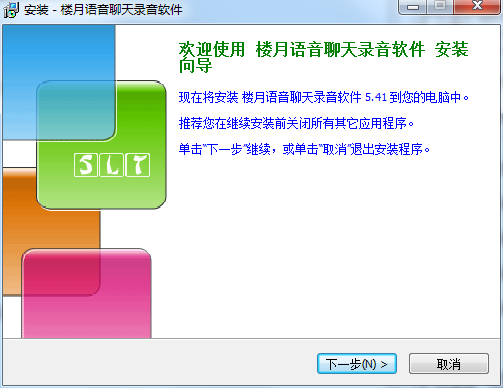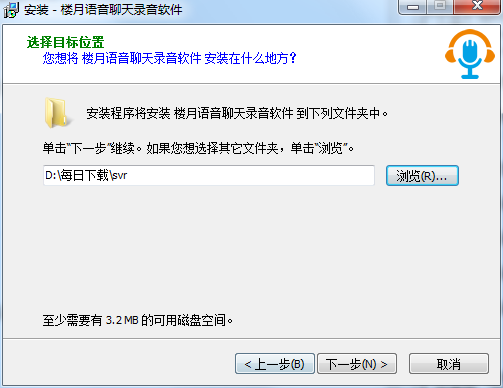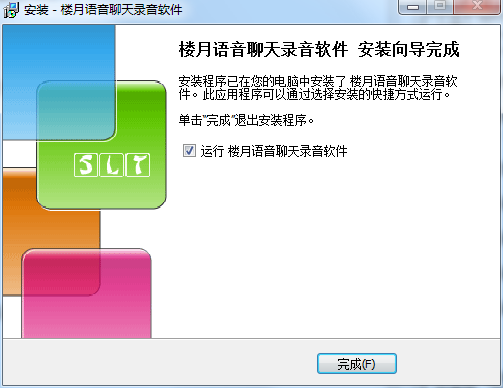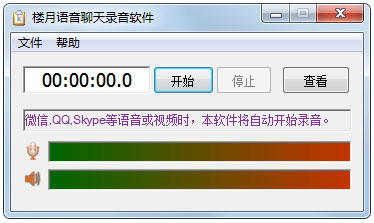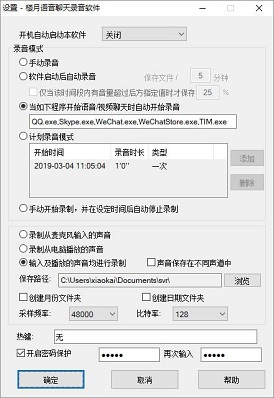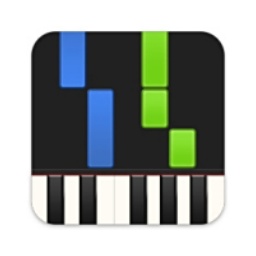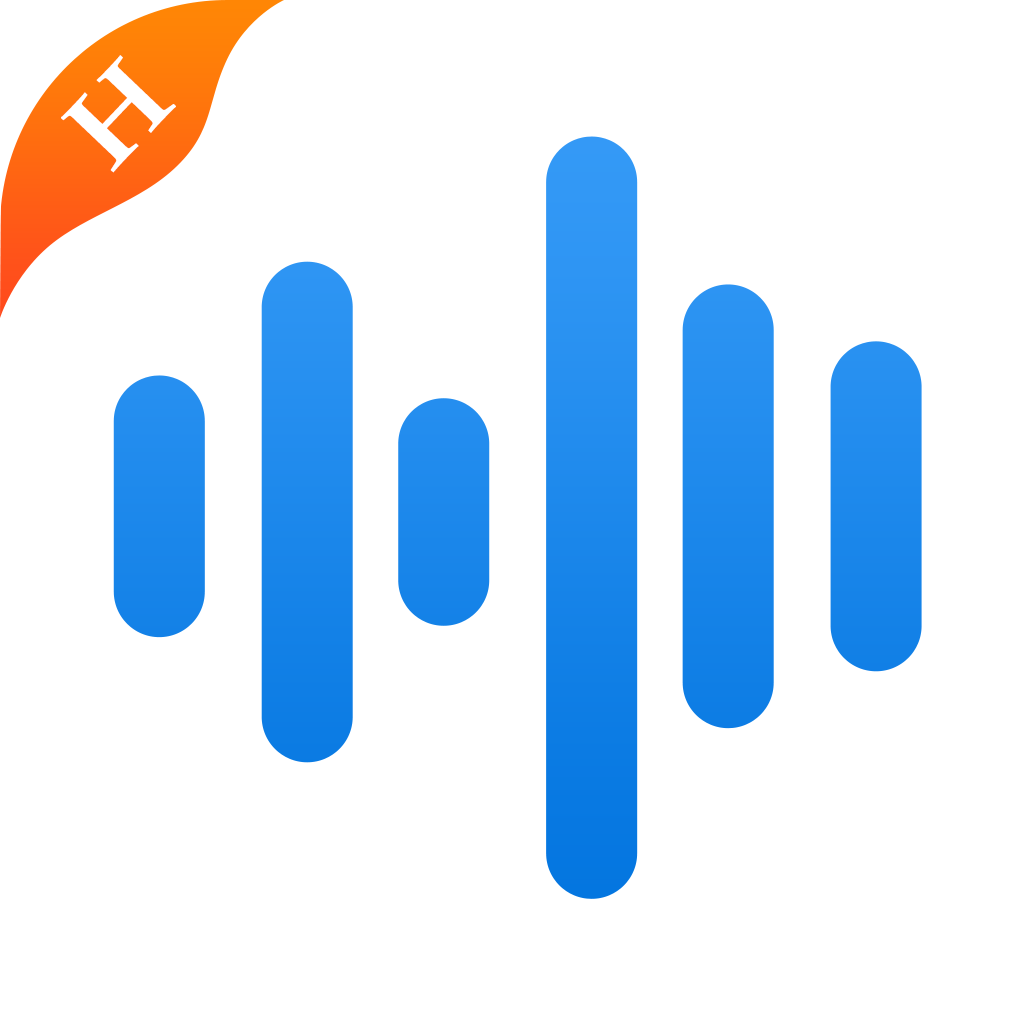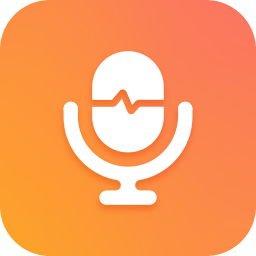Louyue voice chat recording softwareThe official version is a voice recording tool with very practical functions. In addition to being suitable for WeChat chat recording, the official version of Louyue voice chat recording software also supports QQ voice chat, Sina UC voice chat, Skype voice chat, computer conference calls, distance education calls, etc. andLouyue voice chat recording softwareYou can also set up to record the sound played by the microphone and computer at the same time. Huajun Software Park provides download services for Louyue voice chat recording software. Everyone is welcome to download and use it!
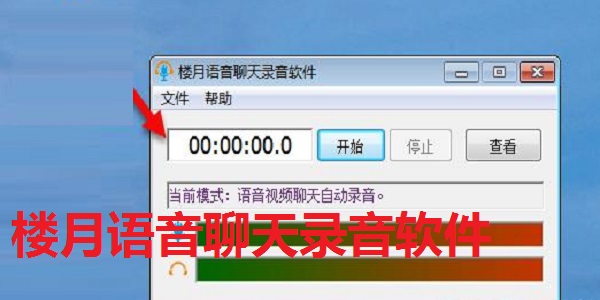
Louyue voice chat recording software software functions
1. Manual recording
You need to click the "Start" button on the main interface of the software to start recording.
2. Automatically record after the software is started
Recording starts automatically when the software is opened. Behind the options, you need to set how many minutes the recording file should be saved.
Save only when the volume exceeds the specified value within the time period: If we do not check this option, the software will record all sounds during startup. Sometimes we may want the software not to record when there is no sound around (or the sound is low). So our software added this option. For example, we set it to 25% in the back and save the file every 5 minutes in the front. Then if the recorded volume does not exceed 25% at any time within the 5-minute period, the file will not be saved. (The color bar at the top of the main interface shows the volume of the sound currently recorded by the microphone)
3. Recording will automatically start when the following program starts voice/video chat
You need to set the process names of the software to be intercepted below, separated by commas. We have set up QQ, Skype, and Yahoo Messenger processes for you by default. If you need to set up other programs, you can add them later, but remember to separate them with commas.
Advantages of Louyue voice chat recording software
1. You can set up to record only the microphone.
2. You can set the sound to be played only on the computer. (such as recording music clips or recording movie dialogues)
3. You can set up the sound played by the microphone and computer to be recorded at the same time.
4. You can set up automatic recording of Skype calls and QQ voice (video) calls.
Louyue voice chat recording software installation steps
1. Download the report tool from Huajun Software Park and extract it to the current folder. Click on the 560114.exe application to enter the installation wizard interface, and then click Next.
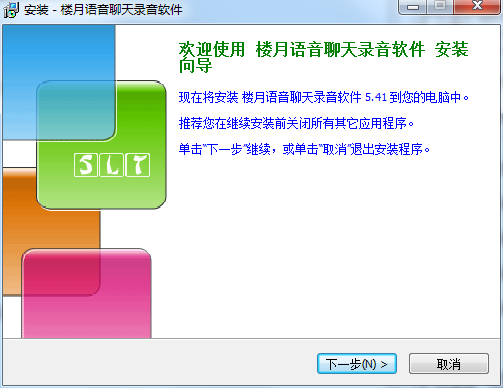
2. Select the software installation location interface. Huajun editor recommends that users install it on the D drive, select the installation location and click Next.
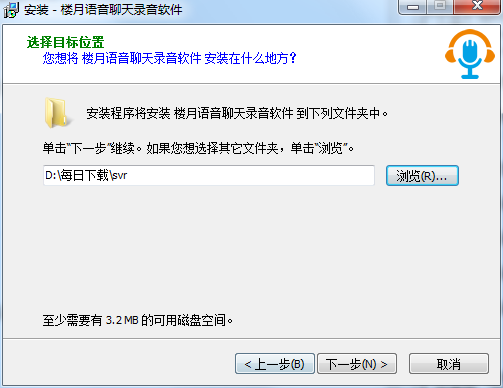
3. The installation of the Grid++Report reporting tool is completed, click Finish.
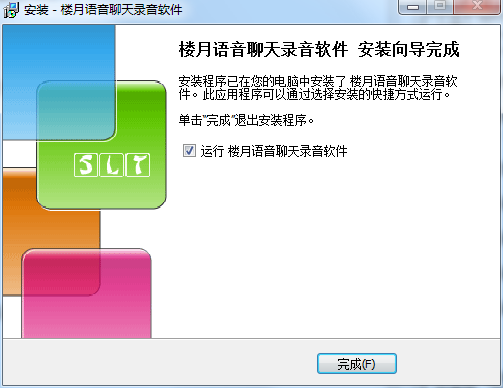
Instructions for use of Louyue voice chat recording software
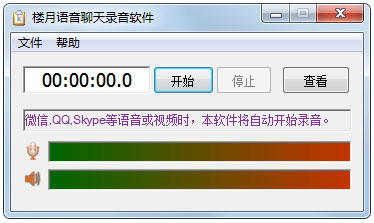
Start: Start recording (In non-manual recording mode, this button will be clicked automatically.)
Stop: stop recording
View: Open the directory where the recording file is located.
Instructions for setting up the interface:
are
1. Close: the software will not start automatically when you turn on the computer
2. Turn on - Visual mode: The software will automatically start when you turn on the computer. When starting, the main window of our software will be displayed, and a small software icon will be displayed in the lower right corner of the screen.
3. Turn on - Hidden mode: The software will start automatically when you turn on the computer, but when it starts, nothing will be displayed on the screen. You can only bring up the software by pressing the software hotkey
Recording mode
1. Manual recording: You need to click the "Start" button on the main interface of the software to start recording.
2. Automatic recording after the software is started: recording will automatically start when the software is opened. Behind the options, you need to set how many minutes the recording file should be saved.
Save only when the volume exceeds the specified value within the time period: If we do not check this option, the software will record all sounds during startup. Sometimes we may want the software not to record when there is no sound around (or the sound is low). So our software added this option. For example, we set it to 25% in the back and save the file every 5 minutes in the front. Then if the recorded volume does not exceed 25% at any time within the 5-minute period, the file will not be saved. (The color bar at the top of the main interface shows the volume of the sound currently recorded by the microphone)
3. Automatically start recording when the following program starts voice/video chat: You need to set the process name of the software that needs to be intercepted below, separated by commas. We have set up QQ, WeChat, and Skype processes for you by default. If you need to set up other programs, you can add them later, but remember to separate them with commas.
4. Planned recording mode: You can plan the time and duration of recording in advance. When this time point is reached, the software will automatically start recording and will automatically stop recording after the set time.
5. Manually start recording and automatically stop recording after the set time: In this mode, when you manually click the "Start" button on the main interface, the software will ask you how long you need to record. After recording the time you set, the software will automatically stop recording.
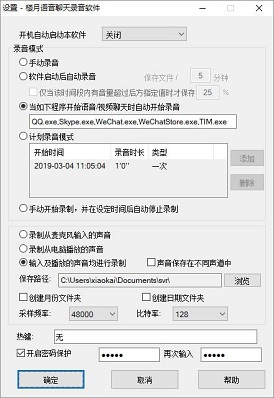
Comparison of similar software
DiscordIt is a voice chat communication software that is very popular abroad. The main user group is game players. You can create and join one or more groups, conduct voice or text chats with friends in the group, and supports roll points, lottery and other functions.
Jinzhou voice chat recording softwareIt is a real-time audio recording software that does not compress the audio size and restores lossless sound quality; it supports microphone recording, computer system recording, music platform recording, audiobook recording, radio recording, video conference recording, voice chat recording, etc. It also implements a scheduled recording function and is set to start recording. Time, end recording time, unattended, easy to complete recording; supports multiple format output: MP3, WMA, AC3, FLAC, WAV, M4A, OGG; at the same time, the software also has recording pause and continue recording functions, which is simple to operate and brings convenience to common recording users.
Louyue voice chat recording software update log
1. Added scheduled recording mode (scheduled recording).
2. Added "manually start recording and automatically stop recording after set time" mode.
Huajun editor recommends:
Louyue voice chat recording softwareIn addition to being suitable for WeChat chat recording, the official version also supports QQ voice chat, Sina UC voice chat, Skype voice chat, computer conference calls, distance education calls, etc. Louyue voice chat recording software is a high-performance software that meets everyone's requirements. The software is free and non-toxic. It has absolutely positive reviews. I hope everyone will download it!