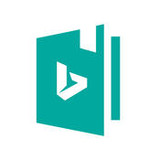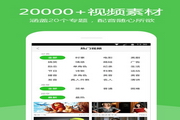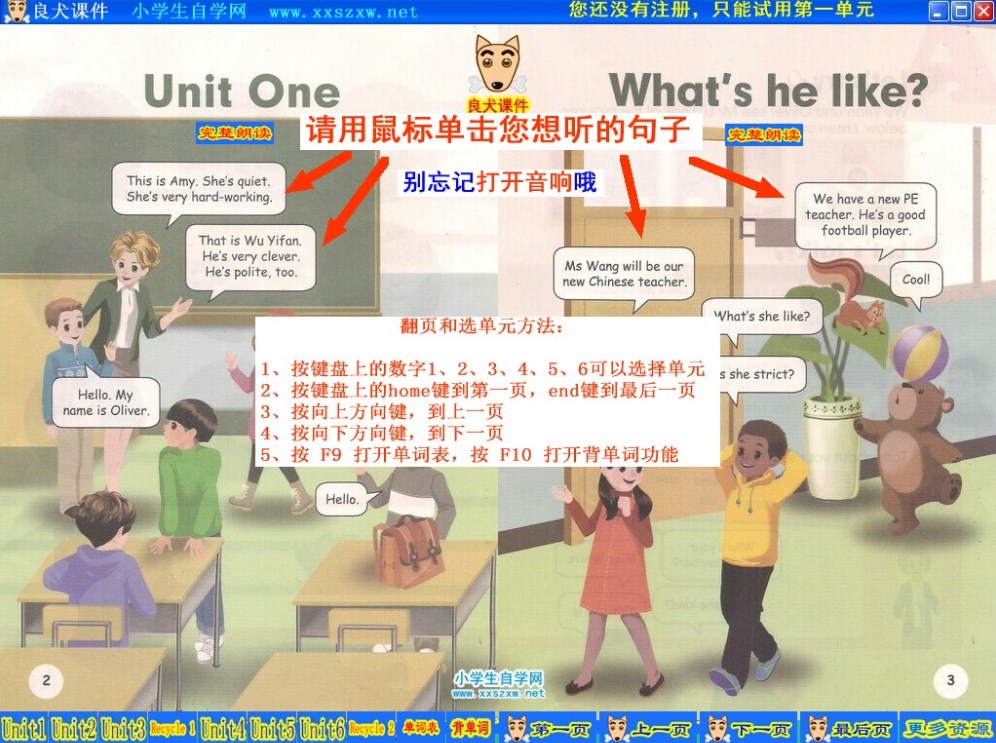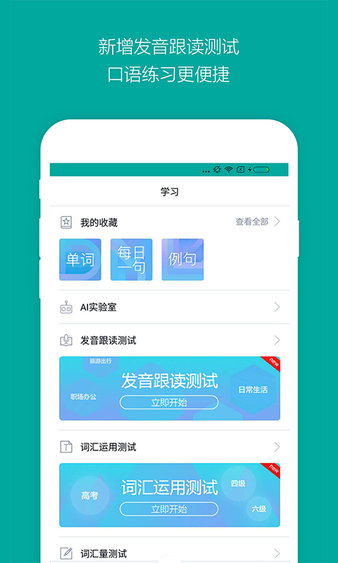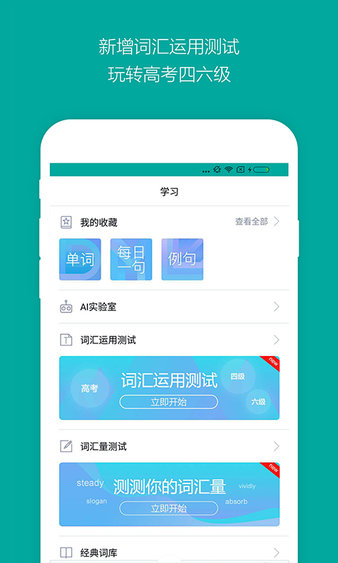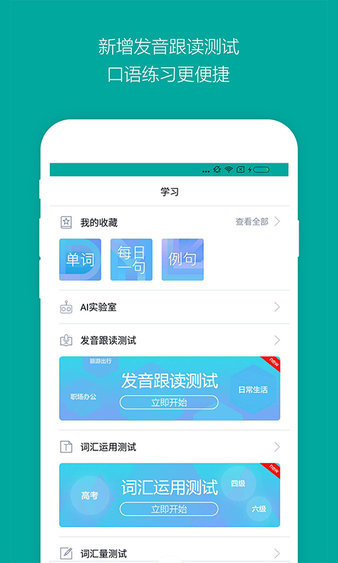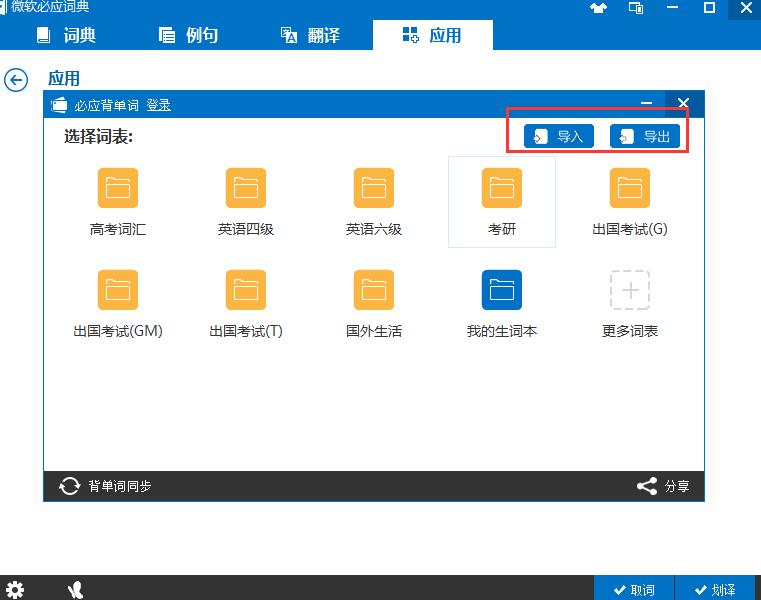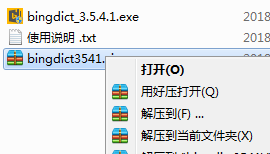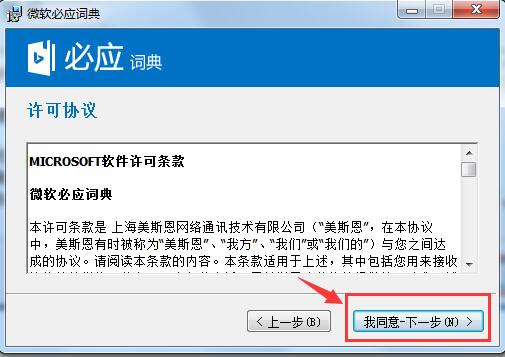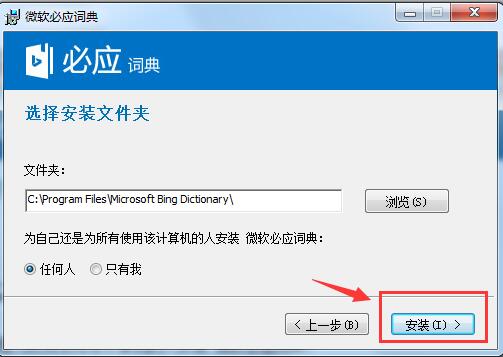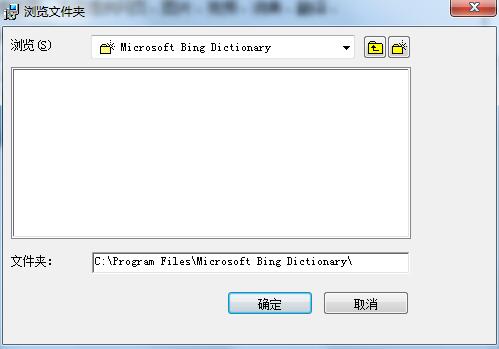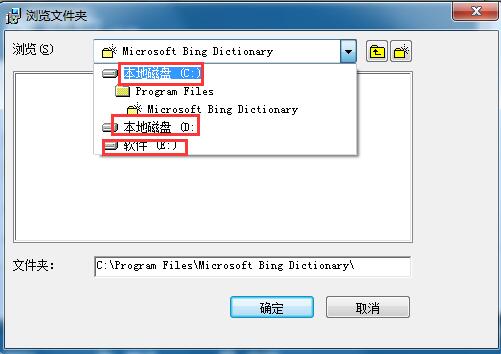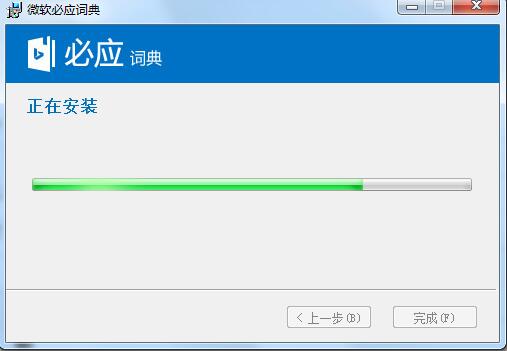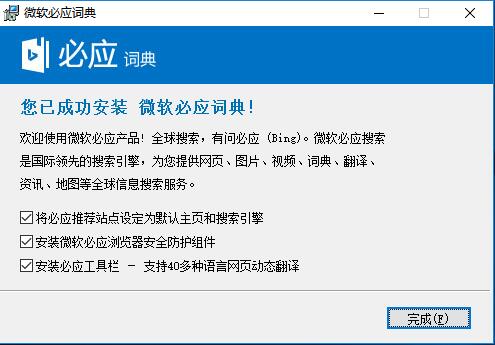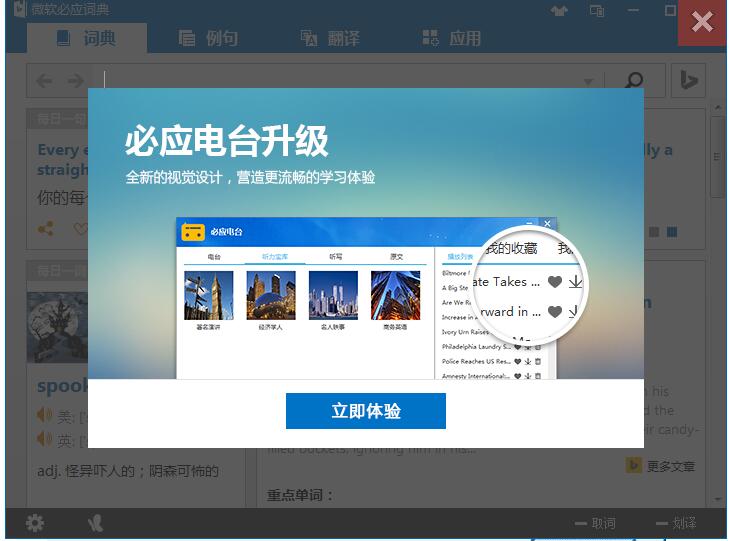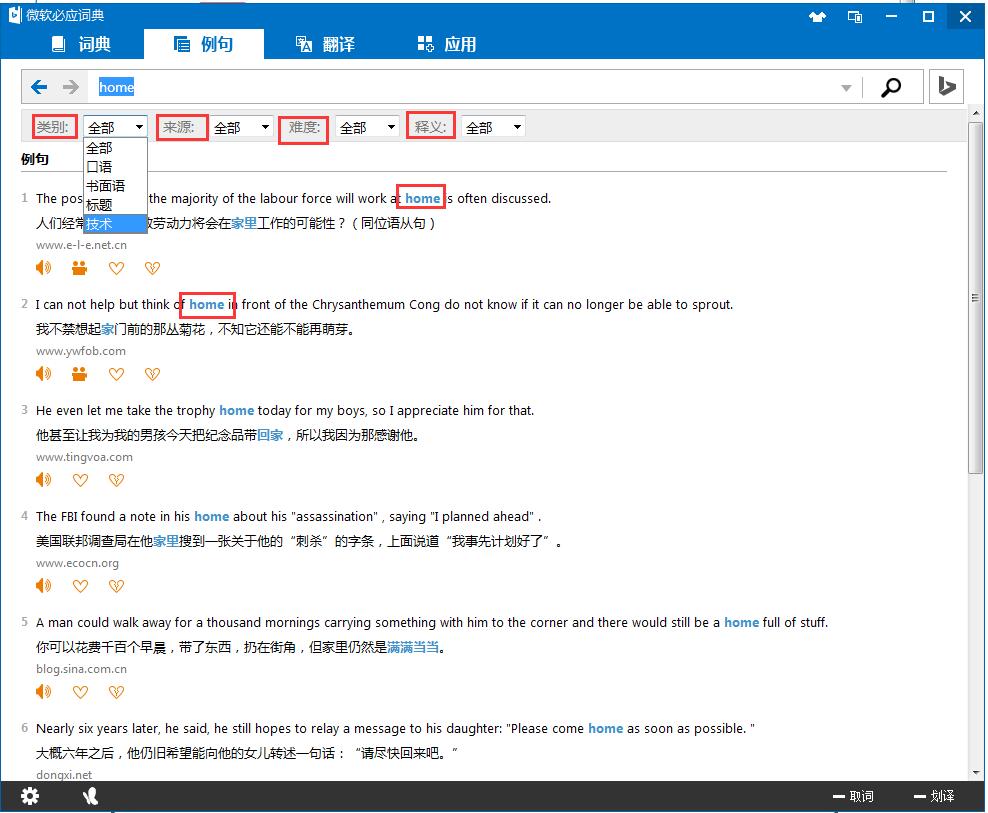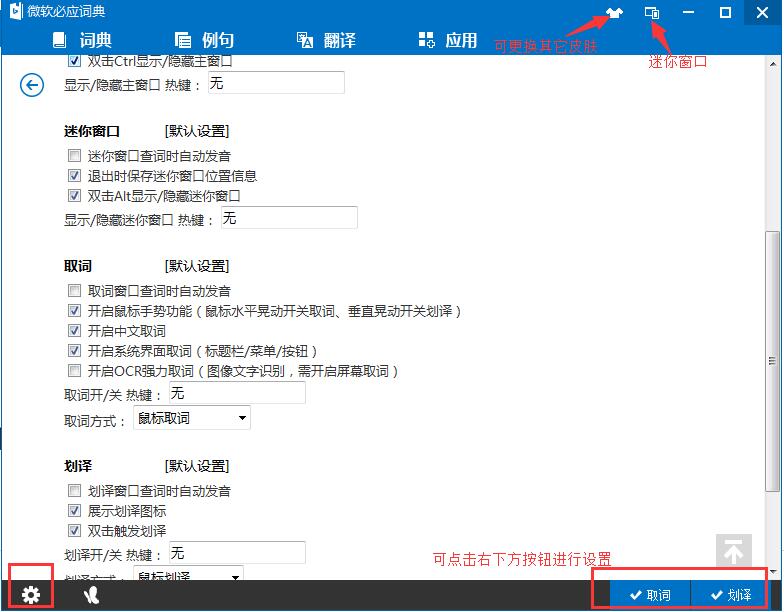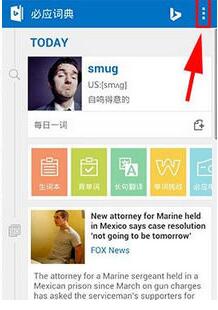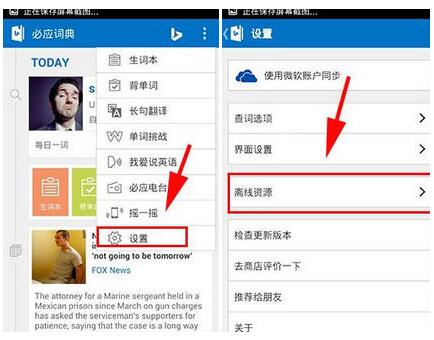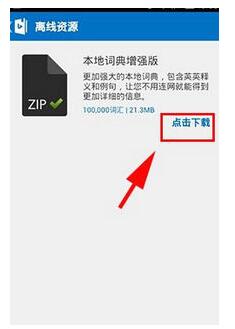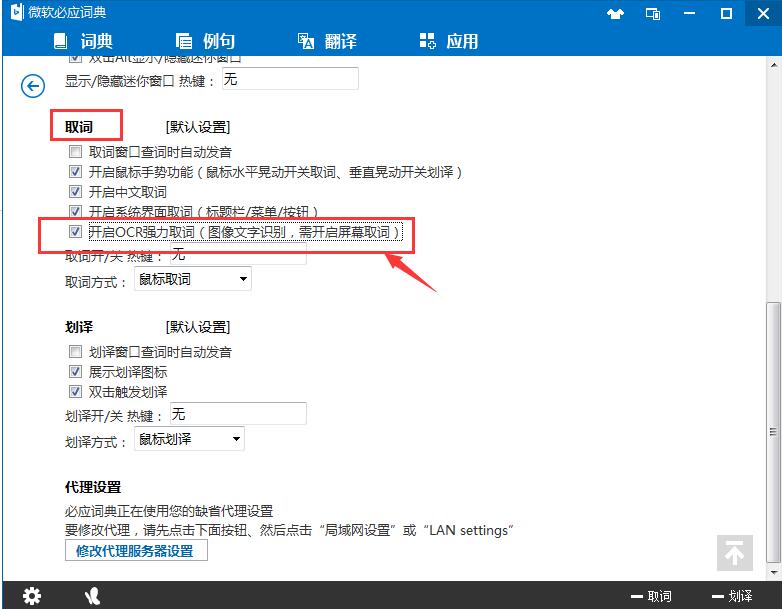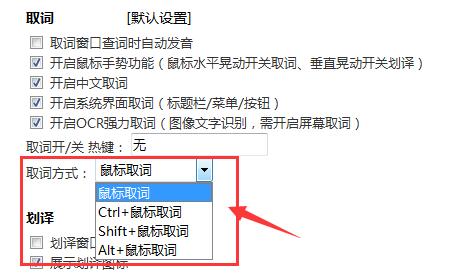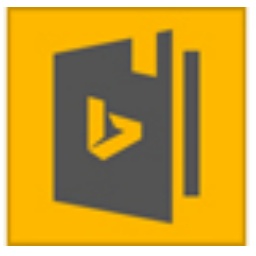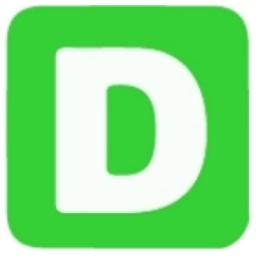Bing DictionaryThe official version is a Chinese-English smart dictionary tool that is combined with an Internet online dictionary. Bing Dictionary not only provides Chinese and English word and phrase queries, but also has many special functions such as entry comparison, which can provide help for English writing.Bing DictionaryIt also has functions such as near-syllable word search, synonym comparison, part-of-speech wildcards, pinyin search, and collocation suggestions. Huajun Software Park provides download services for Bing dictionary software. To download other versions of Bing dictionary software, please go to Huajun Software Park!
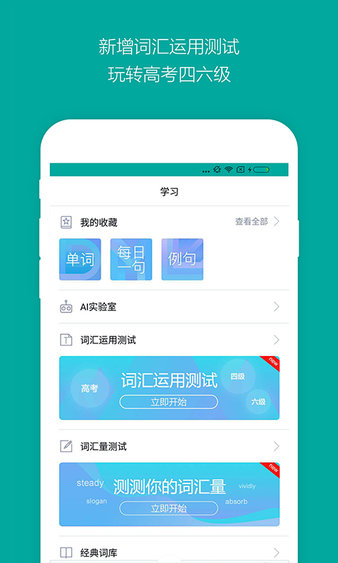
Bing dictionary software features
Reading examples of real people
Are you still worried about the non-standard pronunciation of spoken English?
Microsoft audio and video synthesis technology, the first video example sentences. The beauty mouth model presents you with standard English pronunciation and helps users correct their pronunciation. Karaoke-style reading of example sentences, and all-round English practice in listening, speaking, reading and writing.
Bing Dictionary Parts of Speech Wild Search
When writing in English, have you ever encountered the confusion of not knowing which word to use? Bing Dictionary has designed a “part-of-speech wild search” to help you solve this problem. Enter the main part of the sentence. For words that cannot be determined, please use the part-of-speech abbreviation of the word instead. Bing Dictionary will find example sentences that meet the requirements.
Bing Dictionary Machine Translation
Want to translate the Chinese webpage you are browsing into English? The new machine translation function of Bing Dictionary will help you solve this problem. (Machine translation can help you understand the gist of the translated text, but it is not comparable to translation by a professional)
Bing Dictionary Near-syllable word search
When looking up English words, is there a situation where you only know the pronunciation but cannot determine the correct spelling? For words that cannot be determined, please use the near-syllable word you think is correct instead, and Bing Dictionary will help you find the correct word with similar pronunciation. Such as: want to check
physics but don’t know the correct pronunciation, you can try to enter fiziks.
Bing Dictionary matching suggestions
All collocations in Bing Dictionary are the result of network analysis, mining, machine screening, sorting, and classification. It can greatly help English learners write more authentic sentences or articles.
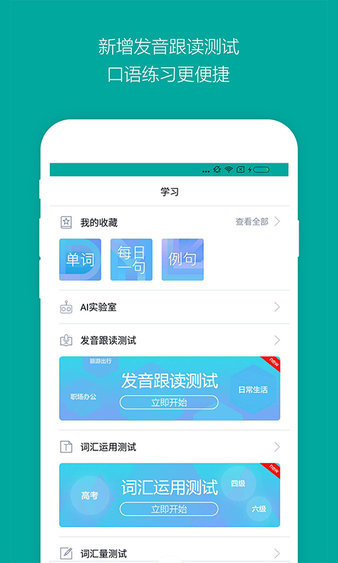
Bing dictionary software features 1. A powerful dictionary library that collects popular words in a timely manner so that you have a dictionary that will not be out of date.
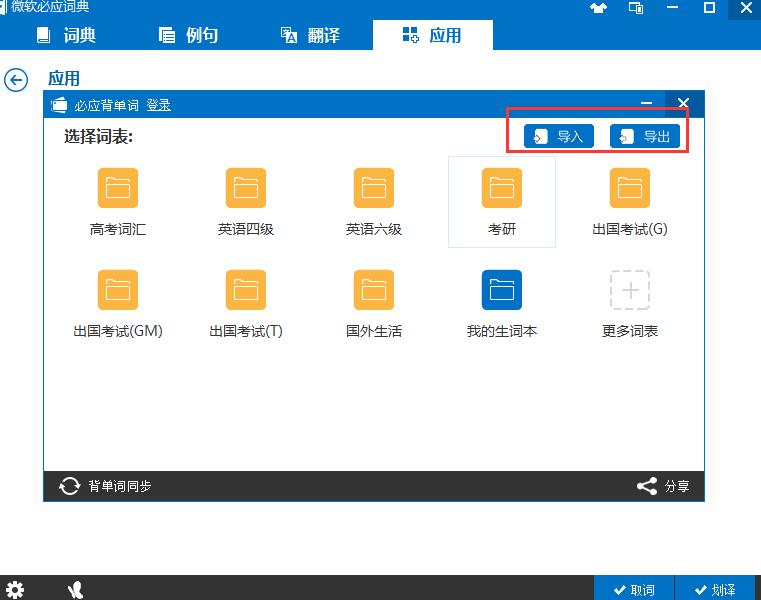
2. Brand new Bing Radio function: listening training, authentic learning of various social English.
3. Word challenge function: Compete with word masters across the country to share your results and memorize words happily.

4. Real-person simulated reading function: a beautiful mouth model teaches you to read example sentences and helps you recite words according to your memory curve.
Bing DictionaryInstallation steps
1. First download the Bing dictionary software package from Huajun Software Park. After downloading, you will see bingdict3541.zip. Right-click the software package and unzip it, and then you will see the following picture:
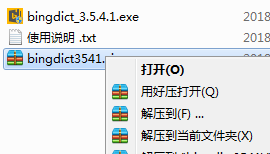
2. Next, start the installation of Bing Dictionary: Double-click the Bing Dictionary installation package file downloaded from Huajun Software Park to open the .exe execution program. You will see the "Welcome to Microsoft Bing Search Product" interface as shown below, and then click [Next];

2. Then go to the "License Agreement" where we select [I agree to next step].
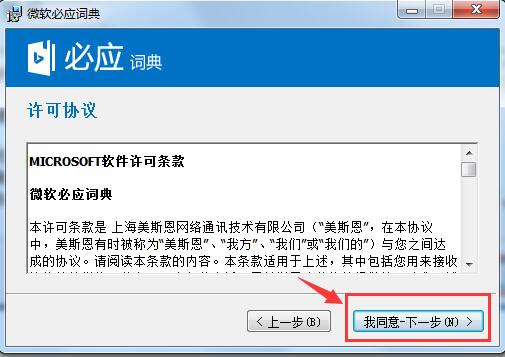
3. Select the software installation path: Users can select the appropriate installation folder and click [Install]; the software package is installed in the C drive directory by default. The editor recommends that you customize the installation.
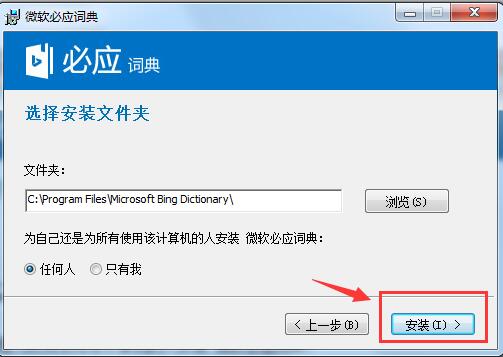
4. If the user chooses to customize the installation, he can click the "Browse" button to open the "Browse Folder" interface (as shown in the figure below):

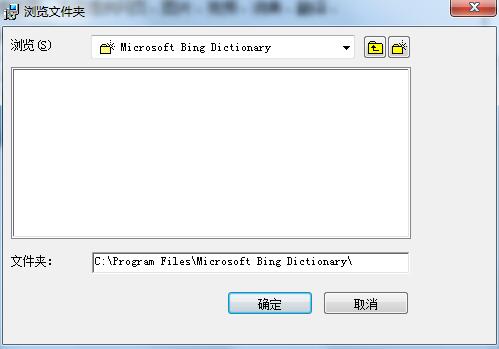
After opening, we click the small black button pointing downward on the right side. Here we will see the following picture, where the user selects the folder to be installed (ie, the installation path). After selecting, you will see the following picture, the path of the folder has been modified, and finally we click "OK".Note: You can first create a new folder under the path to be installed to facilitate later management. Click on the E drive of "My Computer" on the desktop, create a new bingying folder, and then return here to select it.
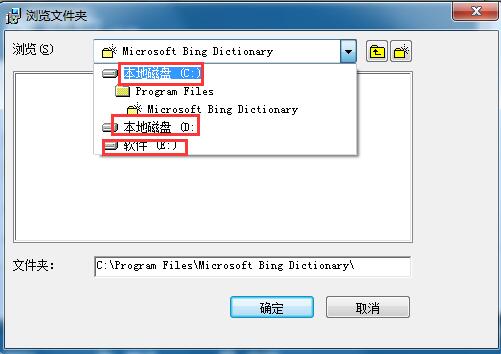

5. At this time we see that the location of the folder has been modified. At the same time, we see that there is an option to "Install Microsoft Bing Dictionary for yourself or everyone who uses this computer". The default is fine, and then click "Install" to proceed to the next step;

6. Click the "Install" button and wait for the installation. You can see the installation progress display. Wait for about one minute for the installation to be completed.
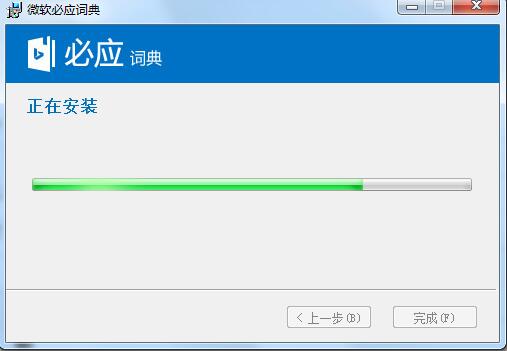
7. After the installation is successful, you will see the following interface. There are three options here: "Set Bing recommended sites as the default homepage and search engine", "Install Microsoft Bing Browser Security Protection Component", and "Install Bing Toolbar - Support dynamic translation of web pages in more than 40 languages". The default is checked. Users can choose according to their own customization. Finally click the "Finish" button.
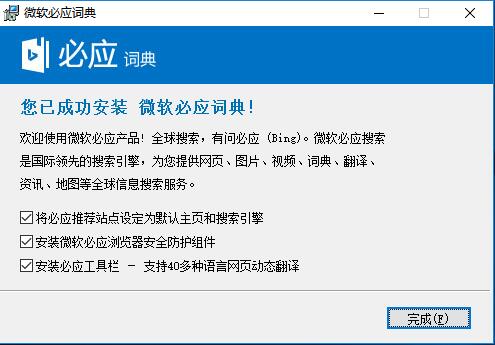
How to use Bing Dictionary
1. After the Bing Dictionary is launched, click "Experience Now" on the interface (as shown in the picture below).
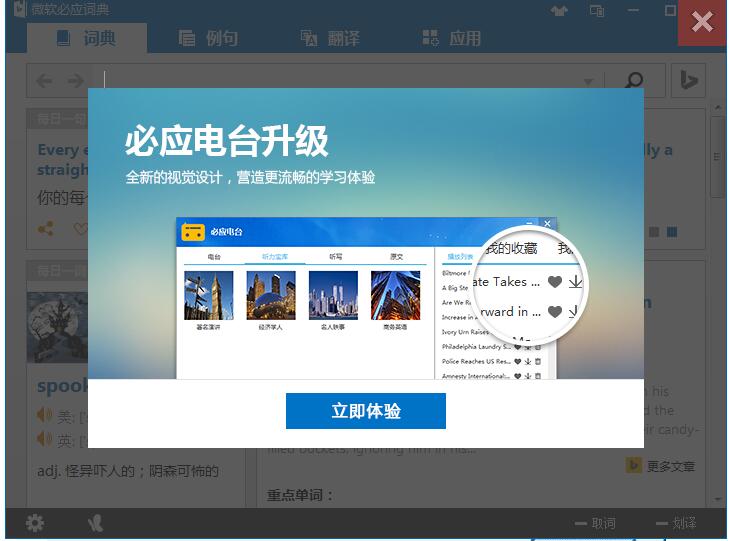
2. After the Microsoft Bing Dictionary is launched, we can see recommended content such as a sentence of the day, a word of the day, and daily reading. There are also four options for the dictionary: dictionary, example sentences, translation, and application. The dictionary option is selected by default, and you can click to switch.

3. Click the search box and enter the word we want to translate. You can see that when translating, Bing Dictionary will translate the word immediately, so sometimes we don’t have to finish typing all the words to see the translation (as shown in the picture below). Conversely, entering Chinese can also give the corresponding English word.

4. After clicking on the search word, we can see that the American/British pronunciation of the word, word usage, and its collocation usage will be displayed. At the same time, you can also add the word to the vocabulary book collection to facilitate future learning and management; you can also click on the small speaker to listen to its pronunciation, etc.
5. Click on the example sentence to see a series of search term-related displays, such as Chinese-English comparison, voice and video, usage matching, and massive example sentences. Here you can also filter the example sentences based on category, source, difficulty, definition and other conditions. At the same time, it supports semantic fuzzy matching and wildcard matching for word query. If you have a word that you cannot remember clearly, you can use this function. Commonly used ones include "*" representing any (0 or more) characters, "?" representing any 1 character, etc.
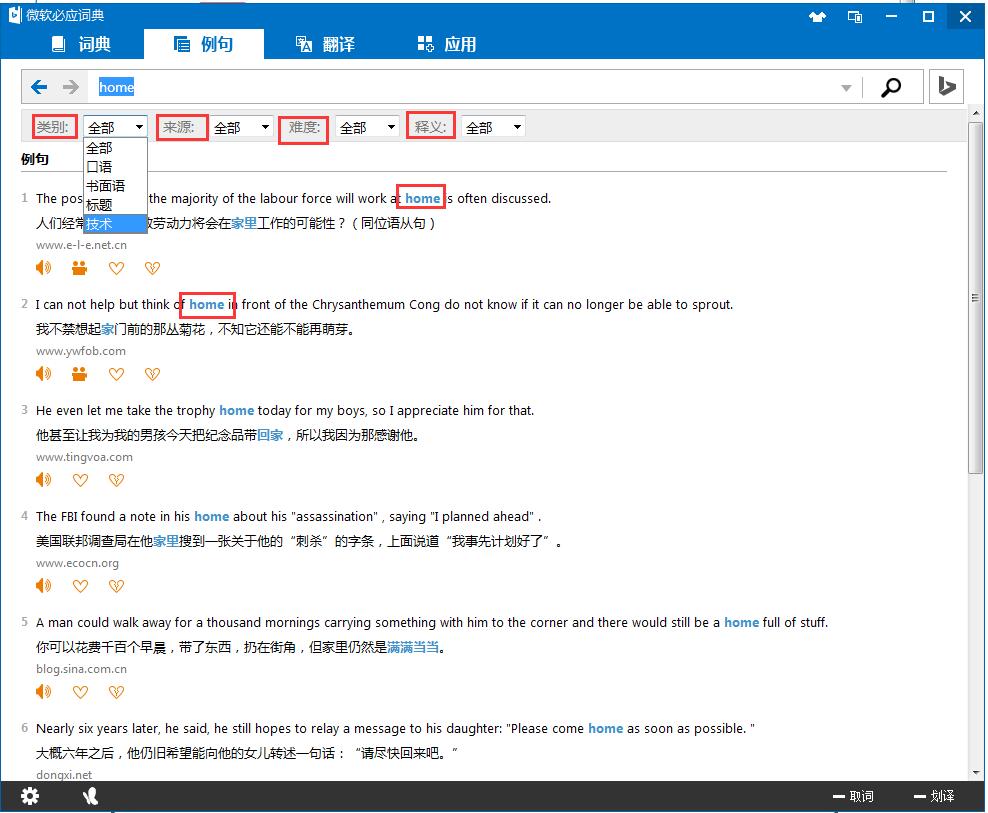
6. Of course, Bing Dictionary can also translate entire sentences or paragraphs, just switch to the "Translation" tab. Here you can also automatically detect the input language (such as Japanese, English) for translation, and support mutual translation. In the lower right corner, you can also set the query method and comparison method, and you can also copy the translated content. This function can be said to be very practical for translating longer articles.

7. The "Applications" tab also contains some other applications: Bing Vocabulary, Bing Radio, I Love Speaking English, Bing Word Memorization, Word Challenge, other version downloads and other functions, allowing users to experience a different and exciting experience.

8. In addition, Bing Dictionary also has some other setting options, such as: changing software skin, mini window, word picking, translating, etc.
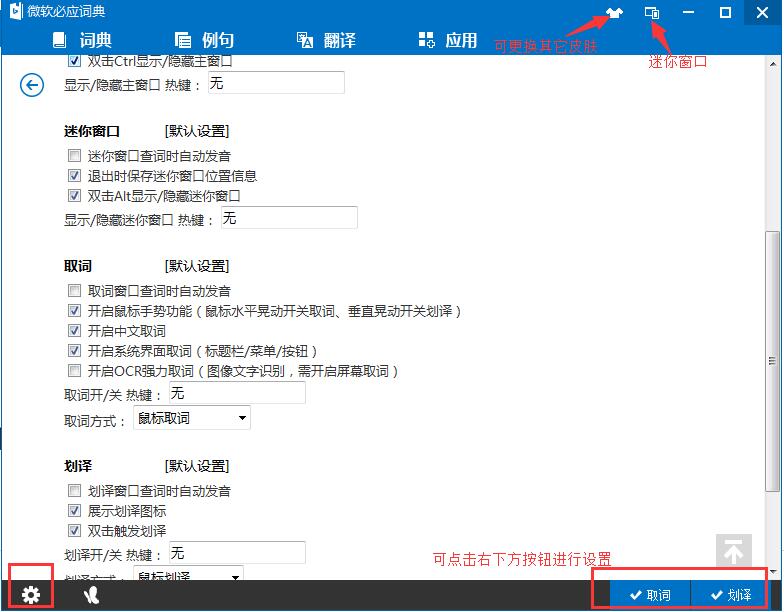
Bing Dictionary FAQ
Question: Some punctuation marks cannot be found in Bing Dictionary after inputting them?
Answer: Some punctuation marks will be filtered out after query input, such as spaces, plus signs (+), etc. For example, when query input I+English, + will be ignored, which has the same effect as query input I English.
Question: How to download offline resources from Bing Dictionary?
Answer: Currently, the PC version of Bing Dictionary does not have this function, and resources can only be downloaded when connected to the Internet. Microsoft officials may consider that most people use mobile phones to study. The mobile version of Bing Dictionary has this function. Let’s briefly introduce how to download offline resources in the mobile version of Bing Dictionary.
1. First open [Bing Dictionary] on the mobile phone desktop, and then click [Menu] on the upper right. (As shown in the picture below)
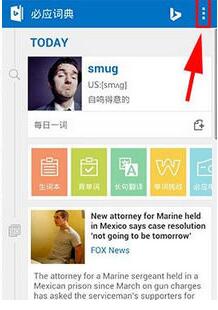
2. As shown above: After clicking, a new section will pop up, click [Settings] to enter. Then select [Offline Resources] in the middle of the screen and click in. (As shown in the picture below)
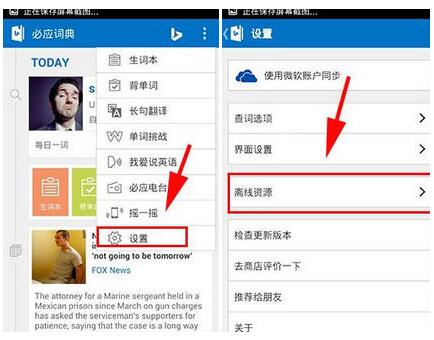
3. As shown above: Finally, click [Download Now] and wait for the system to automatically download to complete (as shown in the picture below)
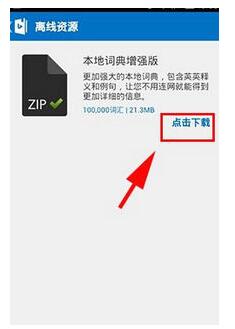
Question: How do I retrieve words from Bing Dictionary?
Answer: 1. First open Bing Dictionary, and then we will see a "Get Words" option at the bottom of the software, as shown in the figure below:

2. When the mouse is hovering over the "Word Fetching" option, "Word Fetching Not Enabled" will be displayed, indicating that the word fetching tool has not been activated. This gadget can be activated with one click. A check mark indicates that it has been activated and is ready for use.
3. Click the Settings button on the far left and click Software Settings to open. In the "Word Fetching" module, check the "Turn on OCR powerful word fetching (image text recognition, screen word fetching needs to be turned on)" option.
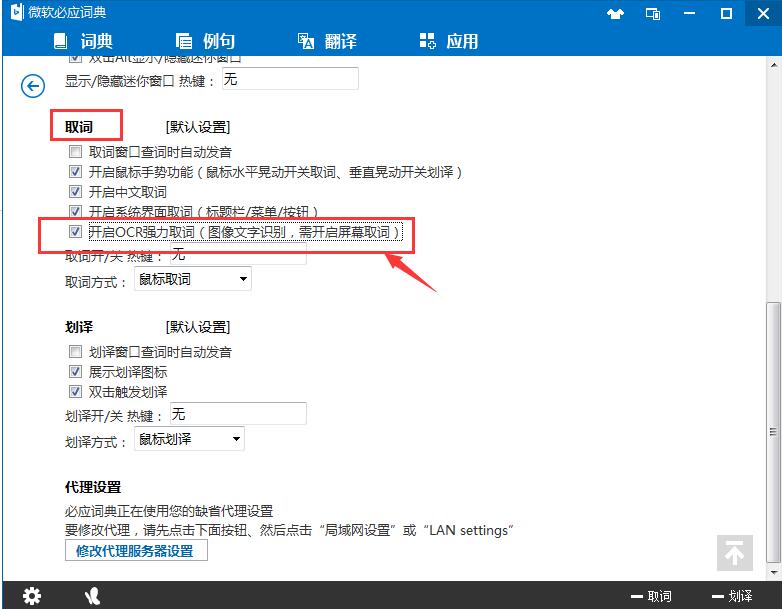
3. Also note that the word retrieval method defaults to mouse word retrieval. Here you can also set the use of hot keys to retrieve words. Friends who like to use shortcut keys can set it here.
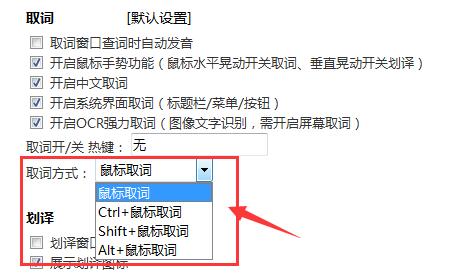
4. After setting it up, when we encounter a word we don’t understand, we can click it to get the word, as shown in the figure below:

Comparison of similar software
Youdao DictionaryIt is a small but powerful translation software. It supports Chinese, English, Japanese, Korean and French translation, and its functions are very powerful. Youdao Dictionary easily covers popular fashion words on the Internet. Its query is faster and more accurate, which can help everyone easily check it. Youdao Dictionary's translations will never go out of date, so you no longer have to worry when you encounter words you don't understand.
European DictionaryIt is an essential reference software for English learners. Quick to start, full-featured, no ads, no interruptions; massive expansion of thesaurus, custom editing; supports translation in Chinese, English, Japanese, French, German and other languages.
Studying, translating, taking notes, and taking exams, comprehensively covering all language learning scenarios. Voice translation, photo translation, one-click access, easy to operate.
Bing Dictionary update logThe new “I Love Speaking English” module helps you become a master of spoken English
Provides a variety of vocabulary books to download, making it easier to memorize words
Added more exquisite skins to give you a new feeling every day
Huajun editor recommends:
Bing DictionaryIt is a super easy-to-use translation software with high translation accuracy and fast speed. It is a good helper for learning English. It is recommended that everyone download and use it. If necessary, please go to Huajun Software Park to download it!