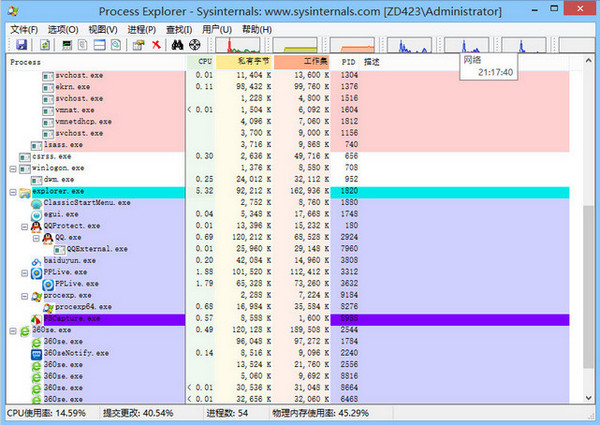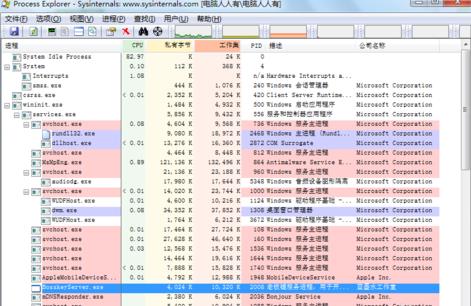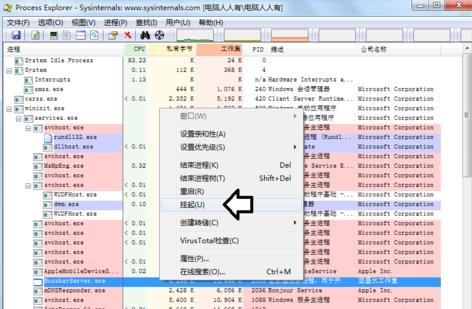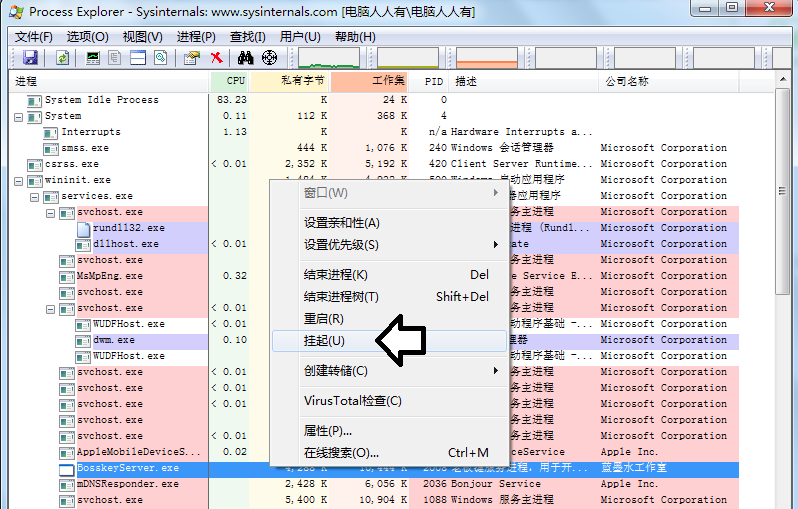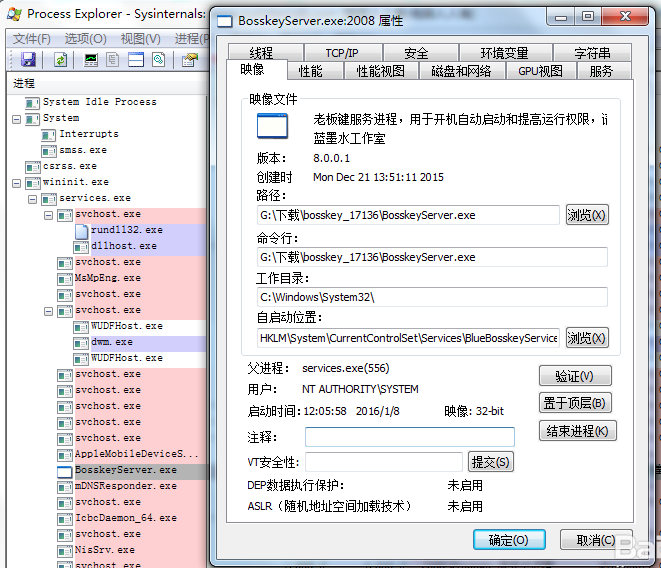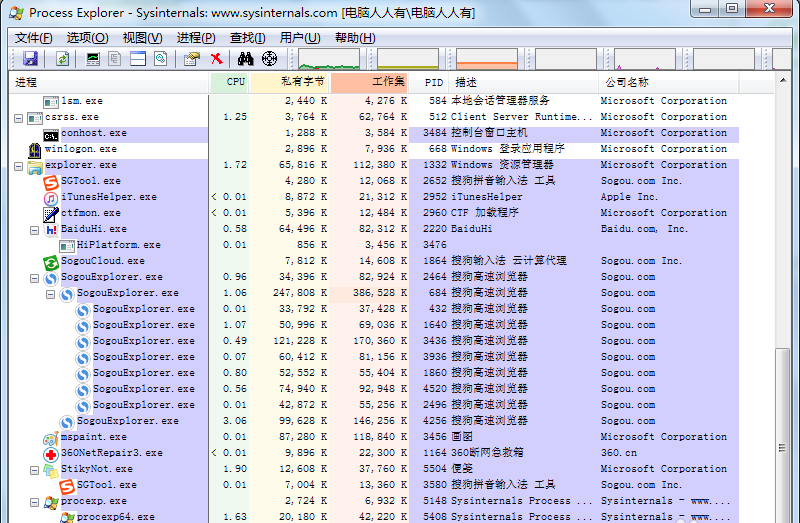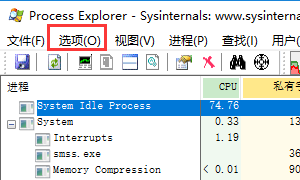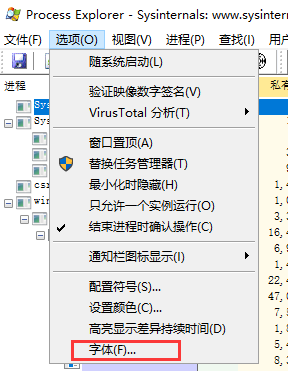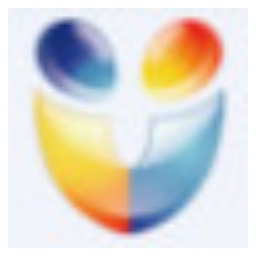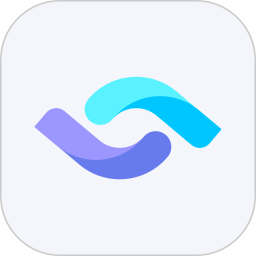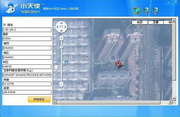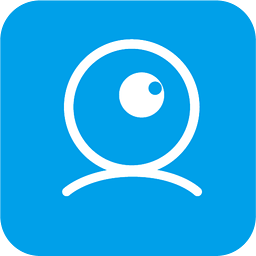Process Explorer is a free, lightweight enhanced task manager. Process
Explorer can see the programs running on your computer and the usage of CPU and memory, making it easier for you to manage your computer's background programs. ProcessExplorer also has a powerful search function to help you find out which process a specific handle or dll is being loaded by. Huajun Software Park provides Process
Explorer download service, to download other versions of Process Explorer, please go to Huajun Software Park!
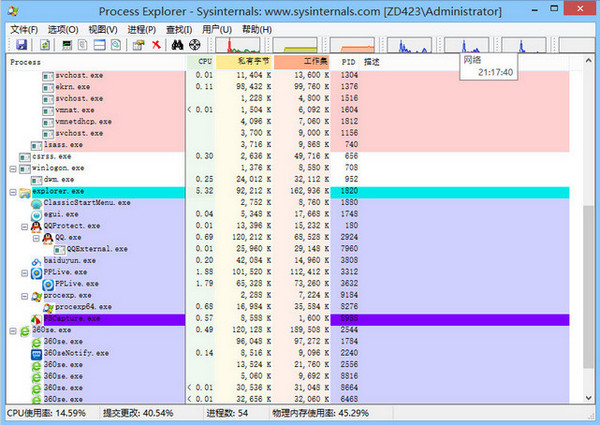
Process Explorer software features
Real-time process monitoring
Dynamic data refresh: Update the CPU, memory, I/O, GPU and other resource usage of the process at a high frequency, and support real-time chart display.
Process tree view: Displays the parent-child relationship between processes in a tree structure, clearly presenting the process startup chain (such as which process started the current process).
Deep process analysis
Handle and DLL viewing: You can view the files, registry entries, network connections, loaded DLL modules and dynamic link libraries opened by each process. It is a powerful tool for diagnosing "file occupation" or "DLL conflict" problems.
Color coding: Use color to distinguish process types (such as system processes, services, user processes) to improve visualization efficiency.
Advanced control features
Process operations: Supports terminating processes, suspending/resuming processes, adjusting process priorities, and setting process affinity (binding to a specific CPU core).
Digital signature verification: Checks whether the process is signed by a trusted publisher to assist in identifying malware.
System-level information integration
Performance counters: Integrate system performance indicators (such as overall CPU usage, memory paging file size) to provide a global perspective.
Search and filter: Quickly locate the target process through keywords such as process name, PID, path, etc., and support regular expression filtering.
Lightweight and portable
No installation required: run the executable file (procexp.exe) directly without modifying the system registry, making it suitable for portable use.
Low resource usage: Even if thousands of processes are monitored, they will still run smoothly and have minimal impact on system performance.
Process Explorer software features
Process monitoring and management
Real-time data display: Displays the CPU, memory, I/O, GPU usage and historical trend charts of each process.
Process tree analysis: Trace the origin of a process through a tree view, such as identifying the startup chain of malware.
Termination and suspension: Forcefully terminate an unresponsive process, or temporarily suspend a process to release resources (such as freezing the program state during debugging).
Handle and DLL diagnostics
Handle view: List all handles opened by the process (such as files, registry entries, pipes) to solve the problem of "the file is occupied and cannot be deleted".
DLL module analysis: Displays the DLL files loaded by the process and their paths to assist in troubleshooting DLL conflicts or malicious module injection.
Security and Authentication
Digital Signature Check: Verify whether a process is signed by Microsoft or a trusted vendor, and identify suspicious programs that are unsigned or have forged signatures.
Virus database comparison: Supports submitting process paths to VirusTotal for online scanning to quickly detect potential threats.
System resources overview
Global performance indicators: Displays system-level data such as overall CPU usage, memory paging file size, I/O throughput, etc.
Disk and network activity: Monitor the disk read and write speed of the process, network send/receive rate, and locate resource bottlenecks.
Customize and extend
Column configuration: Users can customize the displayed process attributes (such as adding columns such as "Command Line Parameters" and "Parent Process PID").
Log and Export: Export process data to CSV files, or generate HTML reports for subsequent analysis.
Process Explorer installation steps
1. After downloading Process Explorer from this site, get a compressed package locally on your computer and use 360 compression software to decompress it.
2. After decompression is completed, find the file corresponding to your computer system and open the software.

How to use Process Explorer
1. Open the Process Explorer software downloaded from this site. After opening the software, you can see all the programs running on your computer. You can also see the usage of your computer's memory and CPU.

2. You can first check the program on your computer. If you suspect a program, you can right-click it and select the [Suspend] option from the pop-up options.
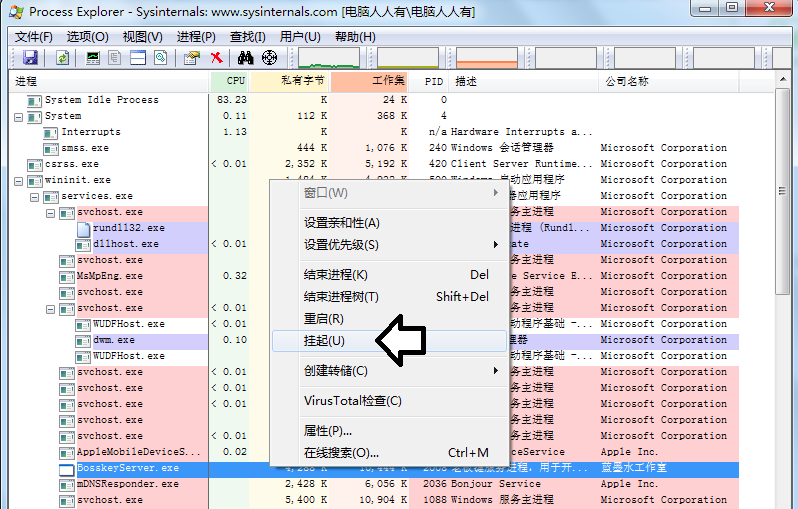
3. If you are sure that it is caused by this program, you can right-click the mouse and click [Properties] in the pop-up options. After opening the properties window, click the [Image] option in the top option bar.
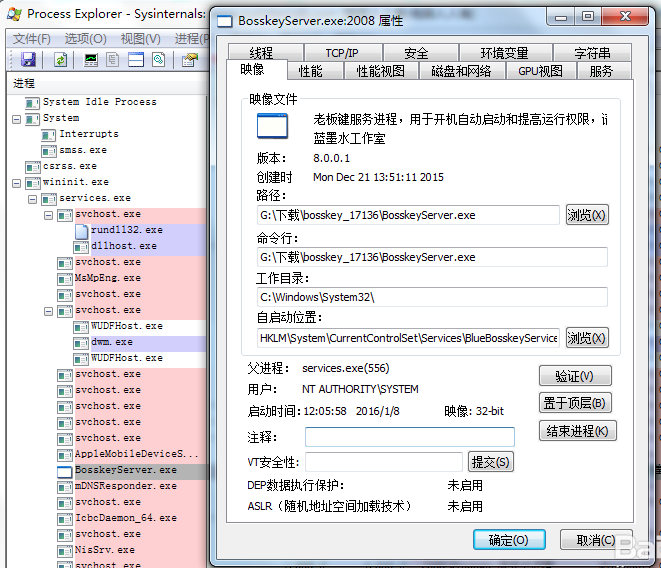
4. Click the [Browse] button after the path option to open the installation location of the file. After opening the installation location, right-click the mouse and click [Delete] in the pop-up options. You will be prompted to put the folder into the recycle bin and click [Yes].

5. If you are not allowed to delete it, it means that this program is occupying resources. You can return to the Process Explorer software, find this program, right-click the mouse, click [End Process] in the pop-up option, and then delete it.

6. If your computer is stuck, you can use Process Explorer to view the running programs and end the process.
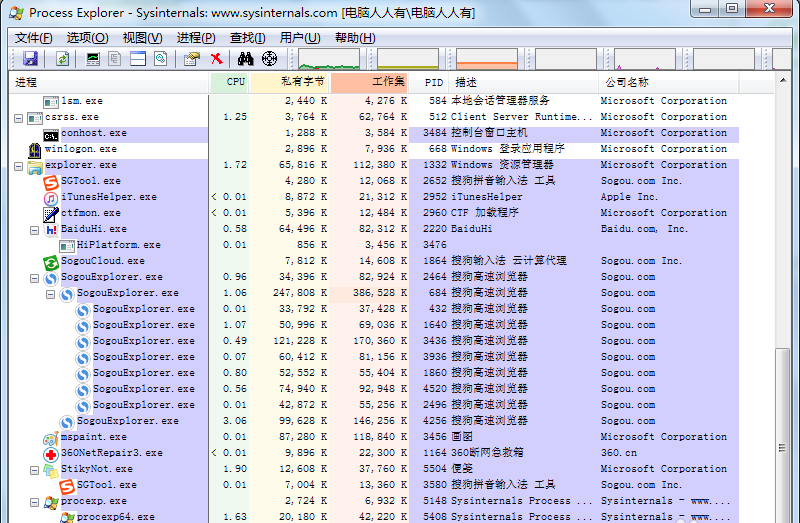
Process Explorer FAQ
How to set font in Process Explorer?
1. Open the Process Explorer software. After opening the software, click the [Options] menu on the top menu bar.
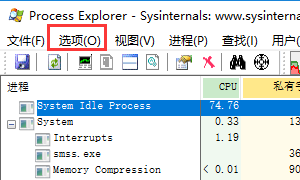
2. Click the [Font] option in the pop-up options.
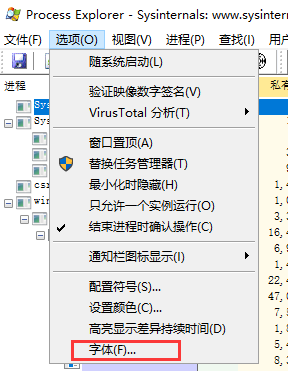
3. In the font setting window that opens, you can choose the font you need, the style and size of the font.

Process Explorer update log
1. Modify known bugs
2. Optimize software operating efficiency
|
Huajun editor recommends:
Process Explorer is an enhanced task manager software. You can use this software to end computer processes and avoid lags on your computer. In addition, Process Explorer can check the memory usage of your computer to prevent your computer from running out of memory. This website also provides 360 Task Manager, Kingsoft Process Manager, Process Killer and other related software. Welcome to download.
|