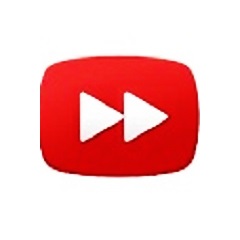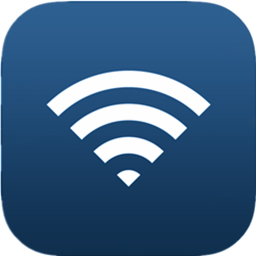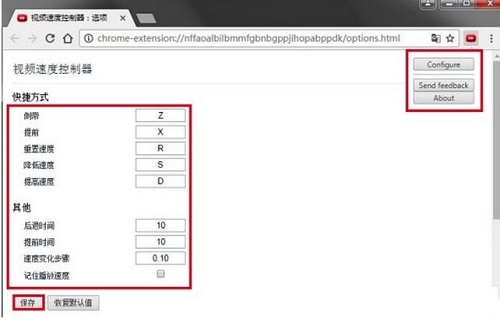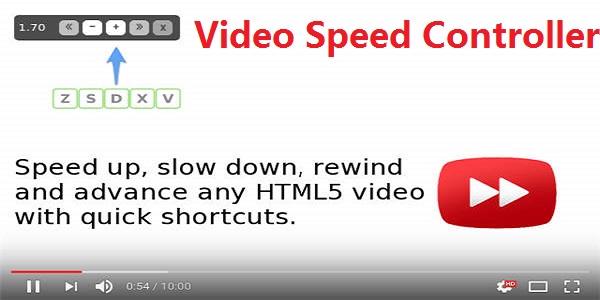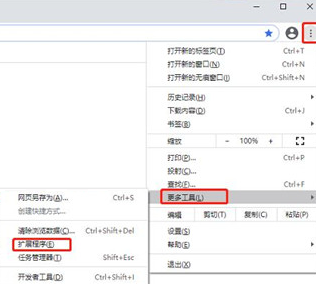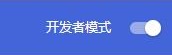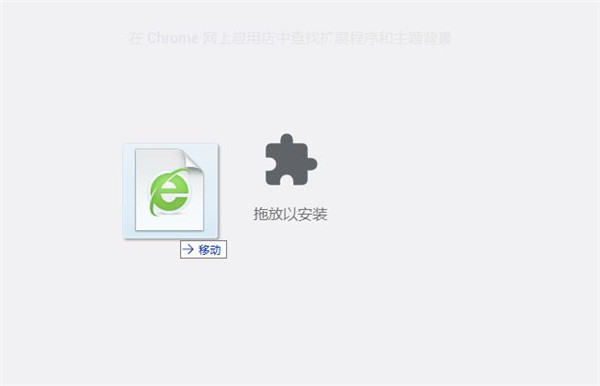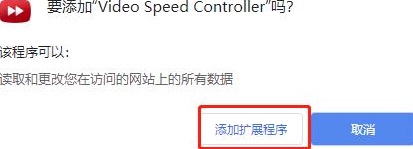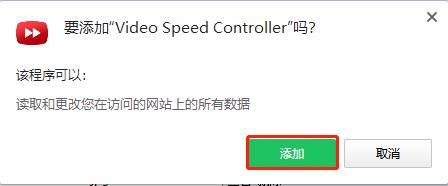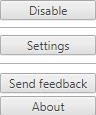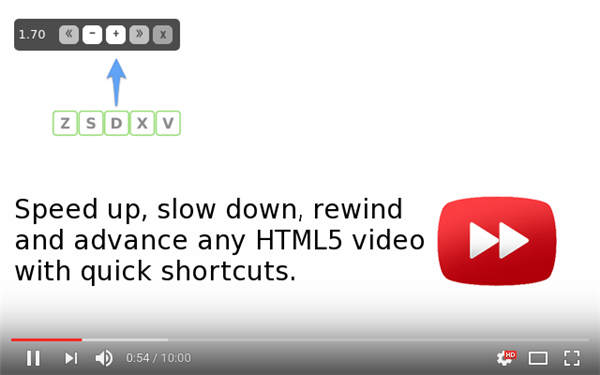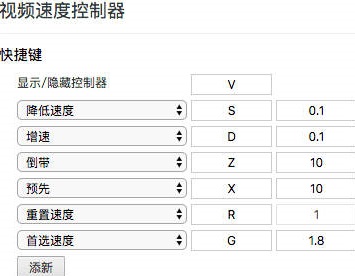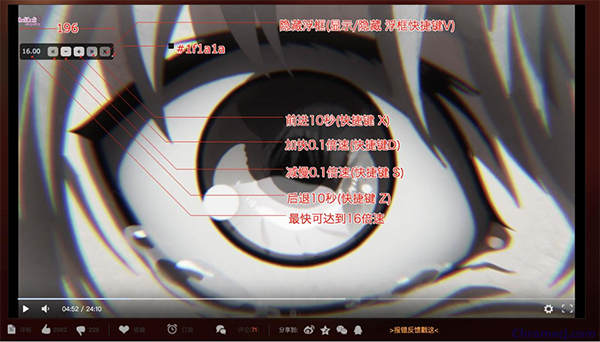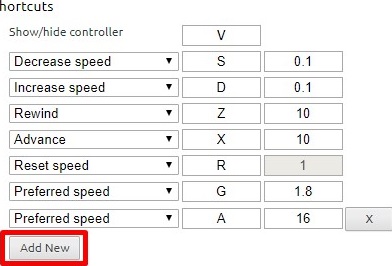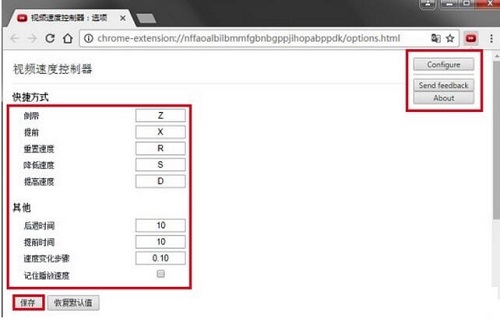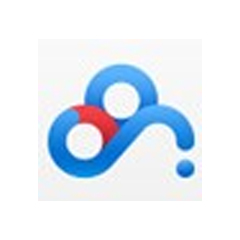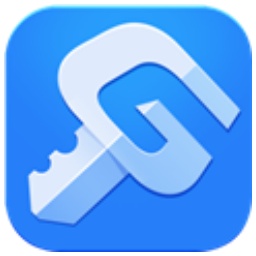Video Speed ControllerThe official version is a video acceleration plug-in tool built for video files. Video Speed
The official version of Controller can support direct use of keyboard shortcuts to quickly adjust the playback speed, use shortcuts to speed up, slow down, advance and play back any HTML5 video, HTML5 video.Video
Speed ControllerA native API is also provided to speed up the playback of any video, but most implemented players hide or limit this functionality. Huajun Software Park provides Video Speed
Controller software download service, everyone is welcome to download and use it!
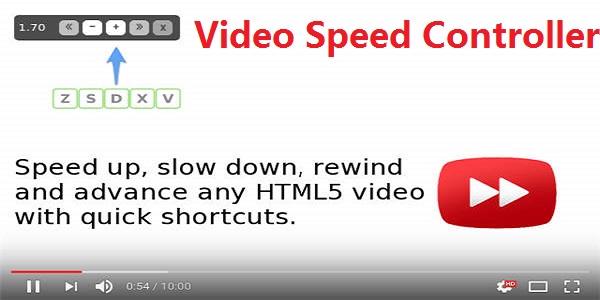
Video Speed Controller software features
After installing the extension, simply navigate to any page that offers HTML5 videos and you will see the speed indicator in the upper left corner of the video player. Hover over the indicator to reveal controls to speed up, slow down, or rewind the video (10 seconds + decrease playback speed). Or, better yet, use the keyboard:
- S - Reduce playback speed.
-D - Increase playback speed.
- R - Reset playback speed.
-Z - Rewind the video 10 seconds.
-X - Advance the video by 10 seconds.
- V - Show/hide the controller.
If you prefer a different shortcut, want to change the increment value, or want the player to remember your playback speed in the future, head into the settings page and customize to your heart's content.
Video Speed Controller Software Features
1. This is the pre-roll advertisement of video websites, such as domestic iQiyi, Youku, and Tencent Video. These pre-roll ads generally range from more than ten seconds to tens of seconds. The longer the video, the longer the pre-roll advertisement is.
2. Once these pre-title ads are blocked, the video website will not play the video immediately. They would rather have a black screen without playing ads, and will give you a countdown of seconds, so you can use this plug-in to fast forward.
3. The maximum multiplier that general videos can support is 2X. Functions exceeding this multiplier are rare, let alone a speed of more than ten times. It can help you speed up up to 16 times.
Video Speed Controller installation steps
1. First, the user clicks the customization and control button in the upper right corner of the browser, selects the tool option in the drop-down box, and then clicks the extension to launch the browser's extension manager page.
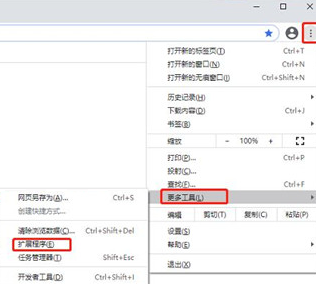
2. After entering the extension page, check the developer mode.
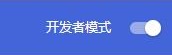
3. Find the Chrome offline installation file "nffaoalbilbmmfgbnbgppjihopabppdk.crx" that you have downloaded, and then drag it from the explorer to Chrome's extension management interface.
4. You can install the currently dragged plug-in into Google Chrome by releasing the mouse. However, Google considers the user's security and privacy and will give the user a prompt to confirm the installation after the user releases the mouse.
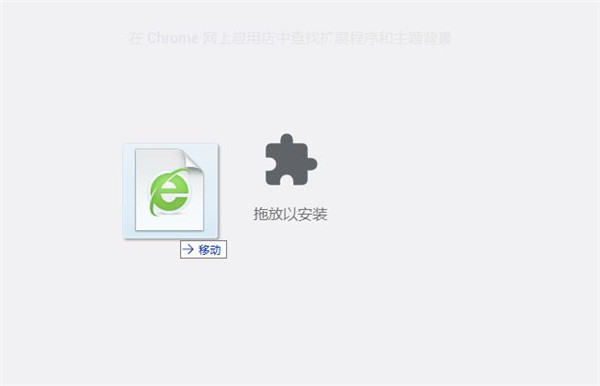
5. At this time, the user will find that there will be an additional plug-in button that can be dragged to install in the central part of the extension manager. Click to continue.
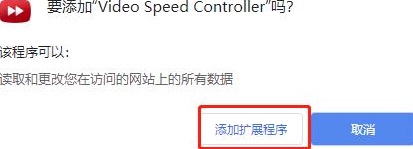
6. At this time, the user only needs to click the Add button to install the offline Chrome plug-in into the Google Chrome browser. After successful installation, the plug-in will be immediately displayed in the upper right corner of the browser.

7. If there is no plug-in button, users can also find the installed plug-in through the Chrome extension manager, click Show in Folder, and double-click "nffaoalbilbmmfgbnbgppjihopabppdk.crx".

8. Click Add.
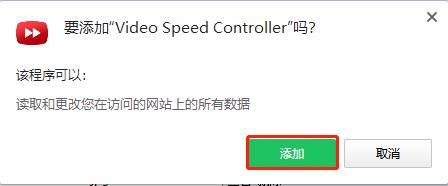
9. As shown in the figure, the software can be used with confidence.
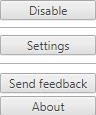
How to use Video Speed Controller
1. This plug-in seems to be used to adjust the video playback speed, but in fact it has more than just that. Its biggest function is to skip ads. After installing Video Speed
After the Controller plug-in, open the video website and play any video. A speed adjustment button will appear on the upper left side of the video.
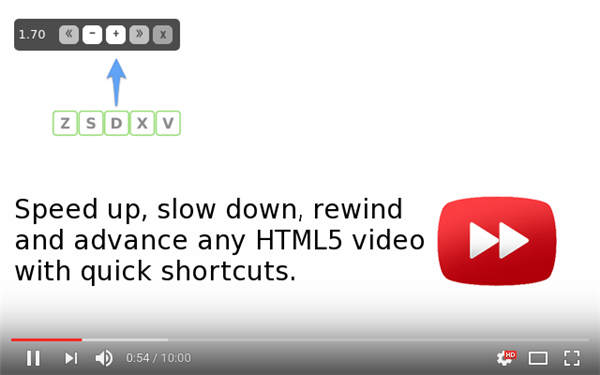
2. Different buttons have different functions. The default shortcut keys are Z, S, D, X, and V. Their functions are respectively.
(1)S-Slow down
(2)D-Acceleration
(3)Z – Rewind 10 seconds
(4)X – Fast forward 10 seconds
(5)V–show/hide controller
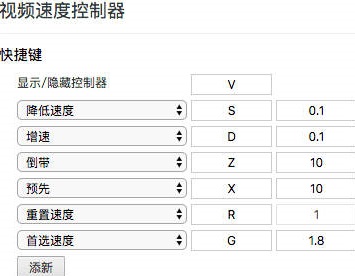
3. When the title appears, we can quickly skip the advertisement by fast forwarding. Generally, we can skip all the title advertisements by fast forwarding several times.
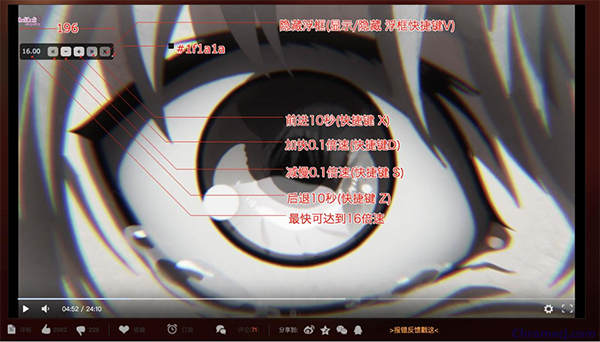
4. You can customize and reassign the default shortcuts in the extension settings page, or add other shortcuts to match your preferences. For example, assign different values to multiple preferred speed shortcuts so you can quickly switch between the most commonly used speeds. To add a new shortcut, open the extension settings and click Add
New.
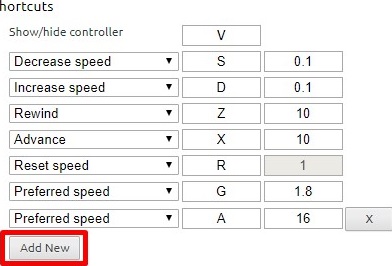
5. It should be noted that this plug-in only supports HTML5 video websites. However, with the decline of flash, most domestic video websites have adopted HTML5, so there is no need to worry about compatibility. It is fully applicable to all major domestic video websites.
Video Speed Controller FAQ
Question: Video Speed Controller video control is not displayed?
This extension is only compatible with HTML5 videos. If you don't see the controls showing, you may be viewing a Flash video. If you want to confirm, try right-clicking on the video and checking the menu: if it mentions flash memory, that's the problem. That said, most sites will revert to HTML5 if they detect that Flash is unavailable. You can try manually disabling the Flash plugin in Chrome
Question: Video Speed Controller local video does not display speed control?
Answer: To enable playback of local media (e.g. File > Open File), you need to grant additional permissions to the extension.
Find the “Video Speed Controller” extension in the list and enable “Allow access to file URLs”
Open a new tab and try to open a local file and the controls should appear.
Question: How do I set my own custom buttons on Video Speed Controller?
Answer: After clicking on the plug-in, you will be prompted with a button. Click to set the hotkey you are used to.
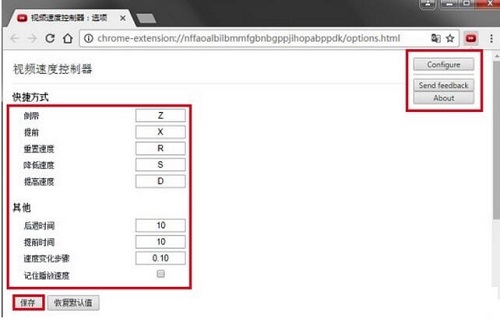
Comparison of similar software
Blue sky voice and video plug-inIt is just a plug-in that allows you to listen to the sound when entering the chat room. If you do not install it, you will not hear the sound when you enter the chat room. If you can hear the sound now, it means that you have installed it successfully. If you cannot hear the sound, it means it is not installed at all. It is a very small file and has no impact. If you want to think about the chat room, you must install it.
Quick shake chrome plug-inThe latest version is a browser plug-in that allows users to watch Douyin directly on their computers. The official version of the KuaiDou chrome plug-in is specially provided for users of chrome browsers and browsers using Chromium core. The KuaiDou chrome plug-in allows you to watch Douyin short videos on your computer and supports the download function, allowing you to download your favorite videos with one click.
Huajun editor recommends:
Video Speed ControllerA native API is also provided to speed up the playback of any video, but most implemented players hide or limit this functionality. After continuous official updates and iterations, Video Speed Controller has become very stable and powerful, meeting all your needs.