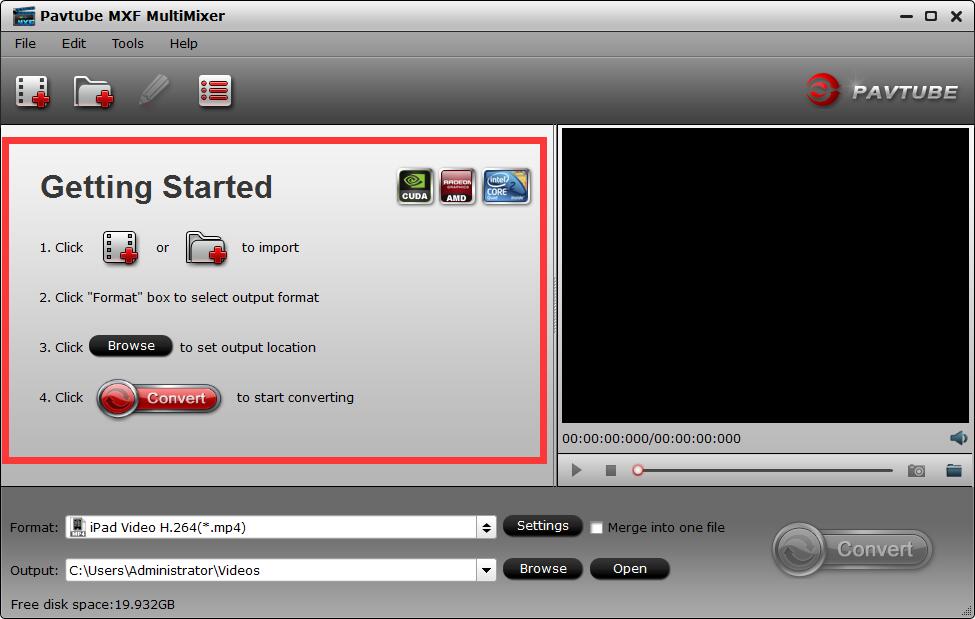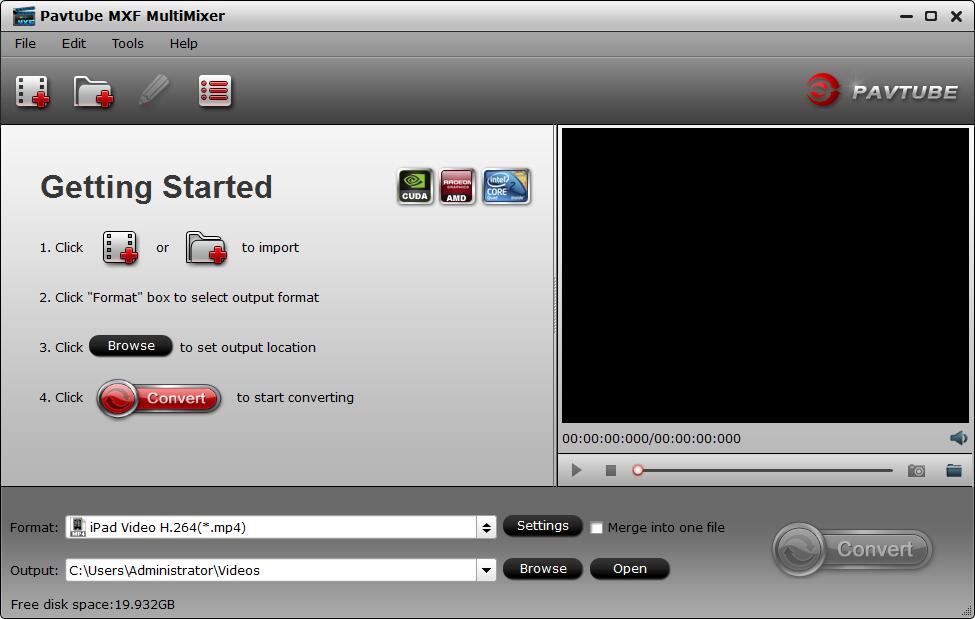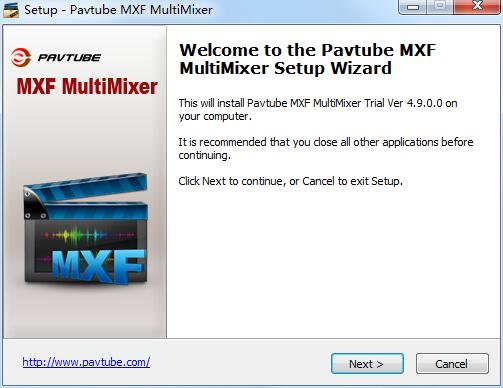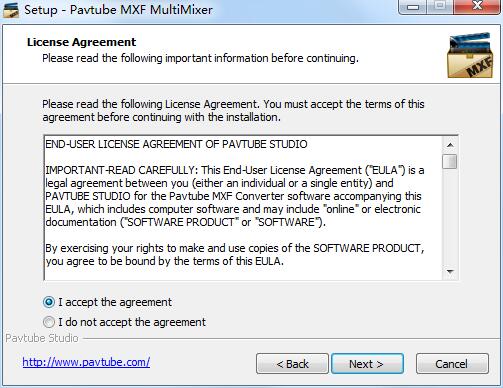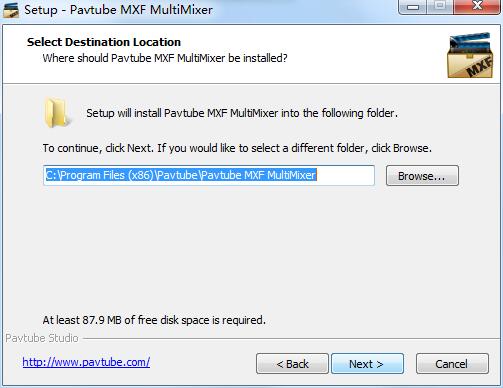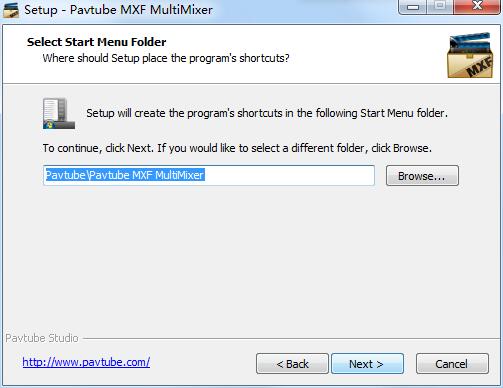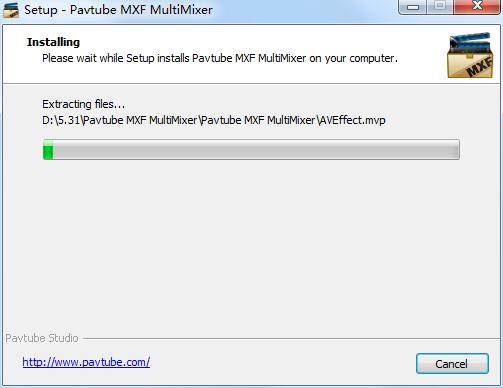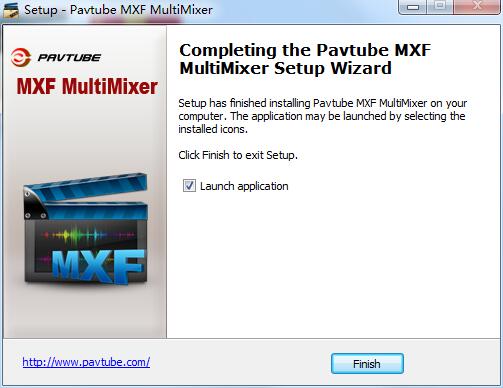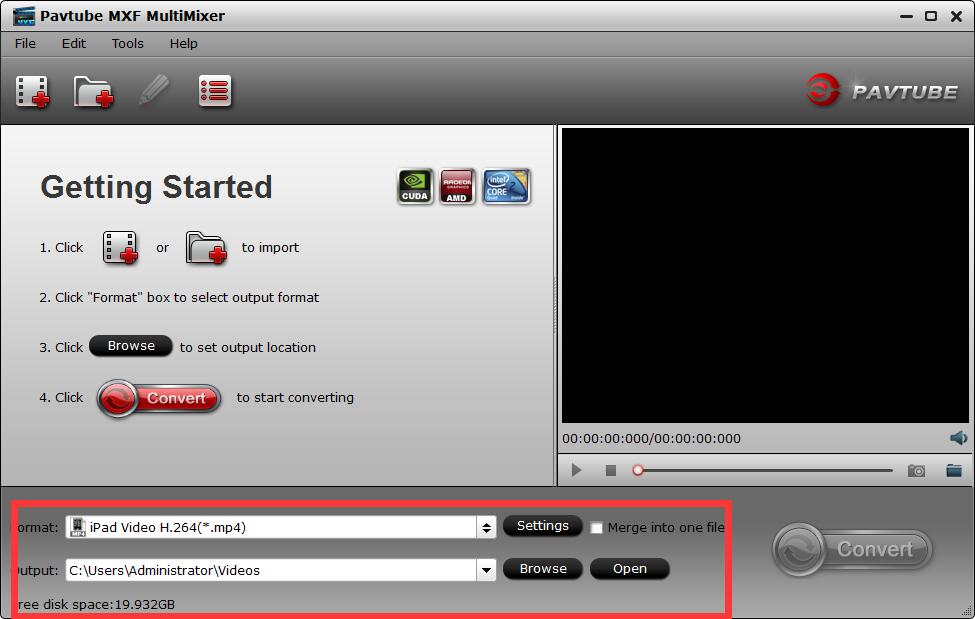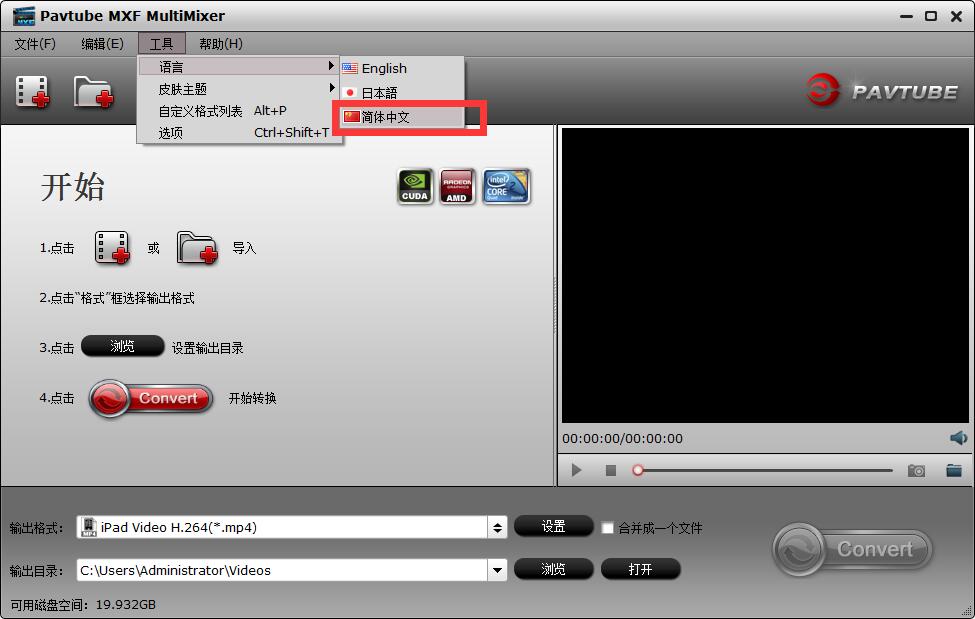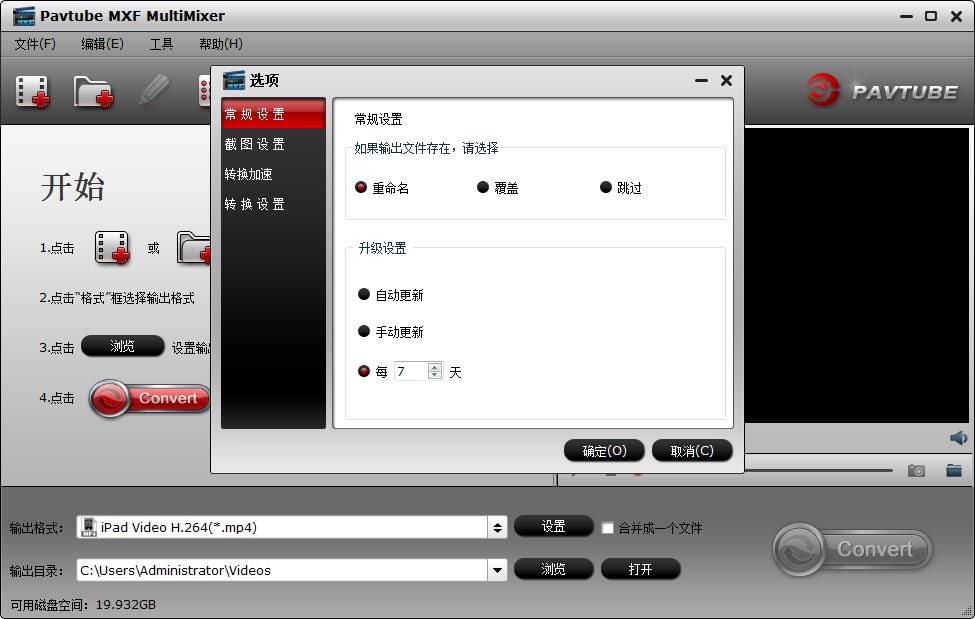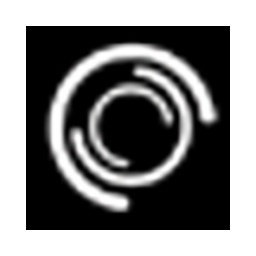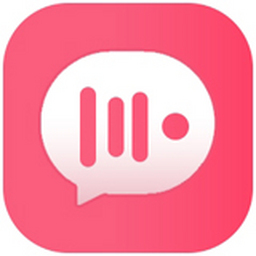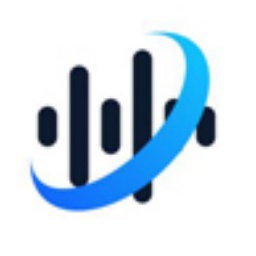Pavtube MXF MultiMixer official version is a very outstanding and professional MXF format converter. The official version of Pavtube MXF MultiMixer can quickly help users export and import video files in MXF format, and includes support for converting MXF video files to video formats through iDevices, which can meet everyone's different needs.
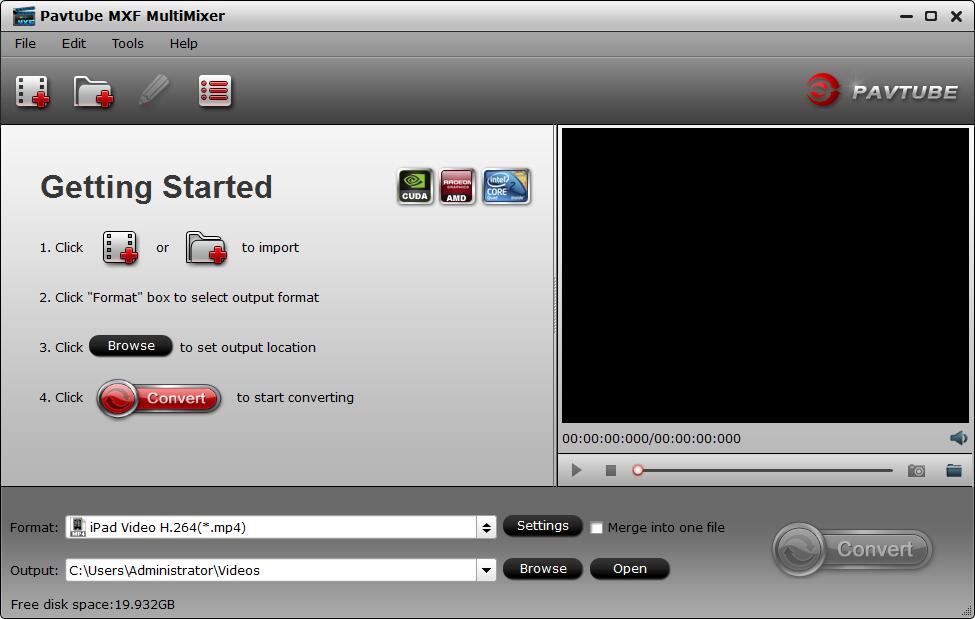
Pavtube MXF MultiMixer software features
A full-featured conversion tool
1. Output considerable video formats Pavtube MXF MultiMixer is able to convert MXF to video formats such as MKV, MP4, AVI, MPEG, WMV, FLV, SWF, F4V, MOV, VOB, etc.
2. Play freely on multiple devices Due to the ability to output various video formats, the converted MXF videos can be supported by iDevices, Android devices, Windows devices, HD media players, game consoles and other devices.
3. Transcode MXF for editing programs This application helps to transcode MXF into editable format for editing programs such as Avid Media Composer, Adobe Premiere and Sony Vegas.
Preserve and mix MXF multiple tracks/channels
1. Multi-track save Import multi-track MXF and output MKV/MP4/mov format, containing multiple audio tracks/channels for broadcast, further editing and playback.
2. Mix MXF multi-track/channel audio before exporting multi-track format video, you can mix MXF multi-track/channel audio into one or keep the multi-track information.
Experience amazing 3D effects
1. 2D to 3D Conversion Convert 2D MXF to 3D video formats in MKV/MP4/MOV/WMV/AVI with side-by-side, top-down or stereoscopic 3D effects.
2. 3D to 3D Conversion Enjoy 3D MXF video files for real cinematic entertainment in your home theater.
Adjust settings to personalize MXF
1. Customize MXF video Adjust parameters such as video size, bitrate and frame rate of MXF video files to get better visual and audio effects 2. Split MXF video Split MXF video into multiple clips based on clip number, duration and file size.
More features
GPU Acceleration Technology NVIDIA CUDA and AMD APP technology speed up MXF conversion to a great extent when using H.264 codec.
Merge into one file Before converting the video to combine multiple video clips, please check the "Merge into one file" box.
Batch conversion imports multiple MXF video files and batch outputs to the same video format.
Pavtube MXF MultiMixer software features
Comprehensive toolset MXF converter plus MXF multi-track/channel saver and mixer
It is capable of importing and exporting video files in MXF format, multiple audio tracks/channels and mixing multiple audio tracks/channels into one
It also helps convert MXF video files to video formats supported by iDevices, Android devices, Windows devices, HD media players, game consoles, as well as output formats for free editing in editing programs such as Avid Media Composer, Sony Vegas and Adobe Premiere, etc.
Pavtube MXF MultiMixer installation method
1. Download Pavtube MXF MultiMixer from Huajun Software Park, unzip it and double-click to run the exe file to enter the software installation wizard interface;
2. Enter the software installation wizard interface and click next;
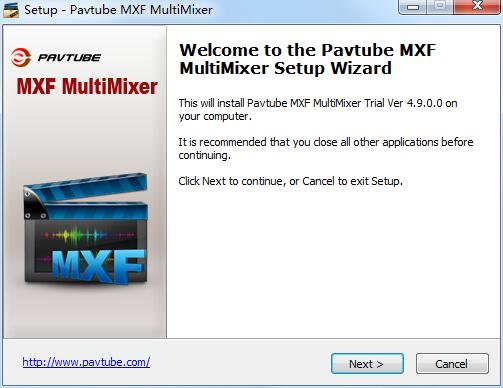
3. Click i accept the terms in the license agreement and click next;
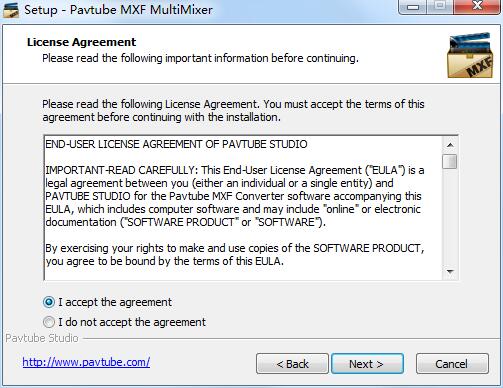
4. Select the file installation location, it is recommended to install on the D drive, click next;
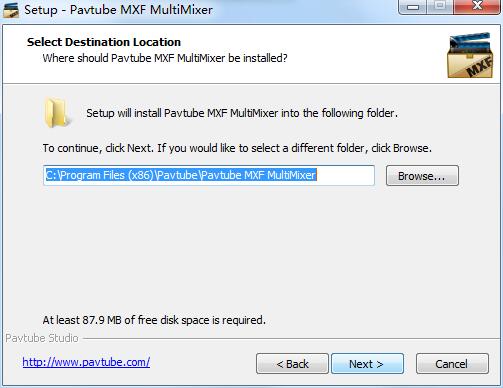
5. Select the Start menu folder and click next;
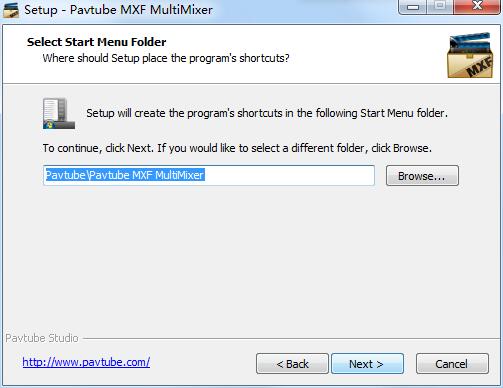
6. The installation is in progress, please wait patiently......
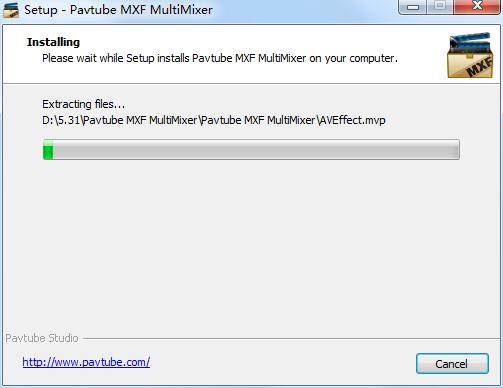
7. When the installation is complete, click finish;
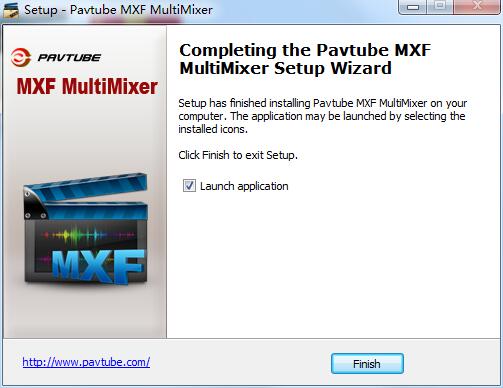
How to use Pavtube MXF MultiMixer
1. After the installation is completed, enter the main interface of the software, as shown below;
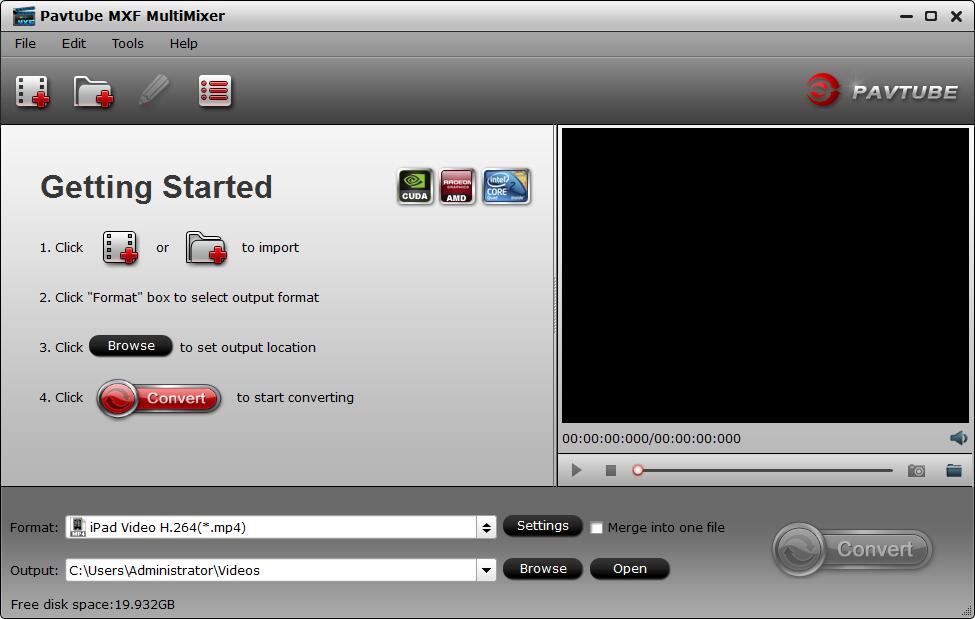
2. The red box in the picture below includes all steps of starting and file;
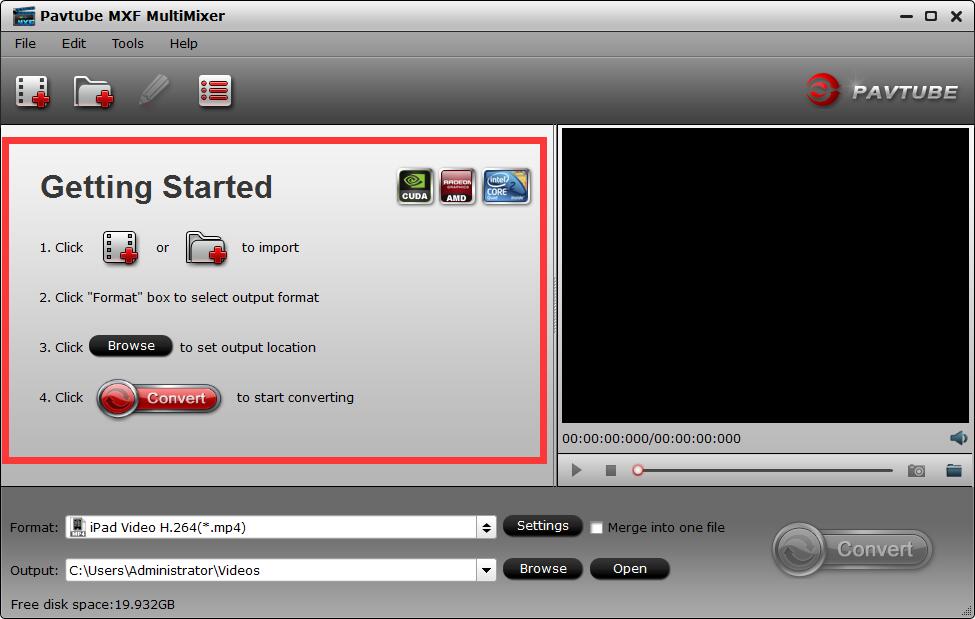
3. The red box in the figure below includes the selection of output format, output directory, etc.;
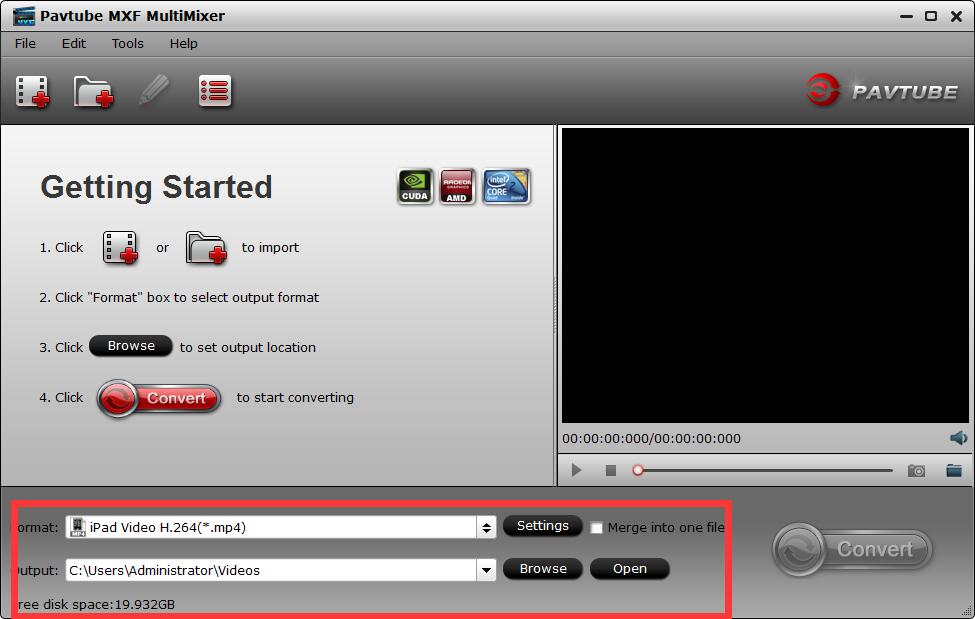
4. The tools include language, skin theme, custom format list, options, etc. Here we can set the language to Simplified Chinese;
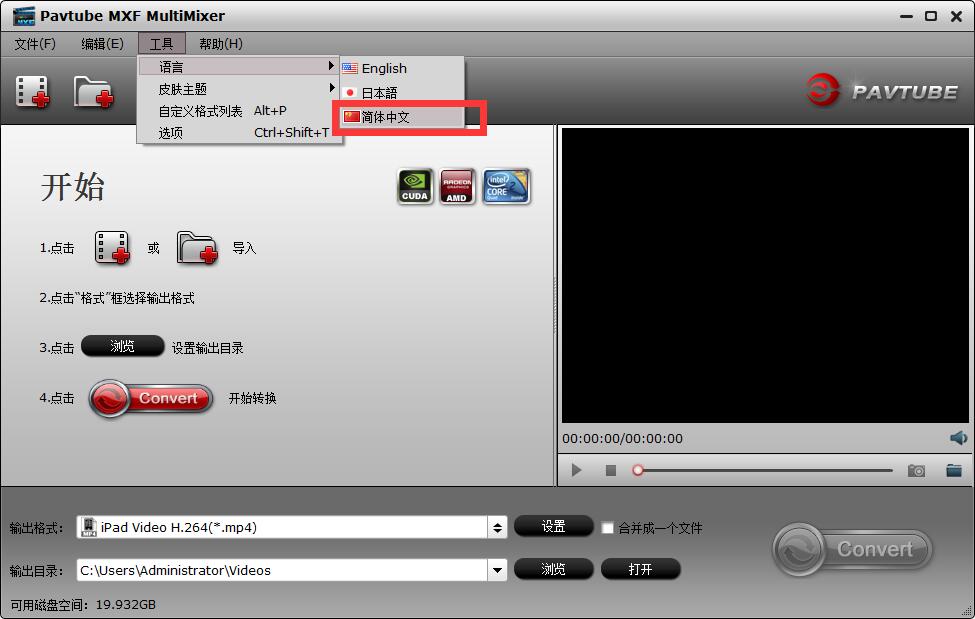
5. The options in the tool include general settings, screenshot settings, conversion acceleration, conversion settings, etc.;
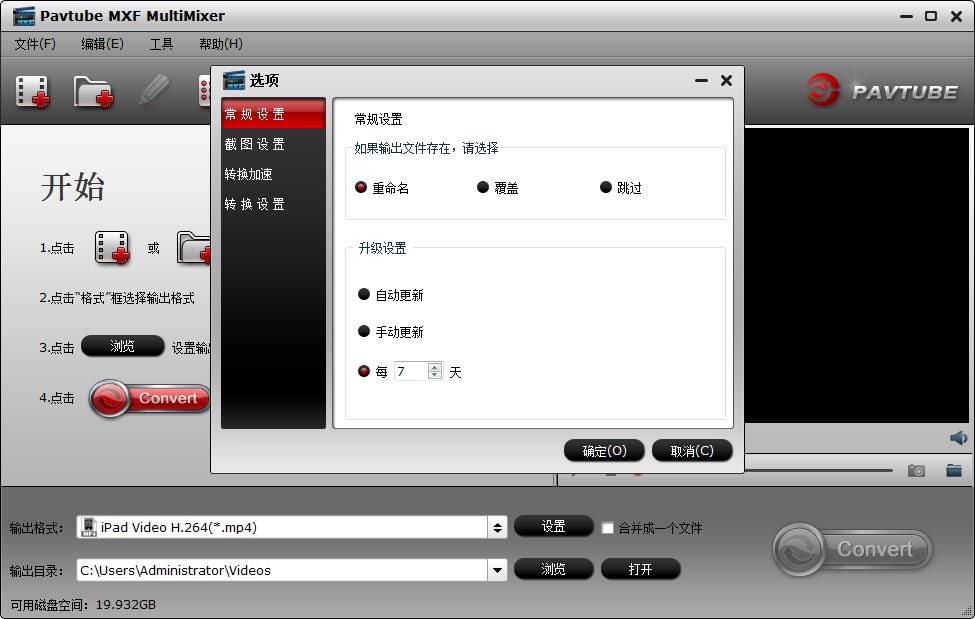
Pavtube MXF MultiMixer FAQ
Q: My video was recorded by a high-definition camera, and there are a lot of stripes and noise on the converted picture. Why is this happening?
A: Some footage is shot in interlaced mode, which causes streaks and lines on the screen. To get rid of these lines, you can follow "Edit" -> "Effects" tab and check the "Deinterlacing" box before converting. For noise, it will be greatly reduced when you apply the special effects mode "Simple Gauss Blur" from the drop-down list.
Q: How to merge multiple video clips into one file?
A: Select the items you want to group together and check "Merge into one file" before converting the video.
Q: My source video (16x9) does not remain widescreen after conversion. I don't want the video to stretch and become taller. What can I do?
A: After selecting the output format, click the "Set" button and set the video size to 1920*1080/1280*720/854*480/720*405.
Q: I want to remove the black bars (edges) in the video, what should I do?
A: Click the "Edit" button to enter the editing panel and switch to the Crop tab, then drag the crop box on the video screen of the original preview window to cut off the unwanted parts.
Q: Can I set the volume louder?
A: You can select an MXF file and click the "Edit" button. Under the Effects tab, there is a Volume option. Drag the slider to a larger percentage. Click OK to save the settings. Then the output volume will be louder.
Pavtube MXF MultiMixer update log
1. Fix bugs
2. Optimize some functions
Huajun editor recommends:
After seeing the introduction provided by the editor of Huajun Software Park above, are you ready to make a move? Then download Pavtube MXF MultiMixer quickly and use it. Huajun Software Park also provides Adobe Audition CC, Silencer Magician, Cloud Machine Manager, etc. for you to download and use.