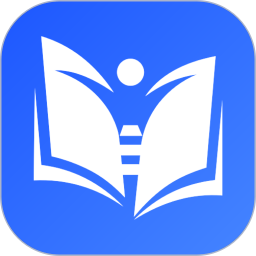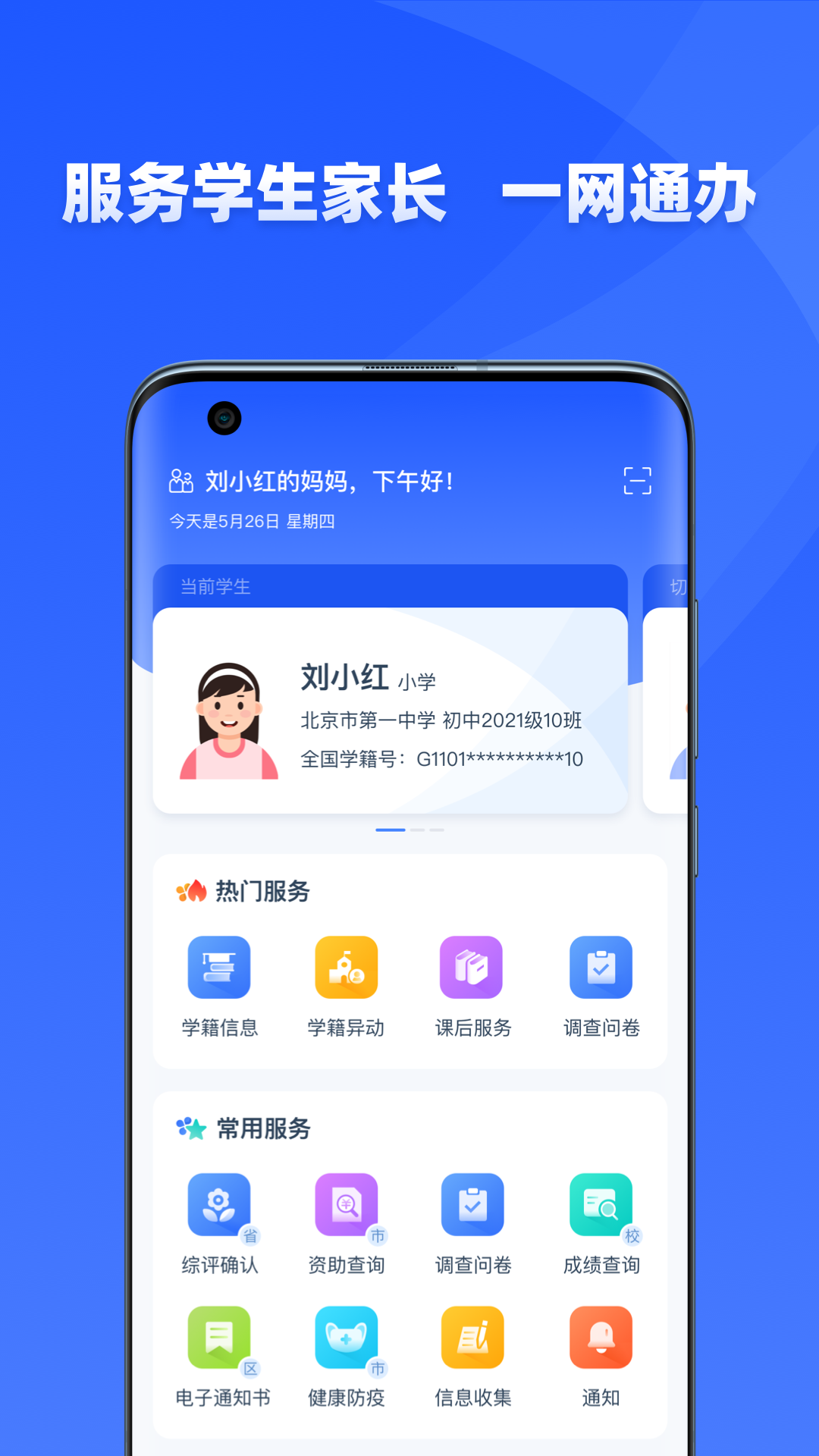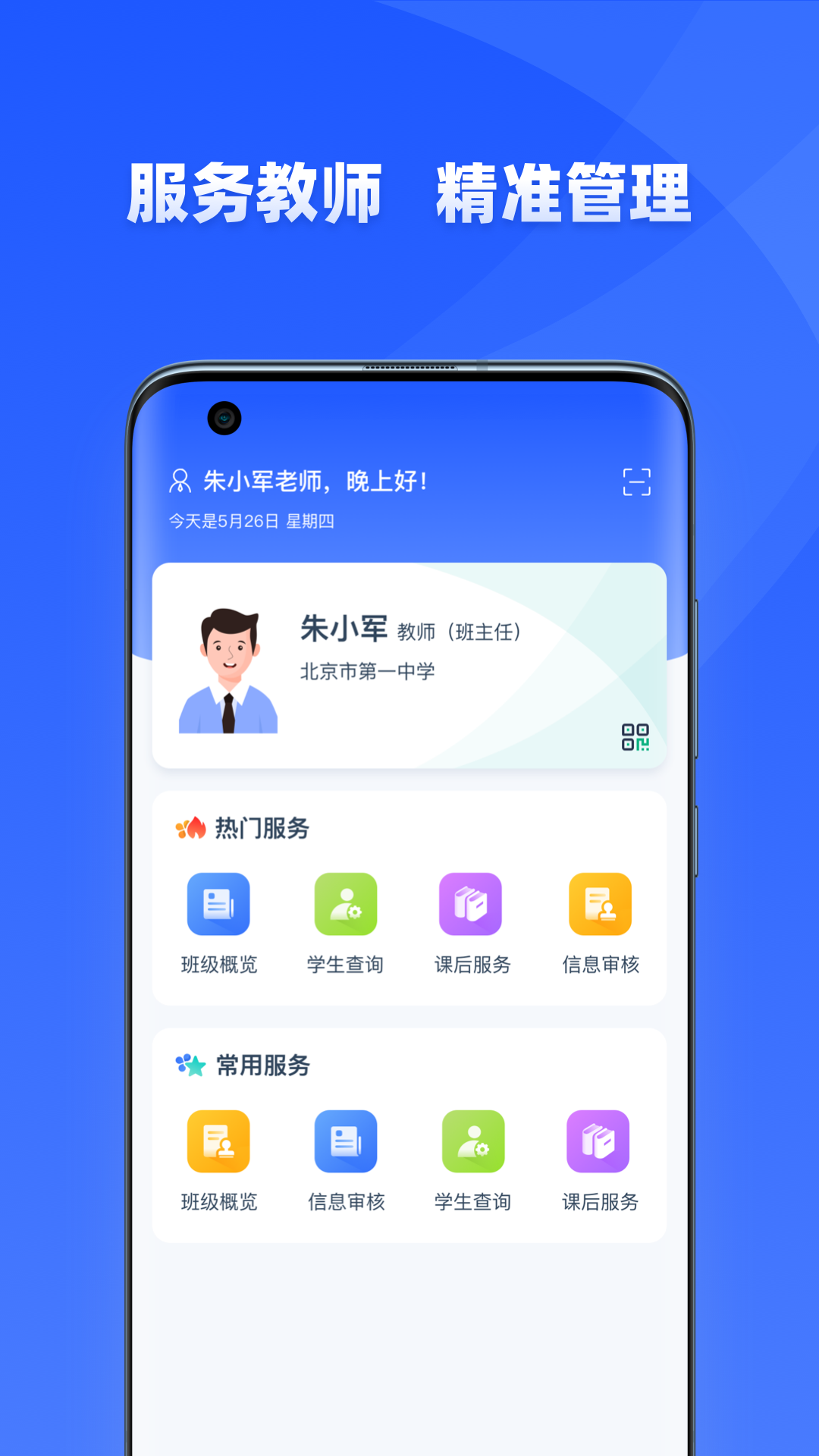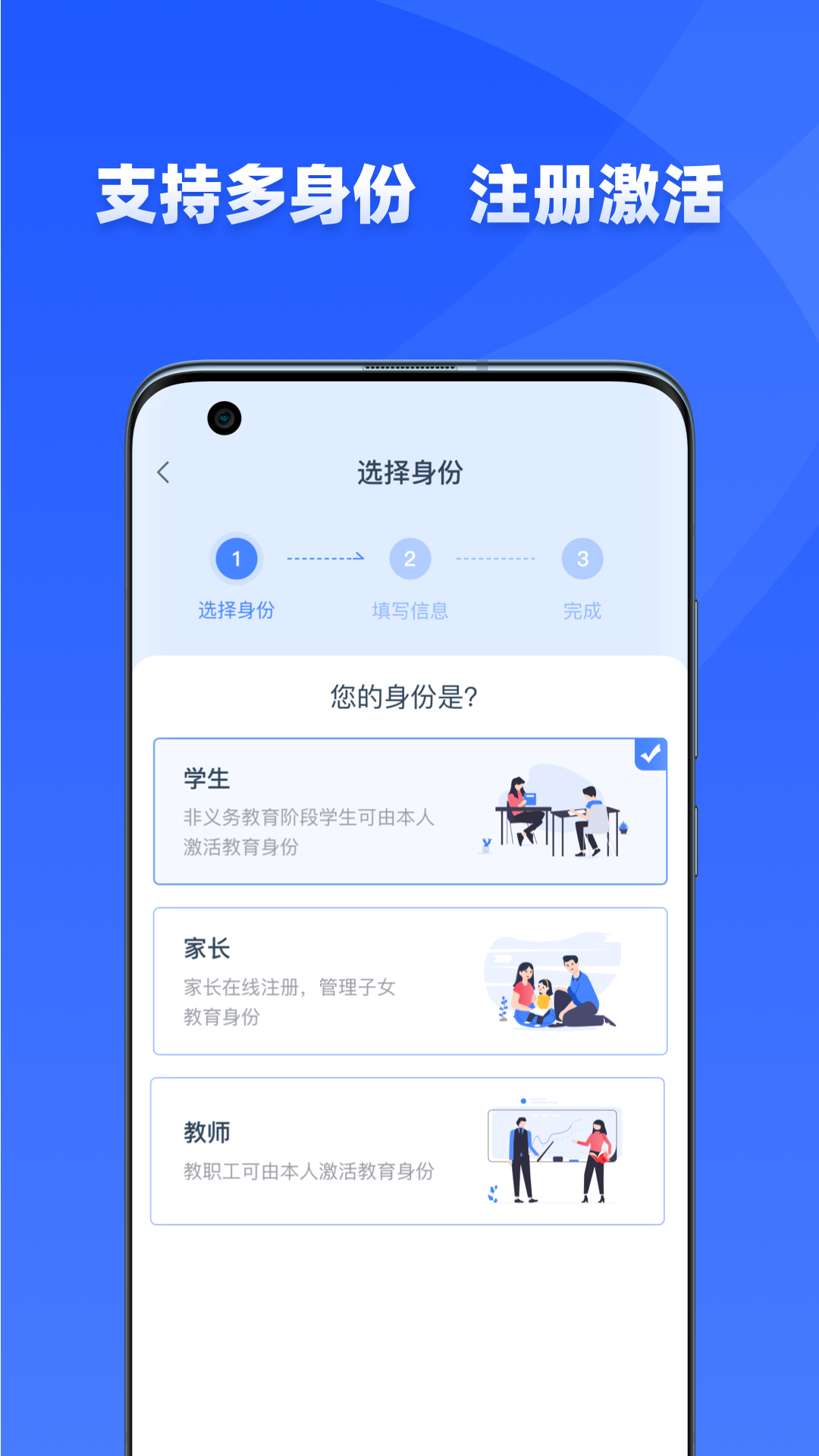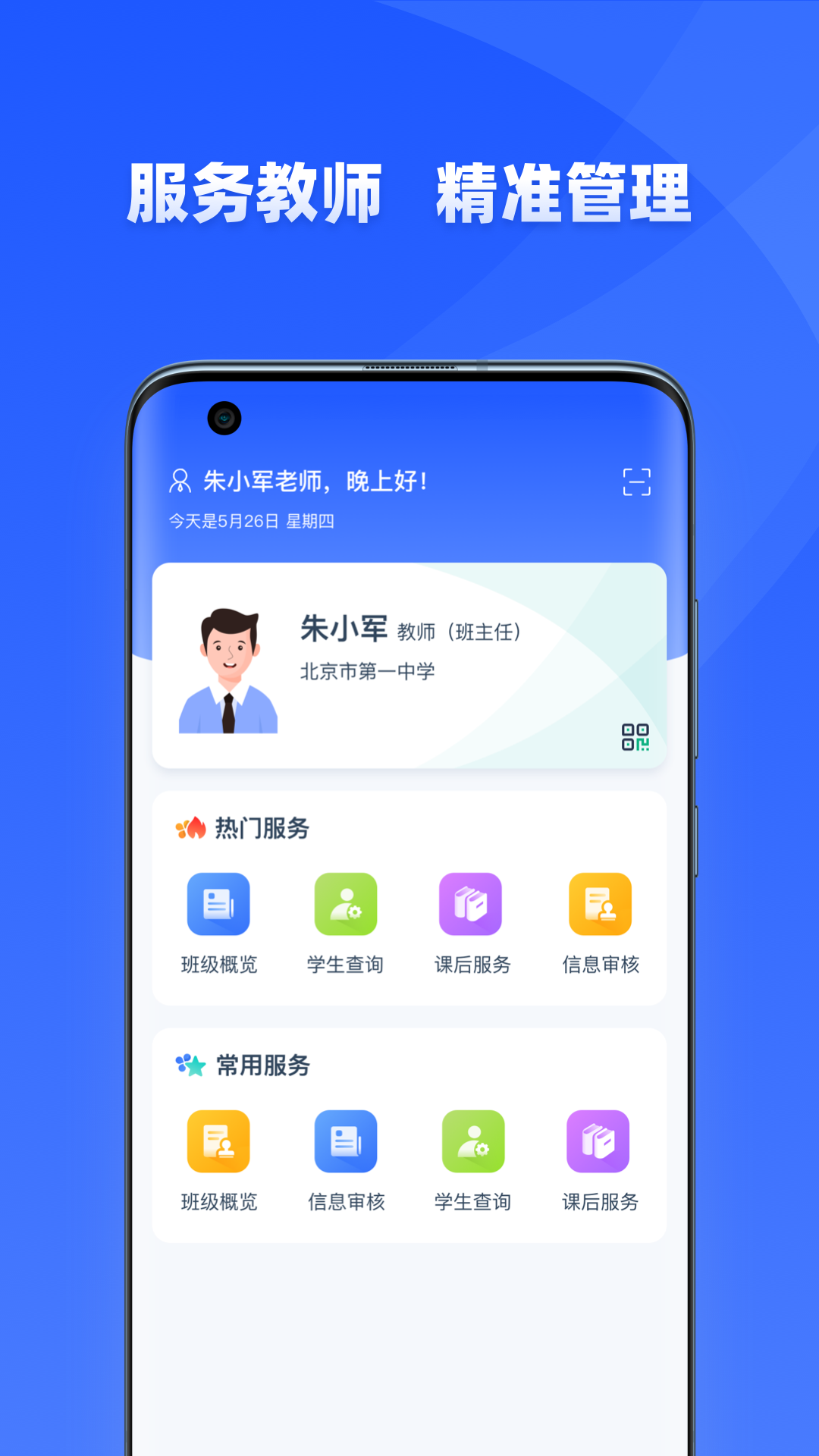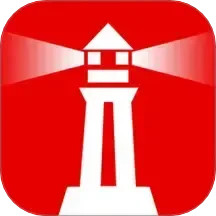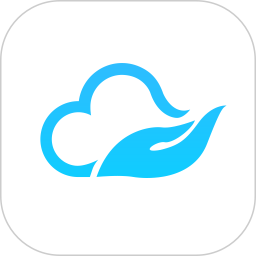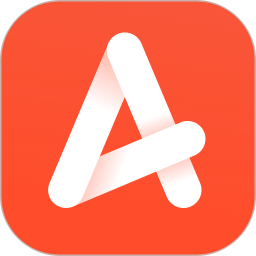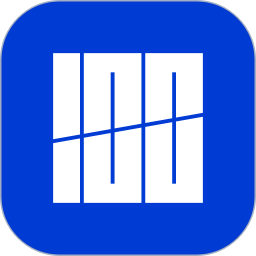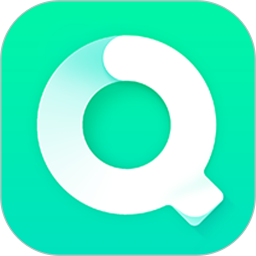As an official education service platform, Xuyouyoujiao takes accurate educational identity management as its core, integrates high-quality resources, and provides full-process services from student status inquiry to online learning.Xueyouyoujiao APP provides accurateeducationBased on identity, we protect the identity privacy of teachers, students and parents, and are committed to continuously integrating credible, high-quality, and free educational service applications at the ministerial, local, and school levels to build communication channels between home and school. Currently on-line ministerial-level services mainly includeStudent statusEducational applications such as inquiry, student status change inquiry, and after-school services.
At present, the platform is still in the trial operation stage, and the system still has imperfect functions. We hope that teachers, students, and parents will provide understanding and support. Huajun Software Park provides the download address of the official version of the Xueyouyoujiao app. Users in need can download and use it for free!

Software features
Official endorsement, quality assurance
Created by the national education department, all content has been strictly screened and reviewed to ensure the accuracy and timeliness of knowledge.
Covering all-round learning materials from early childhood education to higher education, covering basic subjects, natural sciences, social sciences, art education, technology and applications, etc.
Free download and easy access
Provides completely free download and installation services without any additional fees, and supports cross-platform use (mobile phones, tablets, etc.).
Intelligent recommendations, personalized learning
Introducing advanced intelligent algorithms to intelligently recommend the most suitable learning content and exercises based on the user's learning habits, interests, preferences and progress.
Supports personalized curriculum arrangements, and parents can plan learning progress for their children at any time.
Interactive community, common progress
It provides an interactive community where users can meet learning partners, discuss problems together, share experiences, and have a team of professional teachers to answer questions online.
Home-school communication, real-time monitoring
Parents can check their children's classroom performance in real time through the live broadcast function, receive school announcements, and ensure timely grasp of campus dynamics.
Supports family sharing function, allowing you to invite multiple parents to follow students' learning status together.
Software function
Student status management
Student status inquiry: Parents and students can check student status information at any time, including basic information, changes, etc.
Information modification: Support online editing of students' personal information, and invite family members to pay attention to student growth.
Course selection and registration
Course selection: Supports course selection from primary school to high school. Parents and students can choose courses to register according to their needs.
After-school services: Provide after-school service viewing and registration to help parents reasonably arrange their children's after-school life.
Online learning resources
Course coverage: covering core subjects such as Chinese, mathematics, and English, as well as natural science courses such as physics, chemistry, and biology.
Special courses: including art education (music, art, dance), technology and application (programming, machine manufacturing), quality education (mental health, traditional culture), etc.
Test preparation support: Provide special test preparation guidance and mock test questions for high school and college entrance examinations.
Parent Education Module
Provide family education, psychological counseling and other courses to help parents scientifically guide their children's learning.
Other functions
Message notification: real-time push reminders for new messages to ensure parents do not miss important notifications.
Academic status analysis: Record practice and test data in detail, intelligently generate academic status reports, and visually display the mastery of knowledge points.
Xuyouyoujiao app registration and login tutorial
1. Please launch the latest version of the installed Xueyouyoujiao app and click "Register/Activate New User" option to start the registration process.
2. During the registration process, please select the appropriate one based on your actual identity.Loginidentity, including student, parent, or teacher, and click "Next" to continue.
3. Please note that the registration process requires entering an activation code. Please make sure you have obtained the correctactivation code, and accurately fill in the required information and your mobile phone number to complete the registration process.
Frequently Asked Questions and Answers about the official version of Xuyouyoujiao App
1. Unable to obtain mobile phone number
1. It may be a problem with the user's network. The user needs to switch to his or her own mobile phone network.
2. Then obtain it again, or contact customer service.
How to use the after-school service of Xueyouyoujiao app? How to choose courses?
1. After registering and logging in, click on the after-school service on the homepage to enterCourse selectionlink.
2. After entering, click on the course you are selecting.
3. Select the date according to your needs, and then click Add to pre-select.
4. If the last page shows that you have registered, the course selection is successful.
How to pre-select the Xueyouyoujiao app
During the pre-selection time period, parents can add their favorite courses to the pre-selection list. At the end of the pre-selection, if the number of people pre-selected for the course does not reach the upper limit of the number of applicants, the system will automatically submit the registration after the end of the pre-selection, and parents do not need to register manually during the registration stage; at the end of the pre-selection, if the number of people pre-selected for the course exceeds the upper limit of the number of applicants for the course, parents need to manually register for the course during the registration stage. During the pre-selection period, parents can check in real time whether the number of people pre-selected for the course has reached the upper limit. It is recommended that parents adjust the pre-registration course list in real time as needed.
Specific pre-selection steps:
1. Select the course selection plan and enter the course selection operation page. Parents can see all the courses that their children can register for in the corresponding school period and time period during the course selection period.courses;
2. Click the [Add to Pre-selected] button in the lower right corner of the course to add the course to the [Pre-selected Course List] similar to a shopping cart;
3. Click the button in the lower corner of the page to enter the [Pre-selected Course List] page for viewing and editing;
4. Click the [Clear All] button in the upper left corner of the page to clear all pre-selected courses on the page.
5. If you need to edit individually, parents can click Delete on the lower right side of the course.icon, you can delete a single course after confirmation.
What courses does Xueyouyoujiu offer?
Xueyouyoujiao is an online education service platform for primary and secondary school students across the country. It provides a wealth of course resources and is designed to help students, parents and teachers learn and manage better. The following are common course types on the Xuyouyou Education platform:
1. Basic subject courses: including courses in core subjects such as Chinese, mathematics, and English, covering all grades from elementary school to high school.
2. Natural science courses: covering courses in the fields of physics, chemistry, biology and other natural sciences.
3. Social science courses: including politics, history, geography and other social science-related courses.
4. Art education courses: Provide music, art, dance and other art courses to cultivate students' aesthetics and creativity.
5. Technology and application courses: courses involving technology and applications such as information technology, programming, and mechanical manufacturing.
6. Quality education courses: such as mental health, physical health, traditional culture, etc., aiming to comprehensively improve students' comprehensive quality.
7. Exam preparation courses: Provide specialized preparation guidance and simulation test questions for examinations such as the high school entrance examination and college entrance examination.
8. Special courses: including special courses of some schools or regions, such as local dialects, characteristic culture, etc.
9. Extracurricular reading and expansion courses: Provide various extracurricular reading materials and related expansion courses to help students broaden their knowledge.
10. Parent education courses: Provide educational courses for parents on how to tutor their children in learning, how to communicate with their children, etc.
What should I do if the Xueyouyou Education activation code has expired?
If your Xuyouyoujiao activation code has expired, you can follow the steps below to solve the problem:
1. Open the Xuyouyoujiao APP and click the "My" button in the lower right corner.
2. In the "My" settings interface, find and click the "Child Management" option.
3. On the child management page, you will see the "Generate Activation Code" button, click it directly.
4. The system will regenerate a new activation code, and you can use this new activation code to activate.
If the above steps don't solve the problem, you can also try the following methods:
- Contact the school administrator or class teacher: Since the activation code is usually generated and issued by the school administrator or class teacher, you can contact them to obtain a new activation code.
- Check the number of times the activation code has been used: According to the regulations of Xuyouyoujiao, each activation code can only be used successfully once. If it has been used once, the activation code will become invalid. At this time, you need to contact the administrator or class teacher again to obtain a new activation code.
- Check account status: If there is an abnormality in your account, the activation code may become invalid. In this case, you can try to contact Xueyouyoujiao’s customer service for help.
How to restore Xueyouyoujiao after it has been unbound?
1. Open the Xuyouyoujiao App and enter the main interface.
2. Click the "My" or "Personal Center" option to enter the personal account management interface.
3. In the personal account management interface, find the "Child Management" or "Account Management" option.
4. After entering "Child Management" or "Account Management", if you have unbound your child before, you can select "Add Child" to rebind the child's information.
5. If the account is unlinked, you need to do it again.Account numberLogin operation:
-Click "Login with Account and Password" on the login page.
-Enter your account information. If you forget your password, you can choose to retrieve it.
- Complete the security verification according to the prompts, such as entering the unbinding code sent to your email.
-After completing the security authentication, the system will prompt that the unbinding is successful. At this time, you can rebind the account.
Why is there no information on Xuyouyoujiao’s electronic diploma?
1. Information entry errors: During the generation of electronic diplomas, information may not be entered correctly or be incomplete due to staff errors.
2. Data synchronization issues: Electronic diploma information usually needs to be synchronized with the data systems of schools and education departments. If there is a failure or delay in data synchronization, the electronic diploma may not display the expected information.
3. System failure: The system that generates electronic diplomas may encounter technical problems or malfunctions, causing the information to not be displayed correctly.
4. Privacy protection policy: To protect personal privacy, some sensitive information may be automatically hidden or filtered by the system, resulting in the electronic graduation certificate not being displayed.
5. The school has not uploaded the information: The information on the electronic graduation certificate needs to be uploaded by the school to the relevant system. If the school does not upload it in time or the uploaded information is incorrect, the electronic diploma will also have no information.
6. Changes in students’ personal information: If a student’s personal information (such as ID number, name, etc.) is changed in the system, and the changed information is not updated in the electronic graduation certificate system in a timely manner, it may also lead to information loss.
Solutions to this problem may include:
Contact the school: Contact the graduation school promptly to verify whether the personal information is incorrect or has been uploaded to the system.
Contact the education department: If the school cannot solve the problem, you can try to contact the local education department or Xuexin.com customer service for help.
Regenerate an electronic diploma: After confirming that the information is correct, you can request the school or education department to regenerate an electronic diploma.
Check system status: Pay attention to the maintenance and update status of relevant systems to ensure normal operation of the system.
What is the use of learning and teaching?
1. Student status management: Students and parents can query and handle student status information through Xuyouyoujiao, such as student status changes, inter-provincial transfers, etc.
2. Score query and analysis: Students and parents can check students' scores and analyze academic performance to provide targeted learning guidance.
3. Course arrangement and learning: Students can view the course schedule online, divide and select courses, and use the resources provided by the platform for self-study to improve learning efficiency.
4. Educational information acquisition: Users can obtain the latest education trends, policy information, and information on various educational activities.
5. Home-school communication: Parents can communicate with teachers online through Xuyouyoujiao to learn about their children's learning situation and school performance in a timely manner.
6. Personalized tutoring: The platform supports a number of different subjects, including Chinese, mathematics, foreign languages, politics, history, geography, physics, chemistry, biology, etc., and can provide targeted tutoring based on the actual situation of students.
7. Online office work: Teachers can use Xueyouyoujiao to carry out class management, course release, lesson preparation, etc. to improve work efficiency.
8. Resource sharing: The platform provides a wealth of educational resources, including course videos, teaching materials, etc., making it easy for students and teachers to find and use.
9. Educational service access: Xueyouyoujiao supports industry application access and can integrate more education services to provide users with more comprehensive education solutions.
How to add two children to Xuyouyoujia?
1. First, make sure you have successfully registered and activated your Xueyouyoujiao APP account.
2. Open the Xuyouyoujiao APP and enter the main interface.
3. Click the "My" or "Personal Center" option at the bottom of the screen.
4. In the "My" or "Personal Center" page, find the "Child Management" or "Child Management" option.
5. Click "Child Management" or "Child Management" to enter the management interface.
6. In the management interface, you will see the option of "Add Children" or "Supplement Children", click this option.
7. Next, follow the prompts to enter the first child’s name, ID number and activation code (usually provided by the class teacher).
8. After completing the input, click the "Next" or "Confirm" button.
9. Repeat the above steps, click "Add Child" or "Supplement Child" again, and then enter the second child's name, ID number and activation code.
10. After completing the input of the second child's information, also click the "Next" or "Confirm" button.
11. The system will automatically add the two children to your account, and then you can manage their learning progress and course schedule in the APP.
How to sign up for after-school services in Xueyouyouji?
1. Download and install the Xueyouyoujiao App: First, make sure that the Xueyouyoujiao App has been installed on your phone.
2. Log in to the App: Open the Xuyouyou Education App and log in with your account and password.
3. Enter the after-school service page:
Find and switch to the [Services] tab at the bottom of the page.
Under the [Services] tab, find and click the [After-school Services] option.
4. Select a course:
On the after-school service page, click the [Select Courses] button in the navigation bar at the top of the page.
If you have multiple children, you need to click on the child's name in the upper left corner of the page to switch to the corresponding child's account to select courses.
5. Join pre-selected courses:
During the pre-selection period, browse the course list and choose the appropriate course based on your child's interests and needs.
Add your favorite courses to your shortlist.
6. Submit registration:
After the pre-selection is completed, if the number of pre-selected students for the course does not reach the upper limit of registration, the system will automatically submit the registration without manual operation by parents.
If the number of pre-selected students exceeds the upper limit, parents need to manually register for the course during the registration stage.
7. View and adjust the course list in real time:
Parents can check the number of pre-selected courses in real time during the pre-selection period and adjust the pre-selected course list as needed.
8. Complete the registration:
Complete the course selection operation within the course selection time period set by the school.
If the course is full, you need to choose another course or wait for the next course selection opportunity.
How can I retrieve my child’s information on Xuyouyoujiao?
1. Download or open the Xueyou Youjiao app: First, make sure that the Xuyouyoujiao app has been installed on your phone and open it.
2. Log in to your account: After entering the app, log in with your account.
3. Enter the child management interface:
On the app's homepage or "My" interface, find and click "Child Management" or a similar option.
4. Add child information:
If the child's information has been unbound, there is usually an option to "add child" or "bind child" in the "child management" interface.
Click this option, and then enter the child's relevant information according to the prompts, such as name, student registration number, etc., to complete adding the child's information.
5. Contact customer service:
If you encounter difficulties in adding a child's information, or if you cannot find the option to add a child, you can try to contact the customer service of Xueyouyoujiao.
You can contact customer service through the customer service function in the app, or through the official website, official phone number, etc. to ask how to retrieve your child's information.
6. Waiting for review:
After adding child information, you may need to wait for system review or teacher review. After the review is passed, the child's information will reappear in your app account.
7. Check message notifications:
During the process of retrieving your child's information, pay attention to the app's message notifications or text messages. There may be relevant notifications or prompts.
How does Xueyouyoujiao improve schools?
1. Open the Xuyouyoujiao app and log in to your account.
2. Enter the "My" or "Personal Center" page.
3. Find the "School Information" or "My School" option in the personal center.
4. After clicking to enter, you can see the current school information.
5. If the app supports modifying school information, there will usually be an "Edit" or "Modify" button, click that button.
6. On the edit page, you can enter a new school name or select a new school.
7. After confirming that the school information is correct, click the "Save" or "Submit" button.
8. The system may prompt you for identity verification. Follow the prompts to complete the verification.
9. After completing the verification, the school information will be updated.
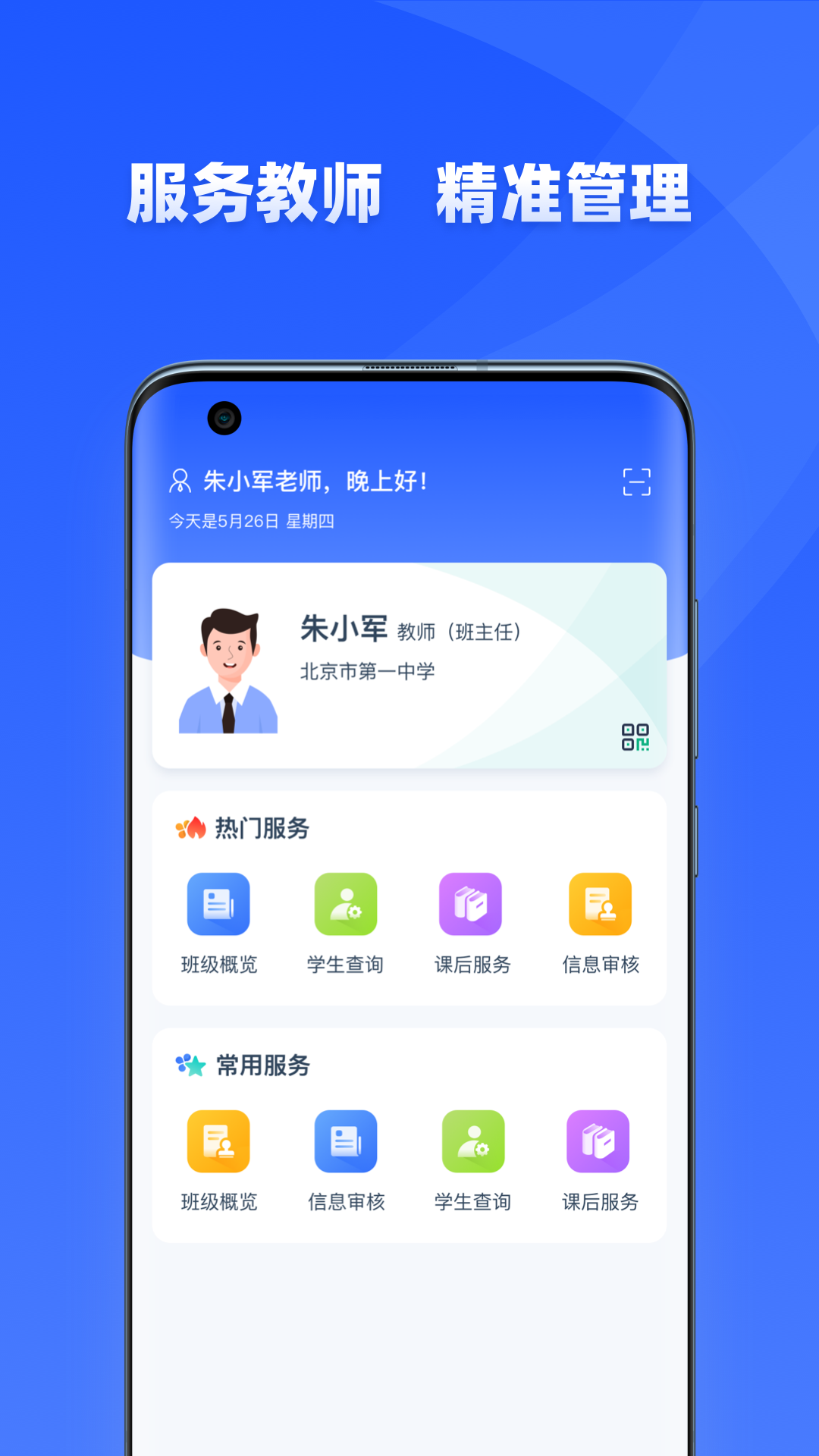
Xueyouyoujiao update log:
1. Fixed other bugs;
2. Optimized software compatibility.
Huajun editor recommends:
This site has also prepared a variety of related software for you, such as: homework help online photo-taking and problem solving, dumpling cloud game, TFun game, etc. You need to go to the editor of Huajun Software Park to satisfy you!