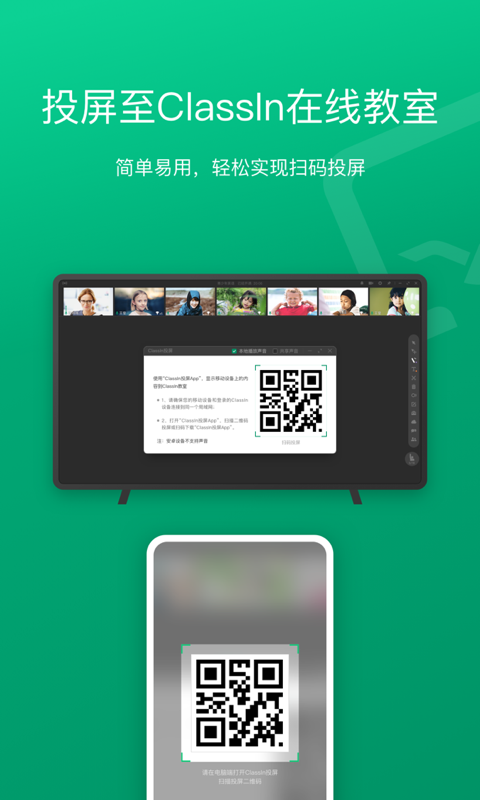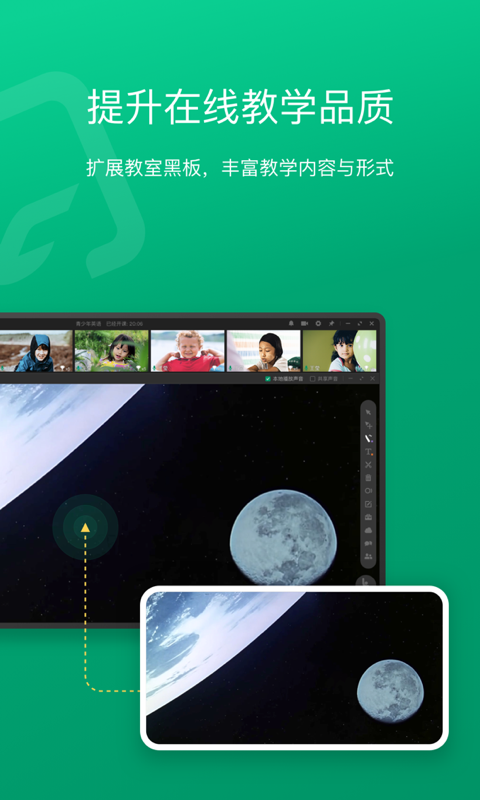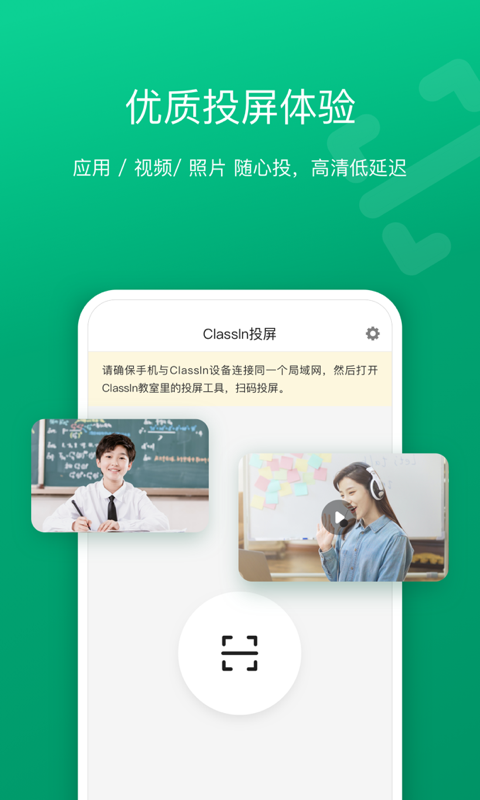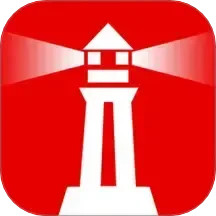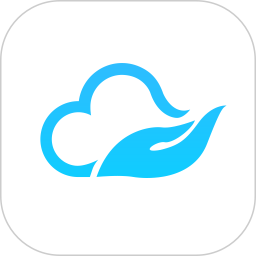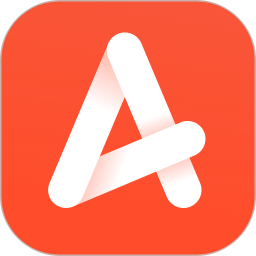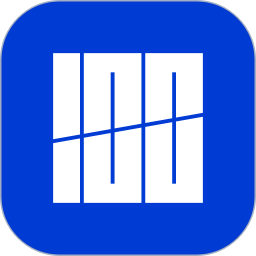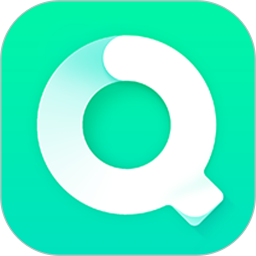ClassIn screencasting is a simple and easy-to-use screencasting application. This application is used together with the ClassIn online interactive classroom to project your screen to the ClassIn online interactive classroom.
Easily realize one-click screencasting to better support teaching scenarios such as children's English, K12, international education, study abroad training, quality education, and vocational education.
Huajun Software Park provides the download address of the official version of ClassIn screencasting app. Users in need can download and use it for free!
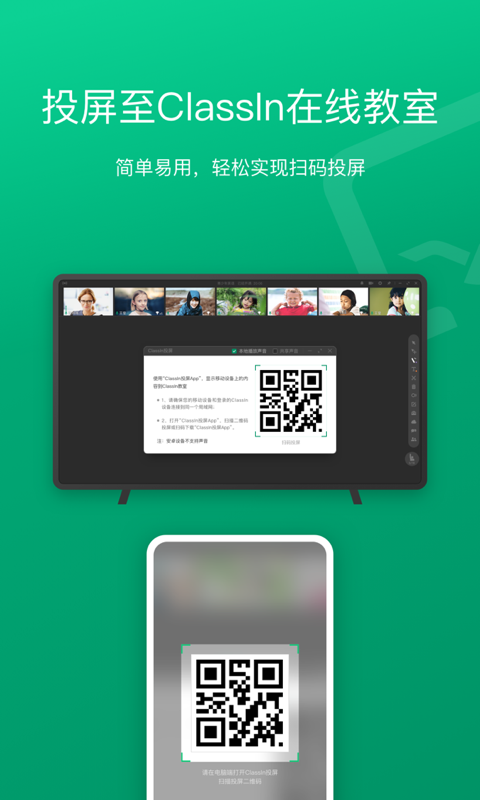
ClassIn screen projection software functions
Whether the teacher is showing students the dynamic change process of a function in math class, showing astronomical changes in nature class, or showing the trajectory of atmospheric circulation in geography class, etc., it can be realized through ClassIn screen projection and corresponding software, making your classroom the icing on the cake.
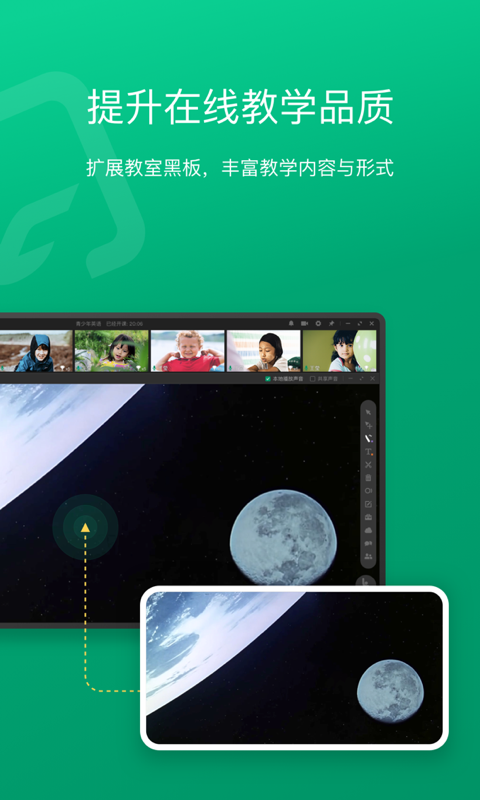
FAQ
1. Login and device issues
Login issues
The login button is gray or unclickable: Check the network connection, make sure the proxy or VPN is not turned on on the device, and try to restart the device.
The password is wrong or the account does not exist: Confirm whether the entered account number and password are correct. If you forget the password, you can reset it through the password retrieval function.
The login window is stuck: close ClassIn and log in again, or check whether the device memory is sufficient and clean up unnecessary applications and data.
Device compatibility issues
The installation package is damaged or cannot be installed: Make sure to download the software from the official ClassIn website and check whether the device system version meets the minimum requirements of ClassIn.
Insufficient device performance: Mobile phones, tablets, or computers with lower performance may not be able to run ClassIn properly. It is recommended to replace it with a higher-performance device.
2. Class and classroom issues
Can't enter the classroom
There is no response when clicking the class button: Log in to ClassIn again, turn off the anti-virus software and firewall, and check whether the network connection is stable.
If "Synchronizing Classroom Information" continues to be displayed: Restart the router, switch network connections, and turn off security software and firewalls.
The class freezes or the screen is abnormal
Screen playback is not smooth or lags: close other programs and ensure that ClassIn has exclusive use of system resources; for laptops, connect the charging cable and add heat dissipation equipment.
The screen display is incomplete or the toolbar cannot be displayed: Adjust the device resolution to 1280x720 or higher to ensure that the interface is displayed normally.
sound problem
No sound or blurred voice when speaking: Check whether the microphone is disabled or occupied, adjust the microphone settings to ensure that the volume is moderate and there is no noise.
Speakers are silent or low: Check your speaker settings to make sure the volume is on and adjusted to the appropriate level.
ClassIn screencasting update log:
1. The pace of optimization never stops!
2. More little surprises are waiting for you to discover~
Huajun editor recommends:
ClassIn screencasting has always been the most commonly used software for most netizens. Huajun Software Park also has ABCmouse, Zuoyebang live classes, .NET, etc., which are also very popular software among netizens. You can download it from Huajun Software Park!