Douyin Live Companion is a software that provides video recording functions, making it convenient for anchors to create exciting content reviews or tutorial videos. Recording quality is high and supports multiple resolutions and frame rate settings. The official version supports multiple platforms such as Douyin, Douyin Volcano Edition, Xigua Video, etc., making it convenient for anchors to conduct live broadcasts on different platforms. Next, let the editor of Huajun explain to you how to set the window for Douyin Live Companion and how to set the window for Douyin Live!
first step
Make sure you have logged into Douyin Live Companion and are in the status of live broadcast preparation or live broadcast.
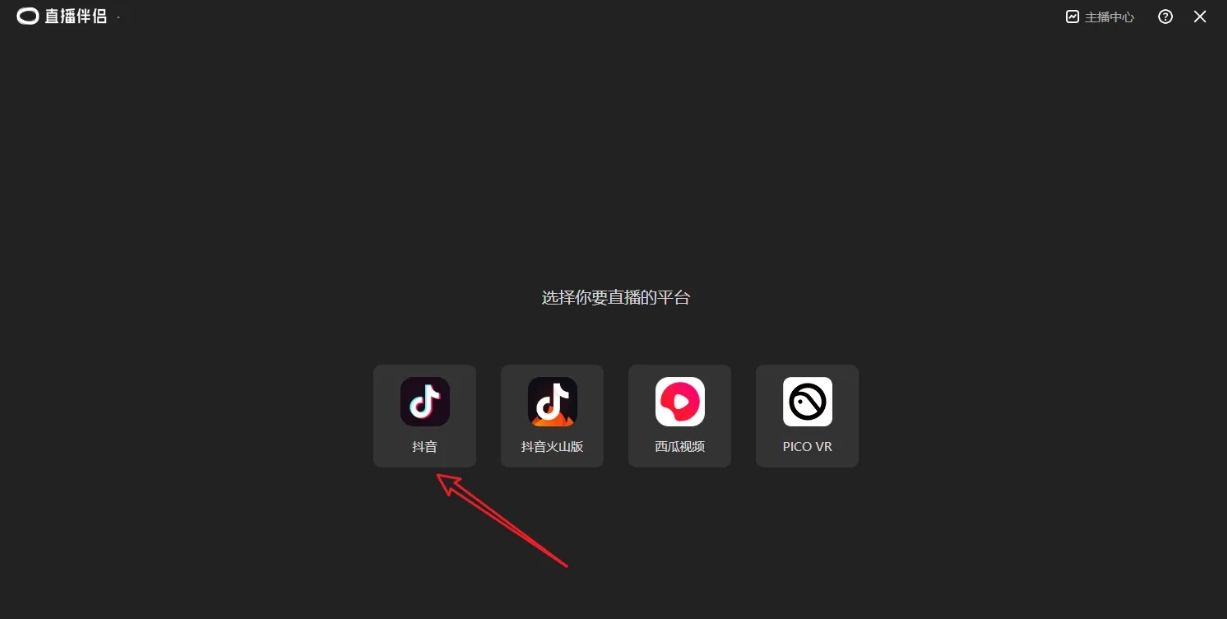
Step 2
In the main interface of Live Companion, find and click the "Add Content" button in the lower left corner, and then select "Window" from the pop-up options.
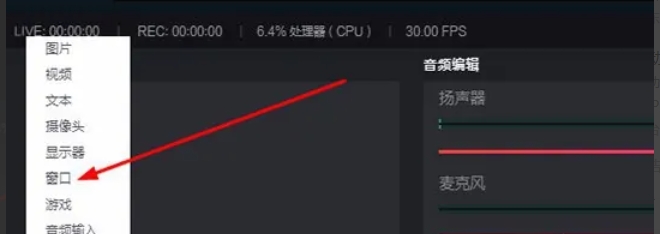
Step 3
In the pop-up window properties interface, you can see a list of all windows currently open on the computer. Select the window you want to broadcast live from. According to your needs, select the appropriate option in the window matching priority. For example, you can select "Quick Match Screen Casting" to quickly find and match the window you want to live broadcast, or select "Window Title Must Match" to ensure that only windows with a specific title are selected.
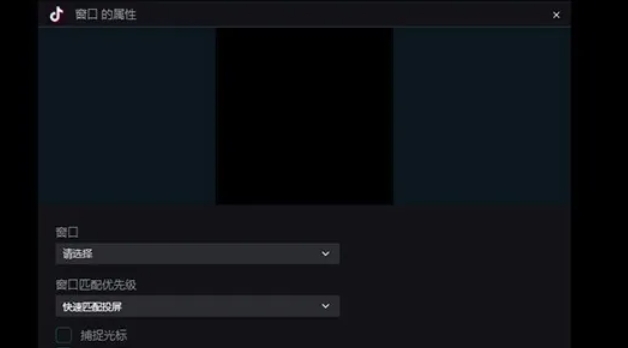
Step 4
You can choose whether to capture the mouse cursor. If you want to display the mouse operation track during the live broadcast, you can check this option. If you have multiple monitors connected to your computer, you can turn on multi-adapter compatibility to ensure that live content is displayed correctly on all monitors.
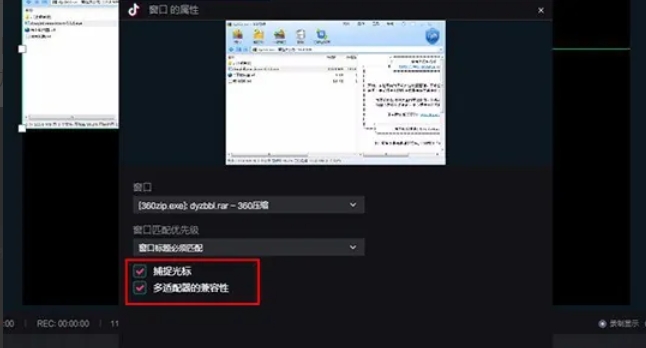
Step 5
After completing the above settings, click the "Finish" button in the lower right corner to successfully add and set the window. After adjusting the window size and position, right-click the window and select "Customize Settings" or other related options.
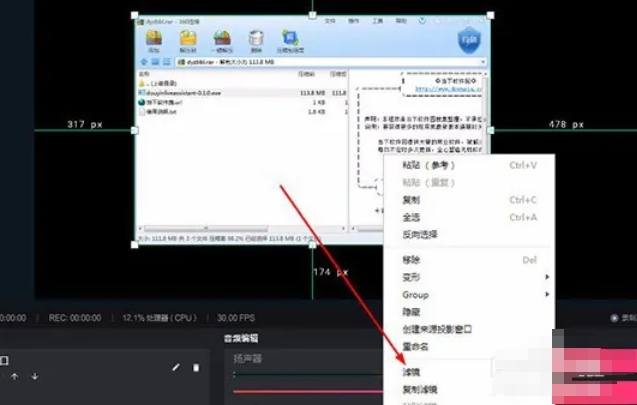
Step 6
In the custom settings interface, you can choose to add filter effects. Select a filter category according to your preference and enter a custom filter name. Set the category, path, color, opacity, etc. in the filter source. These parameters will affect the display effect of the filter in the live broadcast. After completing the setting of filter parameters, click the "Finish" button to apply the filter effect.
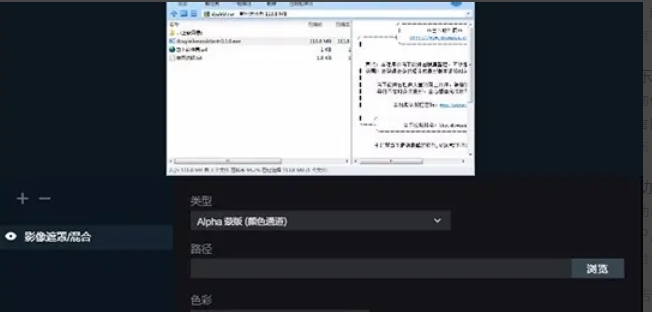
The above is how the editor of Huajun compiled for you how to set the window for Douyin Live Companion and how to set the window for Douyin Live. I hope it can help you!


