Friends, do you know how to use the mirror graphics function in CAD2018? Today I will explain how to use the mirror graphics function in CAD2018. If you are interested, come and take a look with the editor. I hope it can help you.
The first step: First open the CAD2018 drawing software, as shown in the figure.

Step 2: Open the CAD2018 drawing software, click on file, and then create a new drawing interface as shown in the picture.

Step 3: Use the straight line command or the L shortcut key in drawing to draw the shape as shown in the picture. Next, we will mirror the triangle.
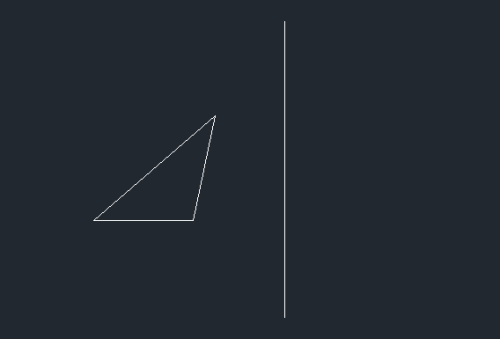
Step 4: Find "Modify" in the title bar, click Modify and find "Mirror" inside.
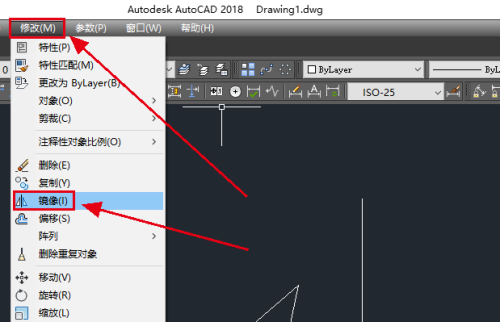
Step 5: Click the "Mirror" command, and a prompt box will appear, prompting "Select Object". At this time, we select the triangle as the object to be mirrored.

Step 6: After selecting the mirror object, press the space bar. At this time, you will be prompted to select a mirror point. We select two points on the straight line as the mirror point. After the mirror point is selected, a prompt box will appear saying "Do you want to delete the source object?", select No here.

Step 7: After selecting No, a triangle as shown in the picture will be mirrored.
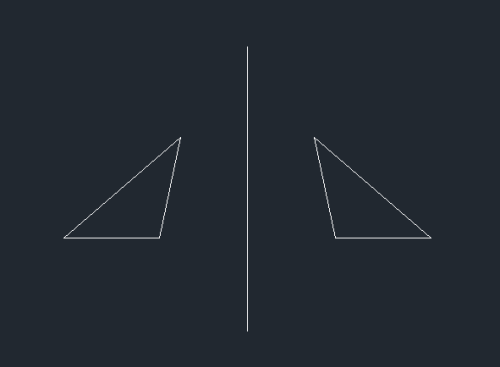
The above is the entire content of how to use the mirror graphics function in CAD2018 brought to you by the editor. I hope it can help you.




