Many people don’t know how to use parallel constraints in CAD2018? The article brought to you today is about the method of using parallel constraints in CAD2018. If you still don’t know, let’s learn it with the editor.
Step 1: Open the CAD2018 drawing software and find "New" in "File" in the upper left corner.

Step 2: Click New, select the corresponding template, and then create a new drawing interface as shown in the figure.

Step 3: Use the straight line shortcut key L to draw two non-parallel straight lines as shown in the picture.

Step 4: Find "Parameters" in the title bar, click on "Geometric Constraints", then click on "Geometry Constraints" to find "Parallel" inside.

Step 5: Click the "Parallel" command, and you will be prompted to "Select the first object". Here, select one of the straight lines, as shown in the figure.

Step 6: Then it prompts "Select the second object", here select another straight line.
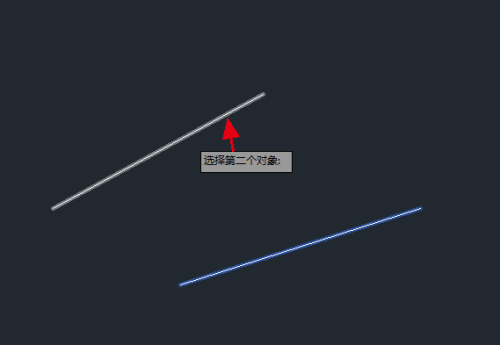
Step 7: Finally, the two straight lines are parallel. At this time, two parallel symbols will be displayed. The effect is as shown in the figure.

The above is the entire content of how to use parallel constraints in CAD2018 brought to you by the editor. I hope it can help you.




