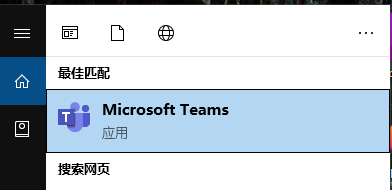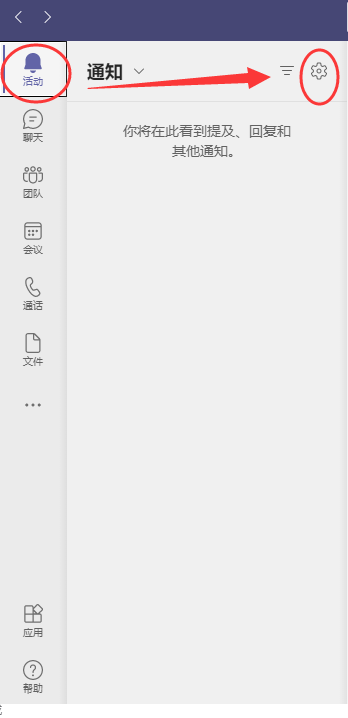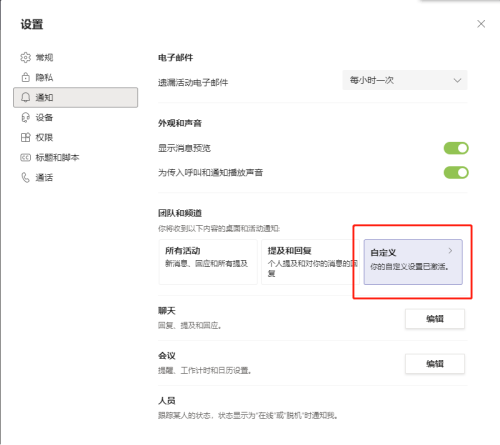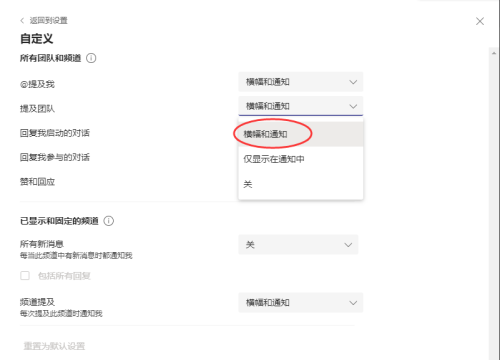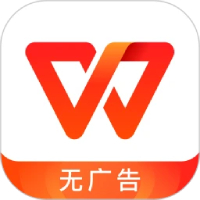How to set up banner notifications in Microsoft Teams - How to set up banner notifications
Time: 2024-03-19Source: Huajun Software TutorialAuthor: Qingchen
Friends, do you know how to set up banner notifications in Microsoft Teams? Today I will explain Microsoft
If you are interested in how to set banner notifications in Teams, please come and take a look with the editor. I hope it can help you.
Step 1: Double-click the desktop icon or click the start menu to open Microsoft Teams and log in.
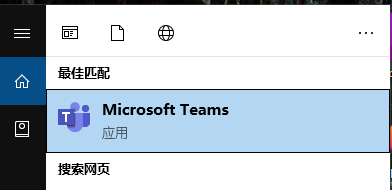
Step 2: Click [Activities] on the left and click the settings icon.
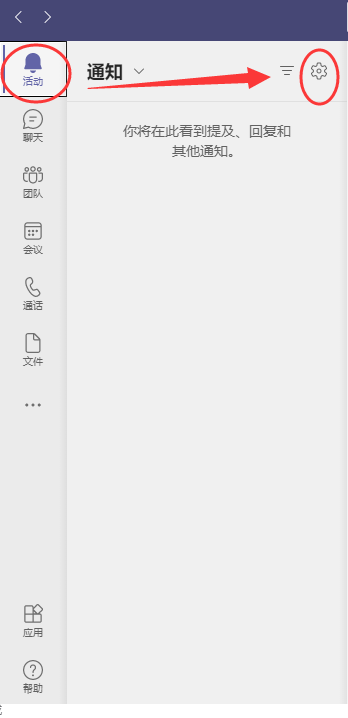
Step 3: Find the team and channel and click [Customize].
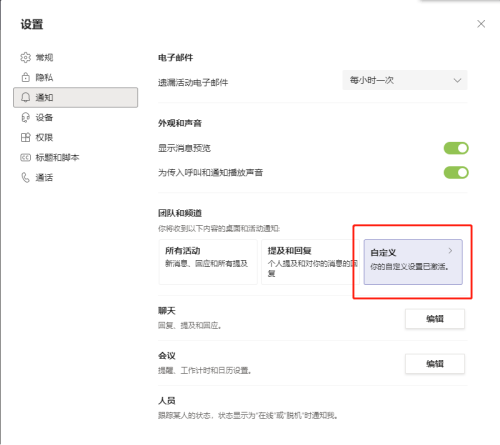
Step 4: Set [Banner and Notification] according to your own needs; after the setting is successful, new notifications will appear as banner pop-ups.
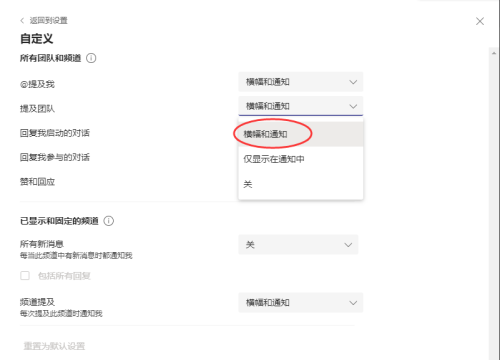
The above is the entire content of how to set up banner notifications in Microsoft Teams brought to you by the editor. I hope it can help you.
Popular recommendations
-
-
WPS
Version: 12.1.0.23542Size: 248MB
WPS is a very easy-to-use office software launched by Kingsoft. The WPS software is compact and quick to install, takes up very little memory, and starts quickly. It contains WPS text, WPS...
-
WPS green version
Version: 12.1.0.23542Size: 248MB
WPS Green Edition official version is a multi-functional office software. WPS
The latest version of Office has powerful functions, providing users with text entry, table organization, PP...
-
WPS Office
Version: 12.1.0.23542Size: 248MB
Produced and published by Kingsoft Software, it can realize various functions such as text, tables, and presentations commonly used in office software. Low memory usage, fast running speed, compact size...
-
WPS Office Education Edition
Version: 12.1.0.23542Size: 248MB
WPSOffice Education Edition PC version is a special edition office software specially created for teachers and students. There is no difference between the official version of WPSOffice Education Edition and the regular version...