Friends, do you know how to perform advanced queries in UltraEdit? Today I will explain the advanced query tutorial of UltraEdit. If you are interested, come and take a look with me. I hope it can help you.
Detailed operation process of advanced query in UltraEdit

First, we use the UltraEdit editor to open a text file, click [Search]-[Find] in the menu to enter the search window.
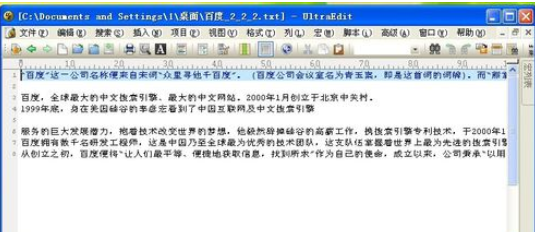
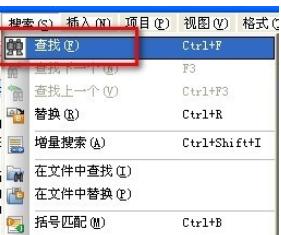
Then in the search interface, we can enter the keyword to be queried in [find what] and click [Next].
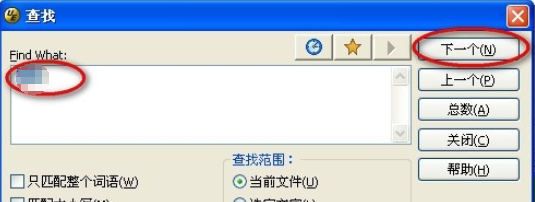
The keyword that appears first in the text will be highlighted.
Then we click the shortcut key [F3] to quickly query the location where the next keyword appears. If you click it multiple times, you can continue to query below.
At this time, if we click the shortcut key [CTRL] + [F3], we can query the position of the keyword in the opposite direction.
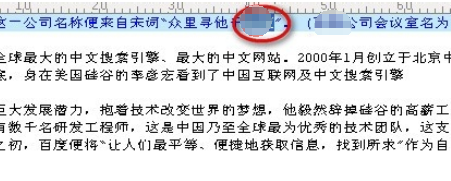
If you want to check the number of times a keyword appears in the full text, you can click [Total] in the search panel.
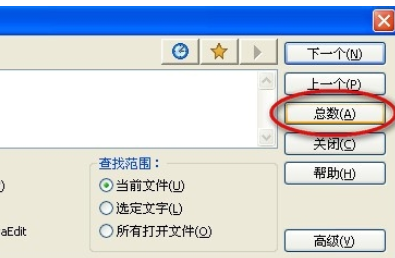
The software prompts that a total of 15 instances have been found, which means it has appeared 15 times in total.

Now click [Advanced] to open the advanced query panel, and check [Highlight all found items] in the panel.
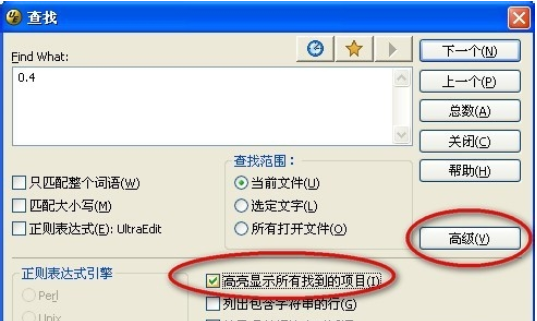
Click [All] again, so that all keywords can be displayed immediately, and you can easily find the location of the keywords you are interested in.
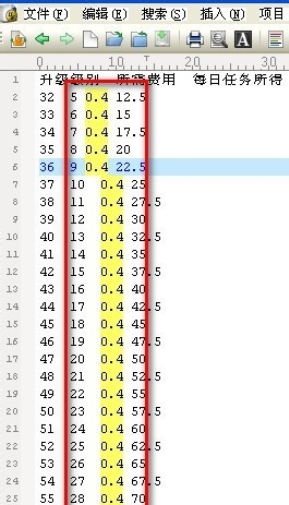
The above is the UltraEdit brought to you by the editorAdvanced queryTutorialAll the content, I hope it can help everyone.




