Friends, do you know how to insert columns in UltraEdit? Today I will explain the tutorial of inserting columns in UltraEdit. If you are interested, come and take a look with me. I hope it can help you.

We first open the UltraEdit tool and enter the main interface. For example: I want to enter several multiplication signs x after "Baidu Experience".
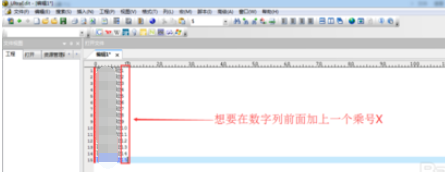
Then we click the [Column Mode] button on the menu bar, or you can use the shortcut Alt+C
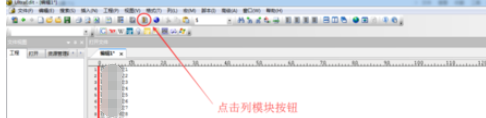
Then we place the mouse pointer where you want to add content, hold down the left mouse button and drag down.
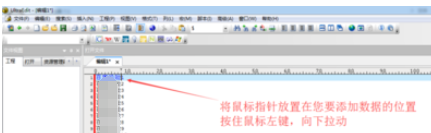
At this time we can see that a blue line appears behind the text.
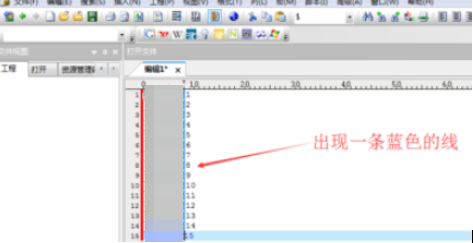
Press x on the keyboard or whatever else you want to enter, and you can see the document automatically add the entire column of content.
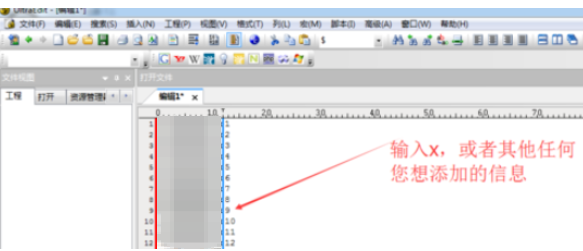
Finally, we click [Column Mode] on the menu bar again, or use the shortcut key Alt+C to cancel the column mode editing state.
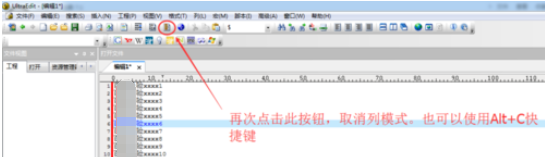
The above is the UltraEdit column insertion tutorial brought to you by the editor.All the content, I hope it can help everyone.




