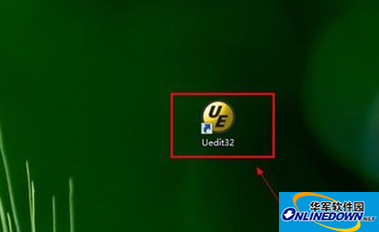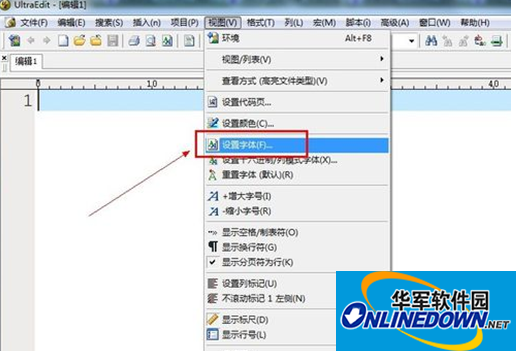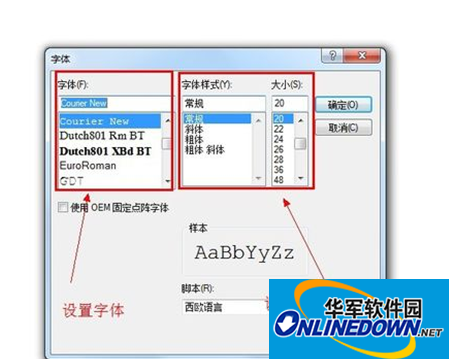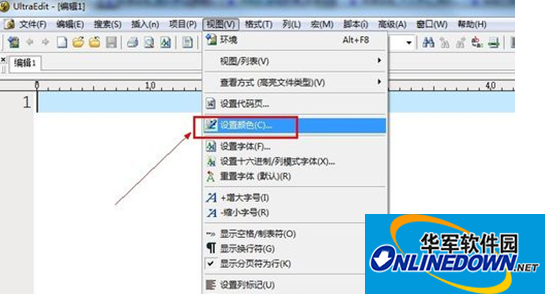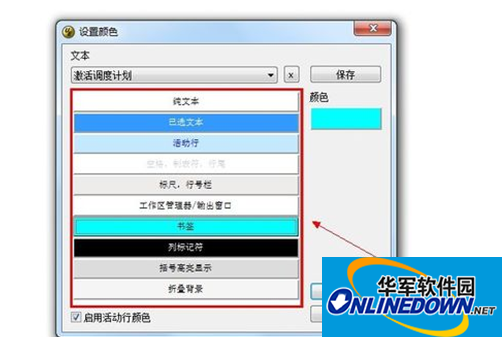ultraedit font size setting shortcut key
Time: 2017-10-08Source: Huajun InformationAuthor: Lin Yu
ultraedit font size setting shortcut key
Increase font size: I
Reduce font size: R
How to change the font size in the UE editor:
Click to open the uedit text editor
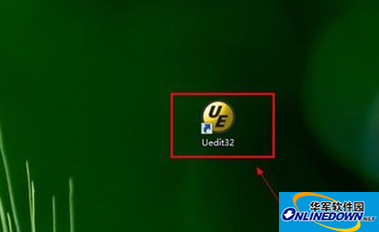
Click the menu bar---View---Set font
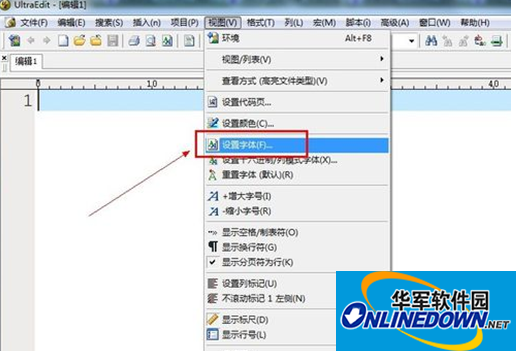
Open the Set Font dialog box to set the font and size of the text.
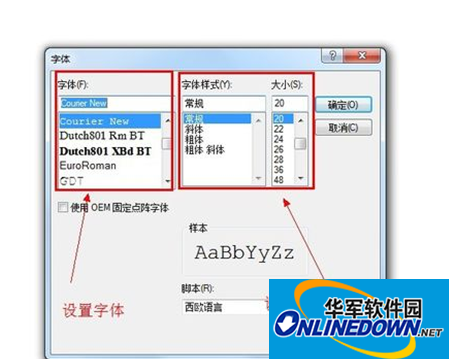
Click the menu bar---View---Set color to edit the color of the text.
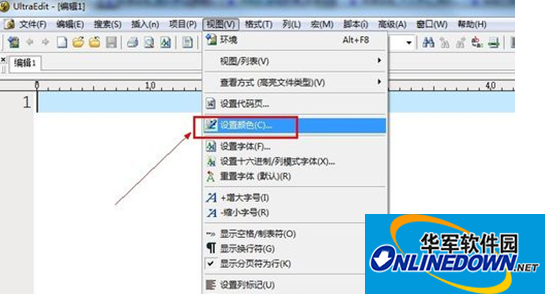
Open the Set Color dialog box to set the color of the text. Click the box selection area to set the text color for different functions and areas.
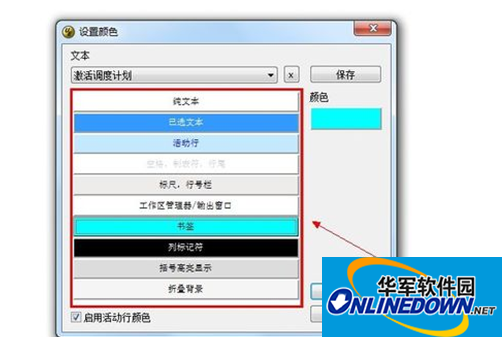
Summary: The above is all the content of "Ultraedit font size setting shortcut keys_How to modify the font size in UE editor". Huajun Software Park recommends UltraEdit green version software for everyone to download.
Popular recommendations
-
WPS Office 2019
Version: 12.1.0.23542Size: 248MB
PSOffice2019PDF web browserWPSOffice2019WPSOffice2019
所有都集...
-
AI Typing-Typing practice test software
Version: 1.0.0Size: 2.28MB
As a typing software that integrates typing practice and testing, AI Typing Assistant focuses on helping users improve typing efficiency on traditional keyboards. It blends...
-
EverNote (Evernote)
Version: 7.3.32.9231Size: 229.6M
EverNote (Evernote) has powerful content capture, real-time search, tag classification, support for large databases, recognition of text in images and handwriting...
-
Cloud or label printing manager
Version: 1.0.1Size: 68MB
Welcome to use Cloud or Label Printing Manager! This is a professional, accurate and efficient label design and printing solution. This guide will help...
-
Wondershare PDFelement Pro (PDF editor)
Version: 4.0.4.22Size: 2.13 MB
The professional special version of WondersharePDFelementPro is a PDF editor that mainly provides editing functions that allow you to easily change the elements in PDF documents...