近日有一些小伙伴咨询小编PowerDesigner怎么创建自增主键?下面就为大家带来了PowerDesigner创建自增主键的方法,有需要的小伙伴可以来了解了解哦。
Step 1: First create a table, which includes two fields, id and name. The id should be set as an auto-incremented primary key, as shown in the figure below.
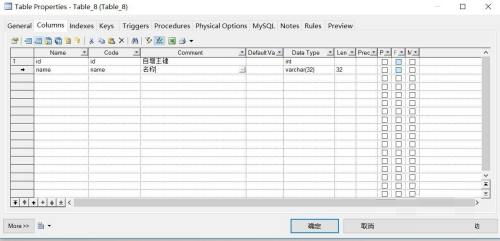
Step 2: Then set the id as the primary key, click on the Primary column in the id, and select it, as shown in the figure below.
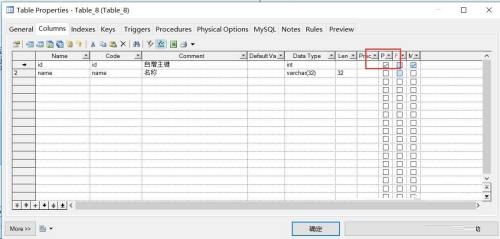
Step 3: Double-click the information in the id column to bring up the maintenance page of the column information, as shown in the figure below.
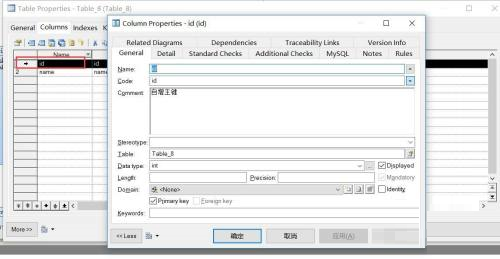
Step 4: Find the identity (feature) in the lower right corner and click to select it, as shown in the figure below.
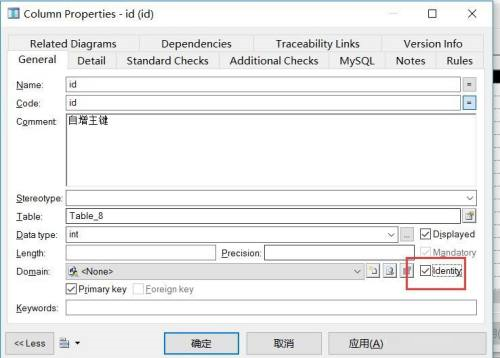
Step 5: We open the preview page, browse the table creation statement, and find that the id field has changed to auto-increment, so the creation is successful.
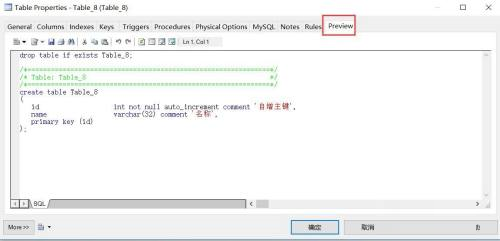
Step 6: We can paste this sql and execute it on the mysql client tool.
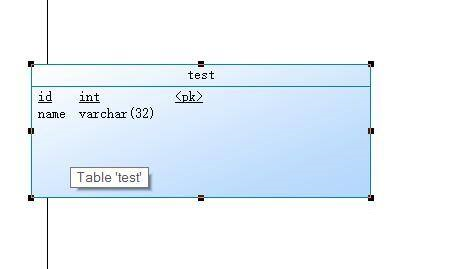
The above is the entire content of how to create an auto-incremented primary key in PowerDesigner brought to you by the editor. I hope it can help you.




