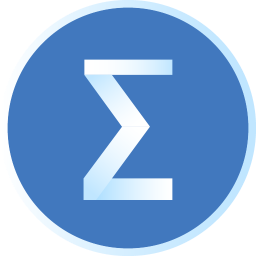Friends, do you know how powerdesigner generates a model report? Today I will explain the tutorial on how to generate a model report with powerdesigner. If you are interested, come and take a look with me. I hope it can help you.
Tutorial on using powerdesigner to generate model reports

Open PowerDesigner, click the [File] menu, and then select [New Model]
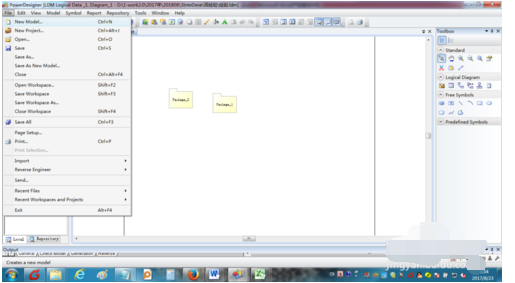
In the [New Model] interface, select [Requirements and Planning] in [Type], select [Multi-model Report] in [Type Item], and set the report name, select the report model, report language, report template, etc., and then click [OK]
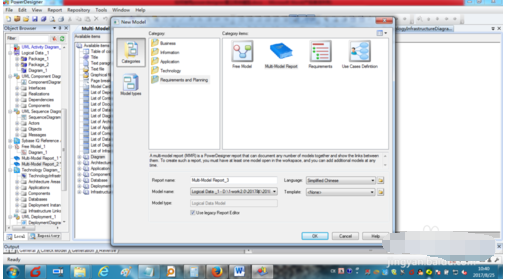
In the [Available Items] interface, select [Show All Items]

In the [Available Items] interface, double-click the item that needs to be placed in the report

Click the [Report] menu and select [Print Preview]
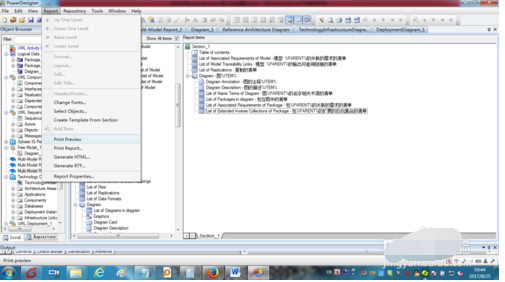
You can view the report results at this time
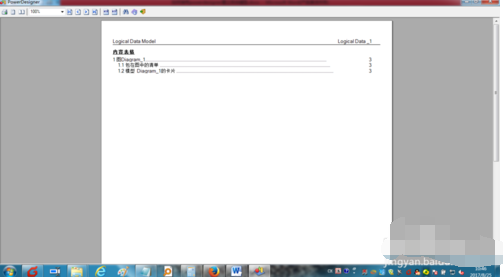
Select [Generate report in RTF format] in the toolbar above
Select the path and file name to save the report, and then click [Save] to generate an RTF report document.
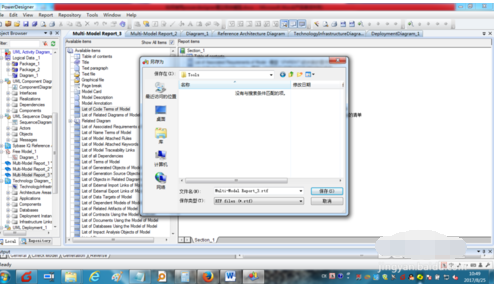
The above is the tutorial for generating model reports with powerdesigner brought to you by the editor.All the content, I hope it can help everyone.