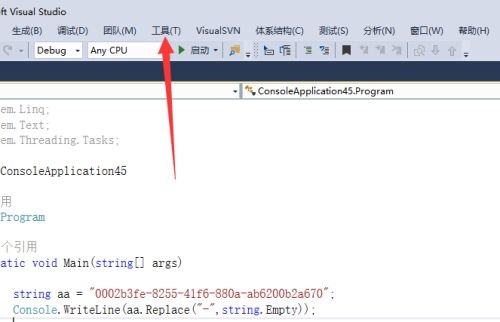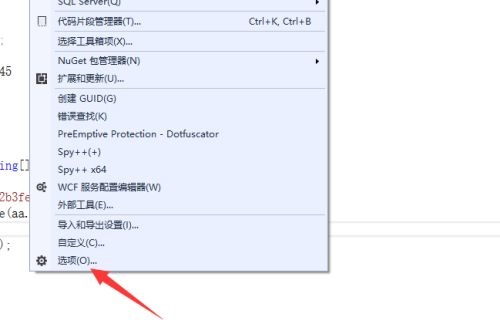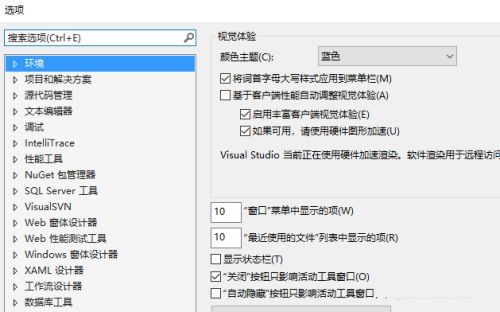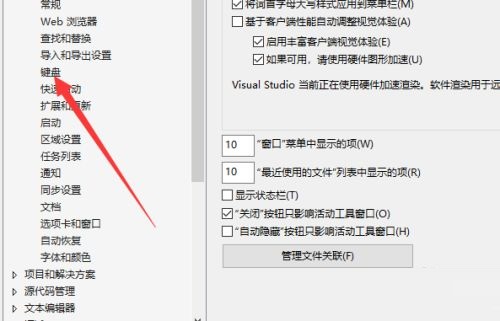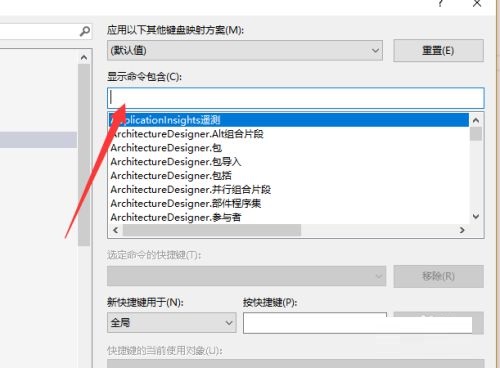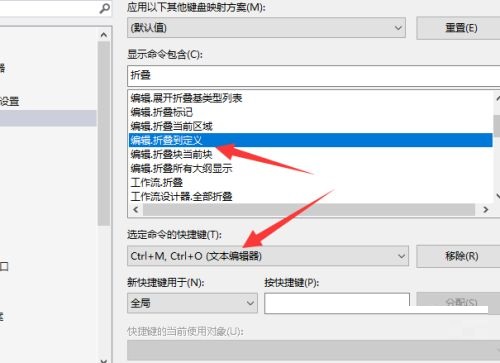How to set the shortcut key for folding code in Visual Studio 2019 - How to set the shortcut key for folding code
Time: 2022-05-04Source: Huajun Software TutorialAuthor: Xiao Hulu
Recently, some friends have consulted the editor about how to set the folding code shortcut key in Visual Studio 2019? Here is the Visual Studio
Friends in need can learn more about how to set the shortcut keys for folding codes in 2019.
Step 1: Click on the tool at the top (as shown in the picture).
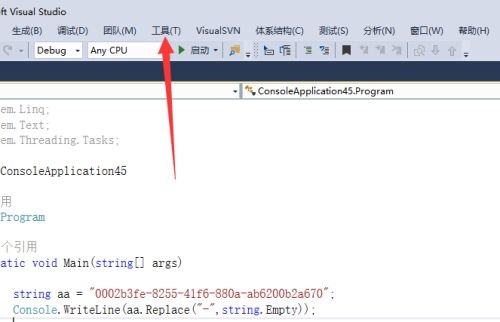
Step 2: Click on the option (as shown in the picture).
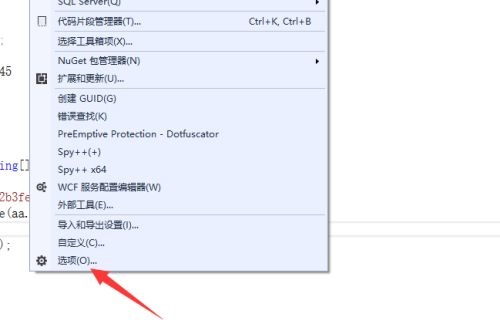
Step 3: Expand the environment on the left (as shown in the picture).
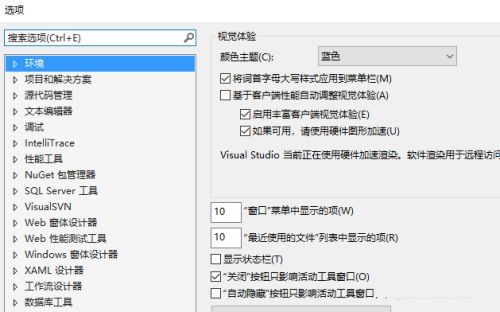
Step 4: Click on the keyboard (as shown in the picture).
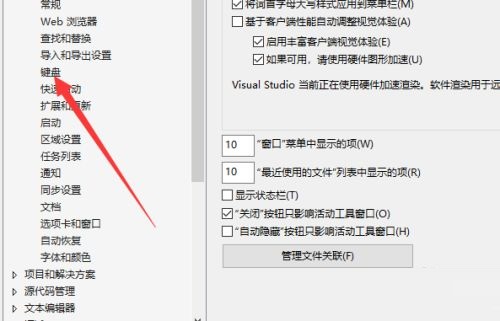
Step 5: Enter the fold (as shown in the picture).
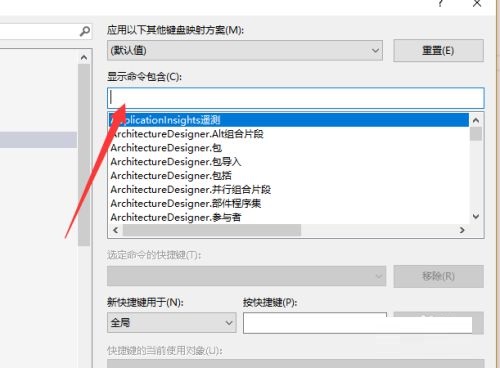
Step 6: Generally, it is more common to collapse to the definition. Just select the settings directly (as shown in the picture).
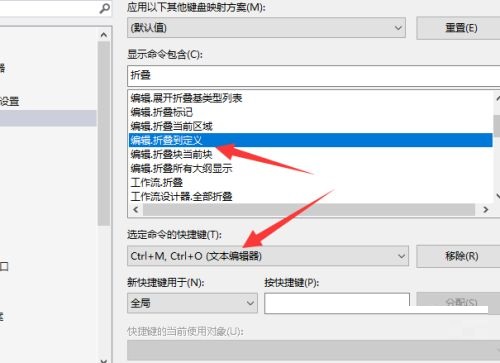
The above is the entire content of how to set the folding code shortcut key in Visual Studio 2019 brought to you by the editor. I hope it can help you.
Popular recommendations
-
arduino IDE
Version: 2.3.6Size: 150.20 MB
The official version of arduinoIDE is an open source programming development tool. The latest version of arduinoIDE is based on Processing
IDE development, with strong compatibility...
-
Arduino IDE (Arduino Design Assistant)
Version: 2.3.2 latest versionSize: 143.00 MB
ArduinoIDE (Arduino Design Assistant) is a software used to write Arduino programs. After the program is written, you can
ID...
-
Xigua Browser
Version: 2.0.2Size: 150.78 MB
The official version of Xigua Browser is a browser tool specially designed for children programmers from Xigua Maker Children's Programming. The latest version of Xigua Browser has powerful functions...
-
Watermelon Maker
Version: 2.0.15Size: 98.30MB
Introduction to Xigua Maker Software
Xigua Maker Software Functions
Programming language developed specifically for elementary school students
...
-
Red Panda C++
Version: v3.3Size: 10.08 MB
Red Panda C++ is a powerful, professional and practical excellent programming software. It is specially built for program developers. It can easily program various contents, and the software...