Friends, do you know how to add a task list shortcut in Visual Studio 2019? Today I will explain about Visual Studio If you are interested in how to add shortcuts to the task list in 2019, please come and take a look with the editor. I hope it can help everyone.
Step 1: In the current position, select the shortcut icon of the row you want to add (as shown in the picture).
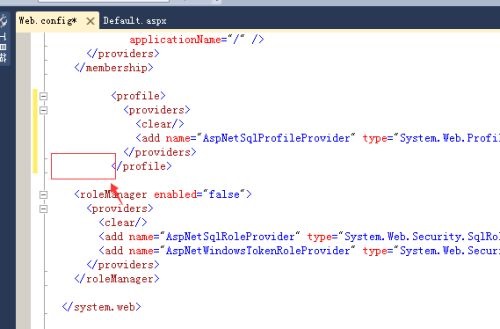
Step 2: You can see that the current row that needs to be added has been selected (as shown in the picture).
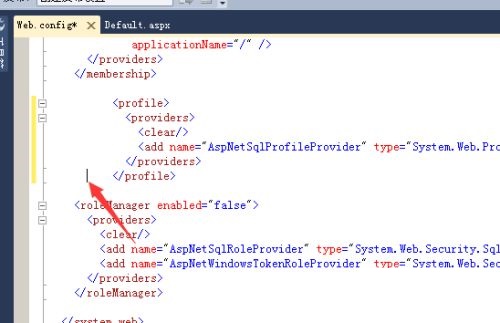
Step 3: Then click the "Edit" option in the visual studio menu (as shown in the picture).
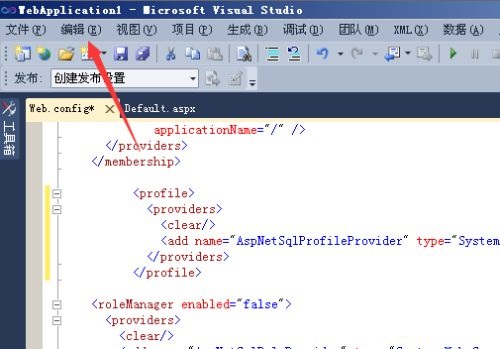
Step 4: After clicking Edit, a drop-down menu will pop up and select the "Bookmark" option (as shown in the picture).
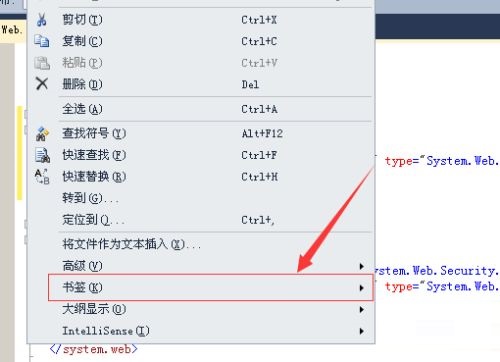
Step 5: After clicking the bookmark, the next-level menu will pop up and select "Add Task List Shortcut" (as shown in the picture).
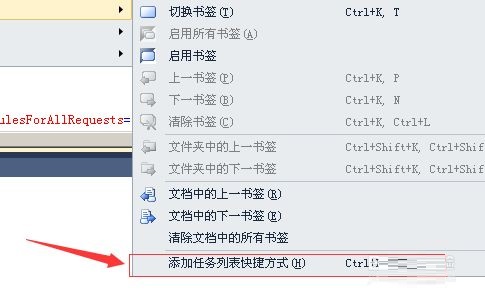
Step 6: You can see that on the selected row, a shortcut icon has been added to the left border (as shown in the picture).
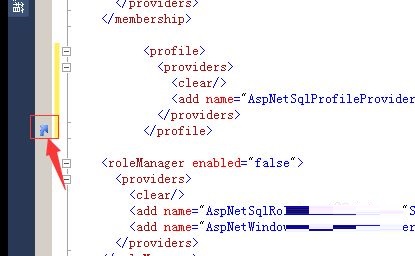
The above is the entire content of how to add task list shortcuts in Visual Studio 2019 brought to you by the editor. I hope it can help you.




