Friends, do you know how to delete blank lines in Visual Studio 2019? Today I will explain about Visual Studio If you are interested in how to delete blank lines in 2019, please come and take a look with the editor. I hope it can help everyone.
Step 1: Enter the open visual studio interface. In the file currently open for editing, you can see blank lines (as shown in the picture).

Step 2: Go to the current code and select a blank line (as shown in the picture).

Step 3: Then click the [Edit] option menu in the visual studio menu (as shown in the picture).

Step 4: After clicking the edit menu, click the [Advanced] option in the drop-down menu (as shown in the picture).
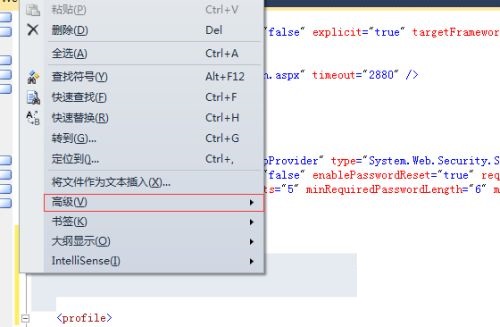
Step 5: After clicking on the advanced option, click on the next level menu and select the [Delete Horizontal Blank] option.
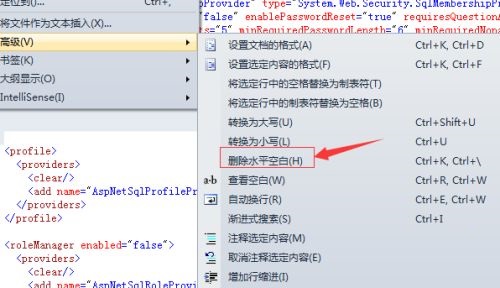
Step 6: Finally, you can see that the selected blank lines have been deleted.

The above is the entire content of how to delete blank rows in Visual Studio 2019 brought to you by the editor. I hope it can help you.




