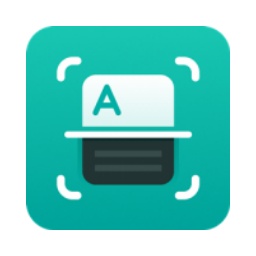近日有一些小伙伴咨询小编Word 2013怎么制作二维码?下面就为大家带来了Word Friends in need can learn more about the specific method of making QR codes in 2013.
Step 1: First we open the Word document (as shown in the picture).
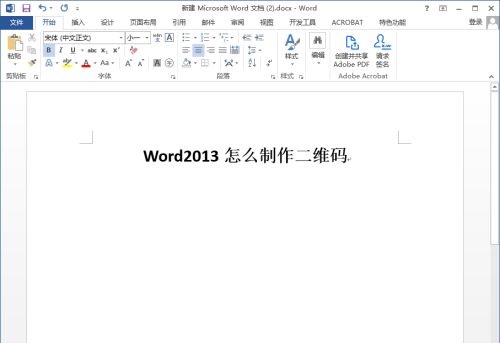
Step 2: Click [Development Tools] on the navigation bar and select [Old Tools] (as shown in the picture).
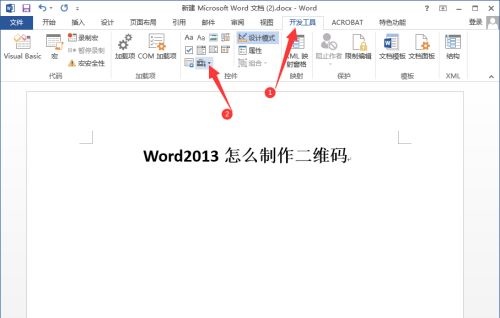
Step 3: Then click [Other Controls] (as shown in the picture).
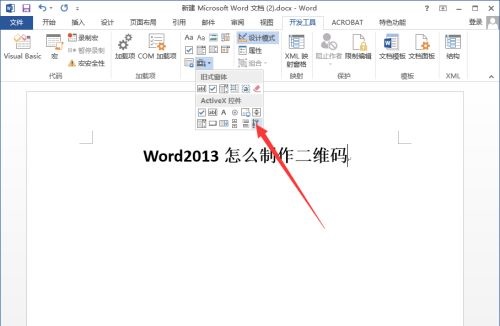
Step 4: Pull down the menu, find [Microsoft Barcode Control 15.0], and click OK (as shown in the picture).
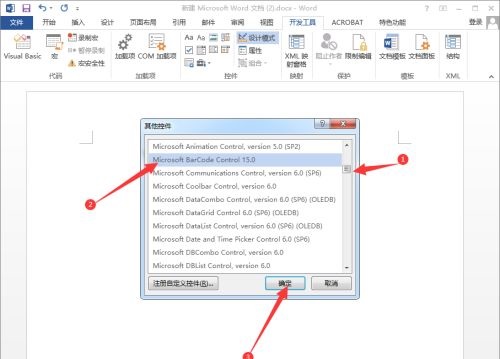
Step 5: We click on the barcode and then click on Properties (as shown in the picture).
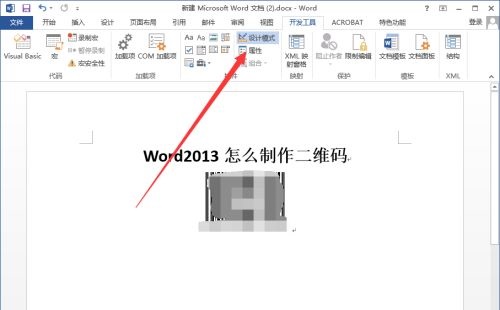
Step 6: Click [Customize] in the pop-up dialog box (as shown in the picture).
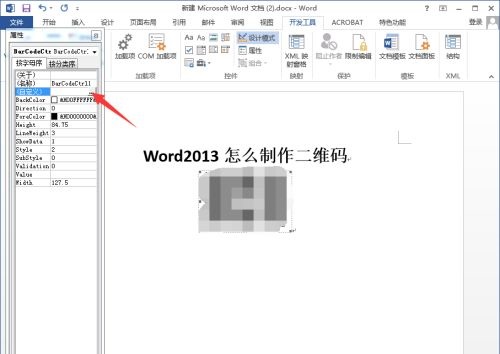
Step 7: On the property page, select the 11 style, click Apply, and then click OK (as shown in the picture).
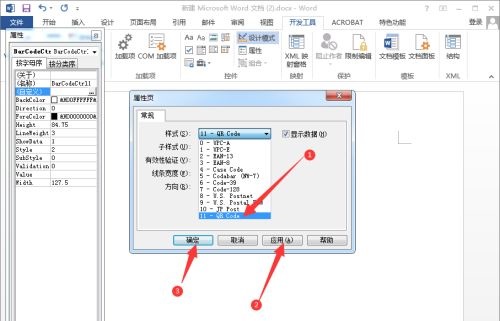
Step 8: We click [Value] on the properties page and enter the content (as shown in the picture).
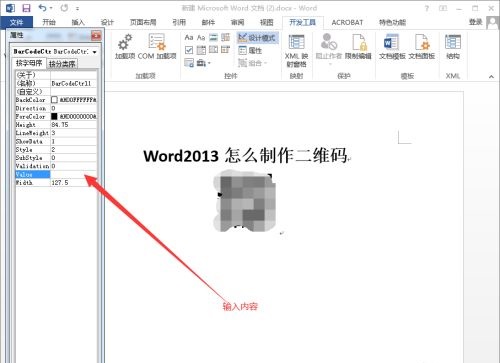
Step 9: For example, enter [I love you], and a QR code will be automatically generated (as shown in the picture).
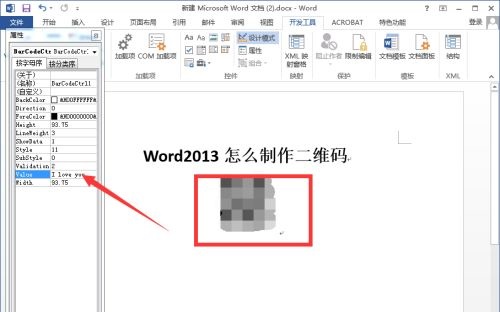
The above is the entire content of how to create QR codes in Word 2013 brought to you by the editor. I hope it can help you.