Friends, do you know how to draw pictograms in Word 2013? Today I will explain it in Word If you are interested in the method of drawing pictograms in 2013, please come and take a look with the editor. I hope it can help everyone.
Step 1: Create a new blank word document - click Insert - Shape - Select Curve.
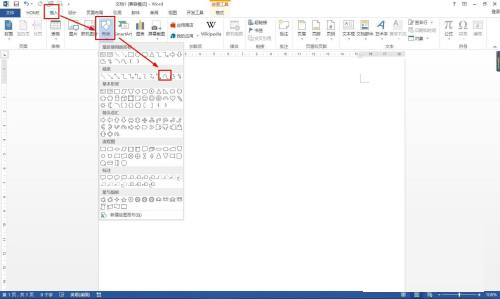
Step 2: After selecting the curve, hold down the mouse and draw a U shape, but the right side looks a bit like an S shape.
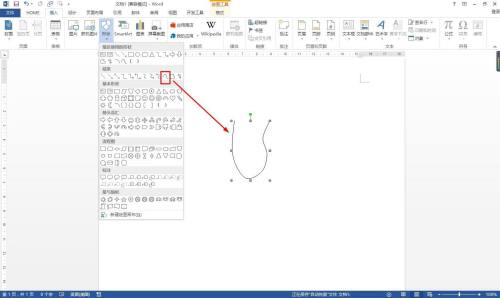
Step 3: Next click Insert - Shape - Select Line, draw two horizontal lines, and then draw a vertical line between the two horizontal lines.
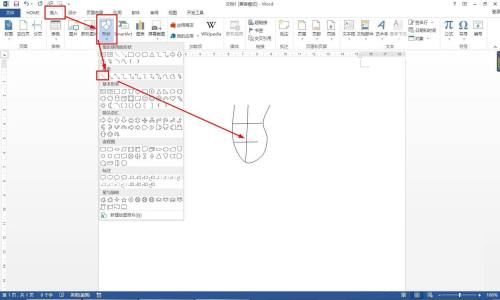
Step 4: Press the shift key to select all line shapes - click Format - Group - Group.
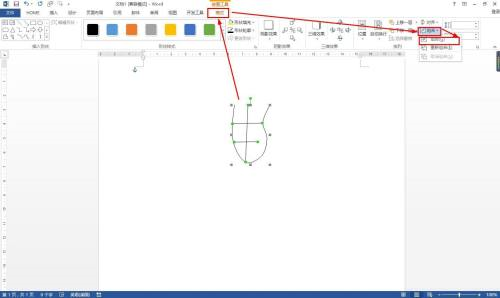
Step 5: Select the combined shape - click Format - select black for the shape outline.
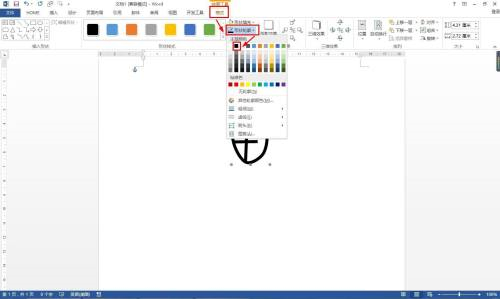
Step 6: Finally, select Shape - Format - Shape Outline - Weight - Select 6 points.
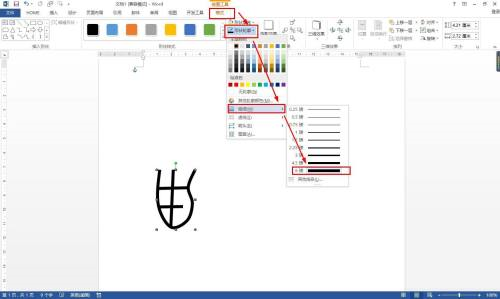
The above is the entire content of how to draw pictograms in Word 2013 brought to you by the editor. I hope it can help you.




